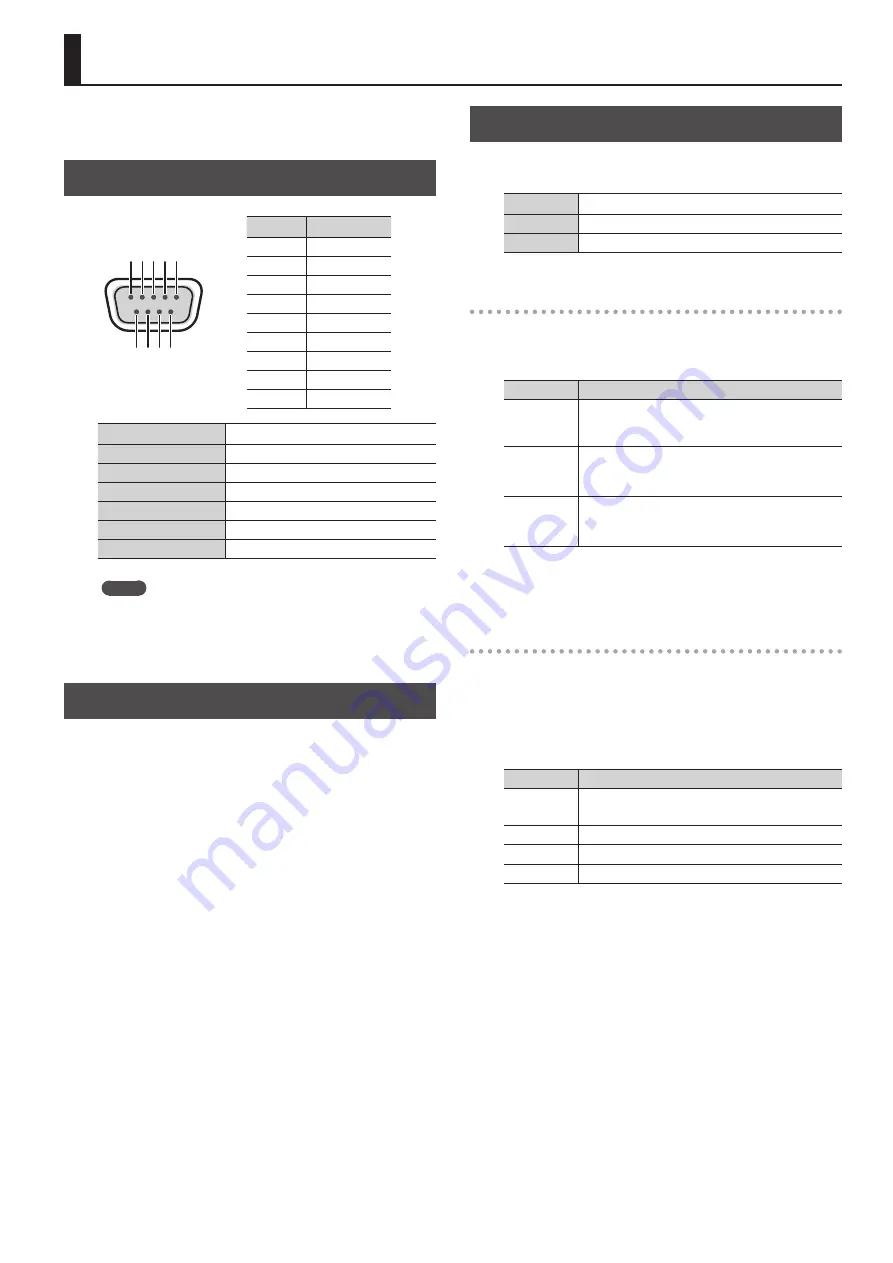
21
Command Reference
You can use the RS-232C connector and LAN port to operate the
unit from an external device.
Specification of the RS-232C Connector
D-sub 9-pin (male)
1 2 3 4 5
6 7 8 9
Pin No.
Signal
1
N.C.
2
RXD
3
TXD
4
DTR
5
GND
6
DSR
7
RTS
8
CTS
9
N.C.
Communication method
Synchronous (asynchronous), full-duplex
Communication speed
9600 bps / 38400 bps
Parity
none
Data length
8 bit
Stop bit
1 bit
Code set
ASCII
Flow control
XON/XOFF
MEMO
To operate the unit remotely by receiving commands from an
external device via the RS-232C connector, press the [MENU]
button and select “RS-232C,” then set “FUNCTION” to “RECEIVER.”
Overview of Commands
The format of commands is an ASCII code string composed of “3
letters (upper case)” plus “;” (semicolon) plus “CR” (0dH).
If the command has an argument, a colon (“:”) is inserted between
the command letters and the argument. When multiple arguments
occur, they are separated by commas (“,”).
“:”
This is the code to separate the command and its argument.
“;” “CR”
This is the code that the unit recognizes as the end of a command.
* When using RS-232C, no “CR” is required.
* The codes of CR (0DH), Xon (11H)/ Xoff (13H)are the control
codes.
* When successively sending commands to the unit from an
external device, after each command, be sure that “ACK;” is
returned before sending the next command.
Control Using the LAN Port
You can use TCP control commands to operate the unit remotely
from an external device.
Port
LAN port
Protocol
TCP
Port number
8023
Making the LAN Settings
1.
Use the [MENU] button to select “LAN” and then make the
following settings.
Menu item
Description
CONFIGURE
This sets whether the IP address and subnet mask are
obtained automatically (USING DHCP) or set manually
(MANUALLY).
IP ADDRESS
This sets the IP address when “CONFIGURE” is set to
“MANUALLY.”
Set this in accordance with the connected network.
SUBNET MASK
This sets the subnet mask when “CONFIGURE” is set to
“MANUALLY.”
Set this in accordance with the connected network.
2.
Press the [MENU] button to quit the menu.
Verifying the LAN Information
1.
Use the [MENU] button to select “LAN” and then
“INFORMATION,” then press the [VALUE] dial.
The “LAN INFORMATION” popup appears.
You can check and verify the following information.
Indication
Description
STATUS
CONNECTED: A LAN cable is connected.
NOT CONNECTED: No LAN cable is connected.
IP ADDRESS
This displays the IP address.
SUBNET MASK This displays the subnet mask.
MAC ADDRESS This displays the MAC address.
2.
Press the [MENU] button to quit and close the “LAN
INFORMATION” popup.


















