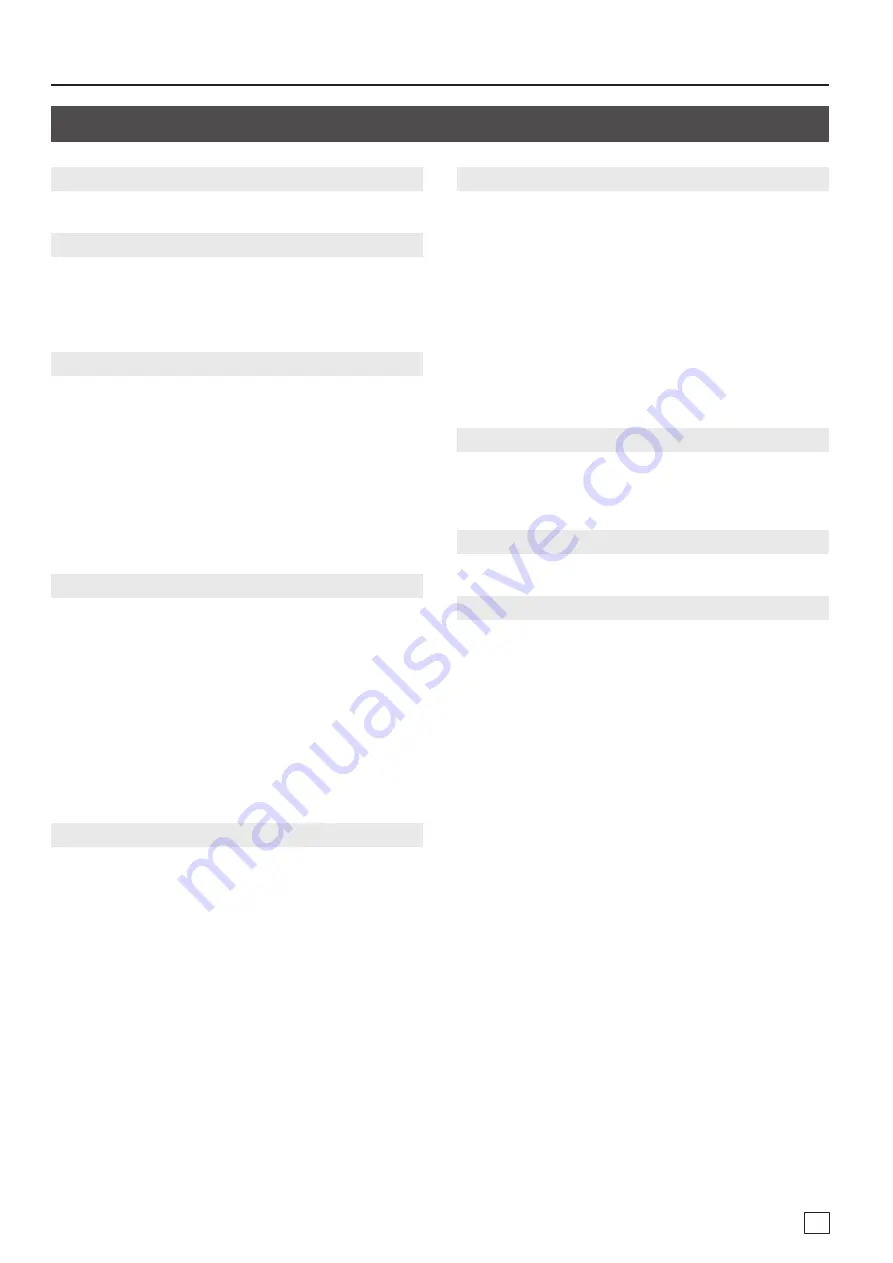
Command Reference
24
Sent Commands
ACK
This is sent when a transmitted command has been correctly received.
ACK;
ERR
This is sent when a transmitted command has not been correctly received.
ERR:a;
a: 0 (syntax error): The received command contains an error.
4 (invalid value error): An argument of the received command is invalid.
5 (out of range error): An argument of the received command is out of range.
ITS
This verifies the state of a video input channel.
ITS:a,b,c,d,e;
a: Input channel number 0 (CH 1)–7 (CH 8)
b: Input type
0: HDMI, 1: RGB/COMPONENT, 2: COMPOSITE, 3: YC, 4: STILL1, 5: STILL2,
6: STILL3, 7: STILL4, 8: SHARE
c: Color space
0: Auto, 1: RGB (0–255), 2: RGB (16–235), 3: YCC (SD), 4: YCC (HD)
d: HDCP Input Enable 0: Disable, 1: Enable
e: Aspect ratio
0: Full, 1: Letterbox, 2: Crop, 3: Dot by Dot, 4: Manual
OTS
This verifies the state of a video output channel.
OTS:a,b,c,d,e,f;
a: Output channel number 0 (CH 1)–3 (CH 4)
b: OUTPUT SELECT 0: Auto, 1: HDMI, 2: HDBaseT
c: OUTPUT RESOLUTION
0: 480i 4:3/576i 4:3, 1: 480i 16:9/576i 16:9, 2: 480p 4:3/576p 4:3,
3: 480p 16:9/576p 16:9, 4: 720/59.94P, 5: 1080/59.94i, 6: 1080/59.94P,
7: 640 x 480, 8: 800 x 600, 9:1024 x 768, 10: 1280 x 768, 11: 1280 x 800,
12: 1366 x 768, 13: 1280 x 1024, 15: 1600 x 1200, 16: 1920 x 1200
d: HDCP Output Enable 0: Disable, 1: Enable
e: Color space
0: Auto, 1: RGB (0–255), 2: RGB (16–235), 3: YCC (444), 4: YCC (422)
f: DVI-D/HDMI Signal
0: DVI-D, 1: HDMI
CTS
This verifies the state of the cross-point selection buttons.
CTS:a,b,c,d;
a: Output channel number 0 (CH 1)–3 (CH 4)
b: Video selection channel number 0 (CH 1)–7 (CH 8)
c: Audio selection channel number 0 (CH 1)–7 (CH 8)
d: OUTPUT [OFF] button status
0: Off, 1: On
KLS
This verifies the state of the key lock mode.
KLS:a,b,c,d,e,f,g,h,i,j,k;
a: Lock Status
0: Off, 1: On
b: Cross Point
0: Off, 1: On
c: Switch Mode
0: Off, 1: On
d: Menu+Exit
0: Off, 1: On
e: Value
0: Off, 1: On
f: Cross-Noinput
0: Off, 1: On
g: Cross-Off
0: Off, 1: On
h: Cross-Output1
0: Off, 1: On
i: Cross-Output2
0: Off, 1: On
j: Cross-Output3
0: Off, 1: On
k: Cross-Output4
0: Off, 1: On
VER
This is sent when a VER command has been received.
VER:XS-8aH,b;
a: XS-82H=2, XS-83H=3, XS-84H=4
b: Version * The version info is ASCII text strings.
XON
This is flow control.
XON
XOFF
This is flow control.
XOFF
01

































