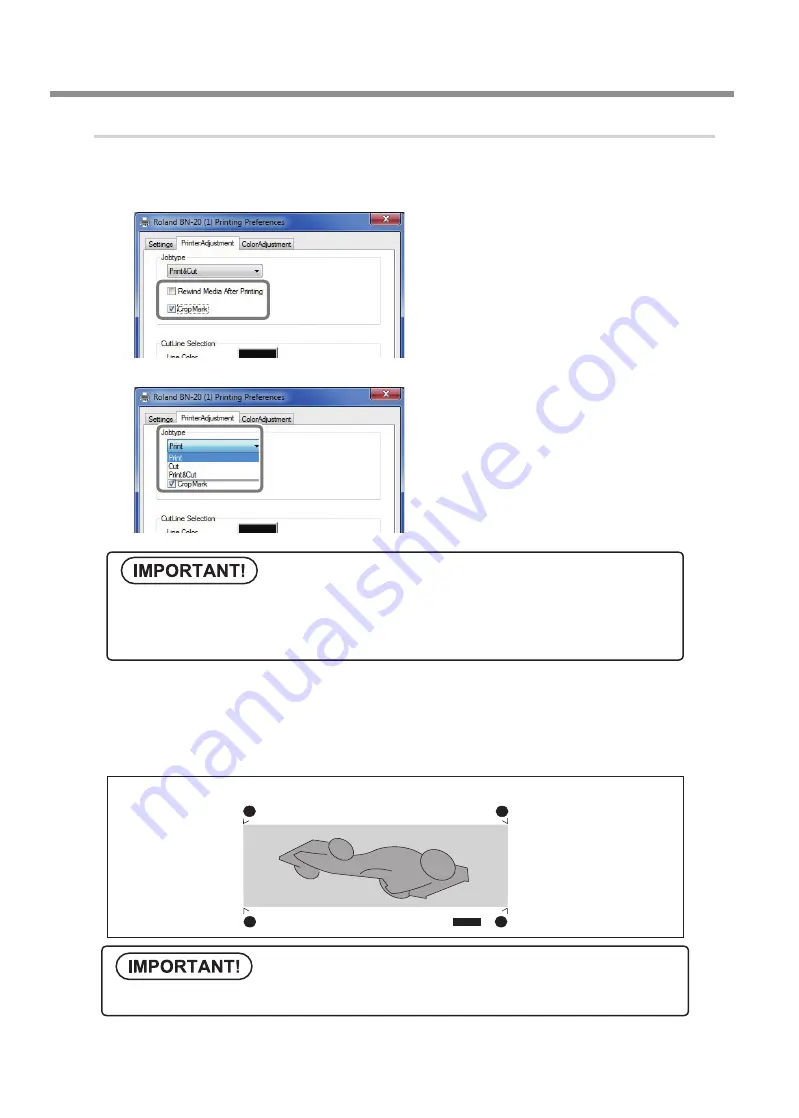
Cutting / Printing & Cutting
Chapter 2 Fully Utilizing the Machine
Chapter 2 Fully Utilizing the Machine
36
Procedure
Display the BN-20 driver's Printing Preferences screen.
P.7, "How to Open the BN-20 Driver's Printing Preferences Screen"
Select [Cropmark] on the [Printer Adjust-
ment] tab.
Select [Print].
When [Printing & Cutting] is selected, pull back the
media after printing the crop mark to start cutting
immediately. Cutting is performed by following the
crop mark.
Start printing.
P.24, “STEP 5 : Starting Print Output”
The crop marks are printed as shown in the figure.
Before you start printing, check the media size in the "Settings" tab
of Printing Preferences Screen and
write it down. When you perform cutting, set the same media size as the printing. If not, misalignment
between the printing results and the cut lines might occur.
Alignment marks and symbols drawn using a graphics program cannot be used as crop marks.
Crop Mark
(Align point 1)
Crop Mark
(Align point 3)
Crop Mark
(Align point 2)
Crop Mark
(Base point)
Summary of Contents for VersaStudio BR-20
Page 1: ...MASTER GUIDE ...
Page 86: ...84 ...
Page 108: ...106 ...
Page 109: ...107 ...
Page 110: ...108 ...
Page 111: ......
Page 112: ...R3 120203 ...






























