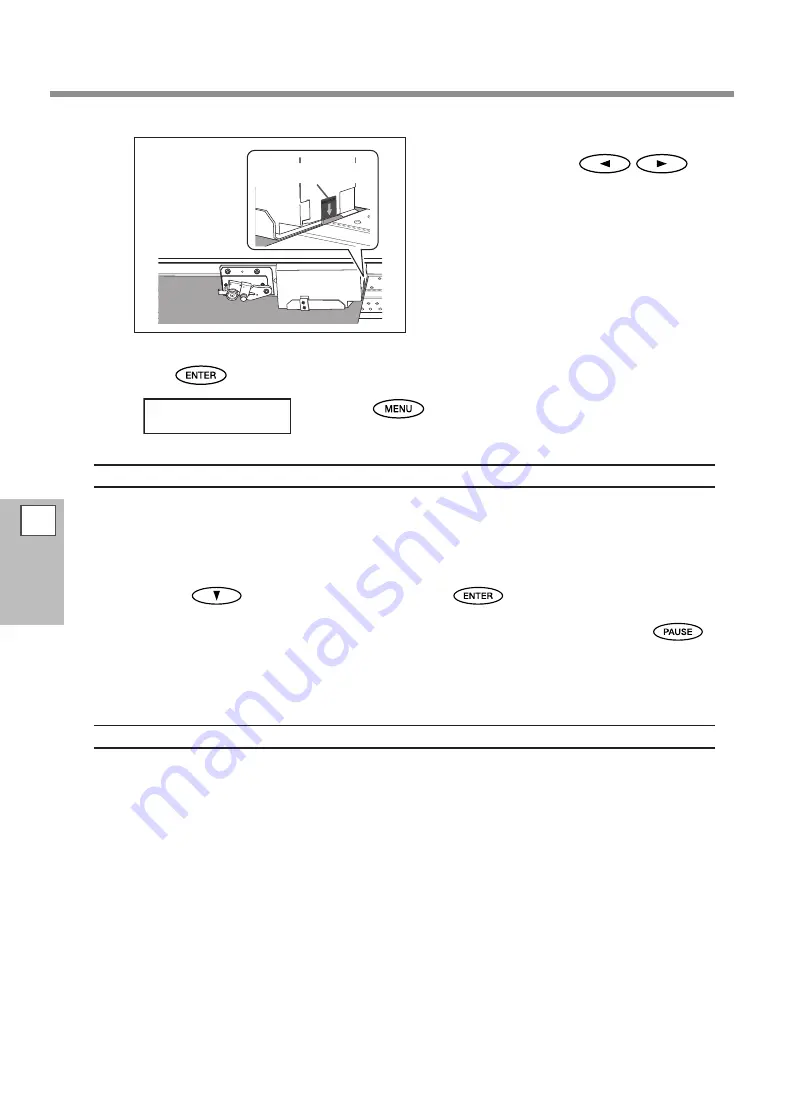
Accommodating to the Types and Condition of Media
4
Part of
Practice
96
Move the head (base point mark) to the right
end of the media using
.
Even while the menu is being set, it is forcibly ter-
minated after a fixed interval passes to prevent the
heads from drying out.
After positioning, close the front cover.
Press
to enable the setting.
Press
to go back to the original screen.
Description
While the width and position of opaque media can be read automatically, those of transparent media cannot
read automatically. Therefore, you need to set manual reading for them. To set manual reading, set [SHEET
TYPE] to “CLEAR” to disable detection of the leading edge and trailing edge of the media. Only in this set-
ting, you can change the media width and position. The specified width and position are retained and used
for printing next time “CLEAR” is selected. To cancel the operation while you are setting [SHEET POS.], select
“CANCEL” using
, close the front cover, and then press
. If it takes time to make the settings
of the [SHEET POS.] menu, the menu is forcibly terminated to prevent the heads from drying out.
When “CLEAR” is set, printing is not stopped even if media runs out during printing. In this case, press
immediately to cancel printing. Otherwise, the platen might get dirty with ink, or ink might enter the device
and damage it. For this reason, usually “OPAQUE” is set so that the edges of the media can be automatically
detected.
Default Setting
[SHEET TYPE]: OPAQUE
[SHEET WIDTH]: 1615 mm
BA
SE
PO
INT
BASE P
OINT
W 1180 mm
Base point mark






























