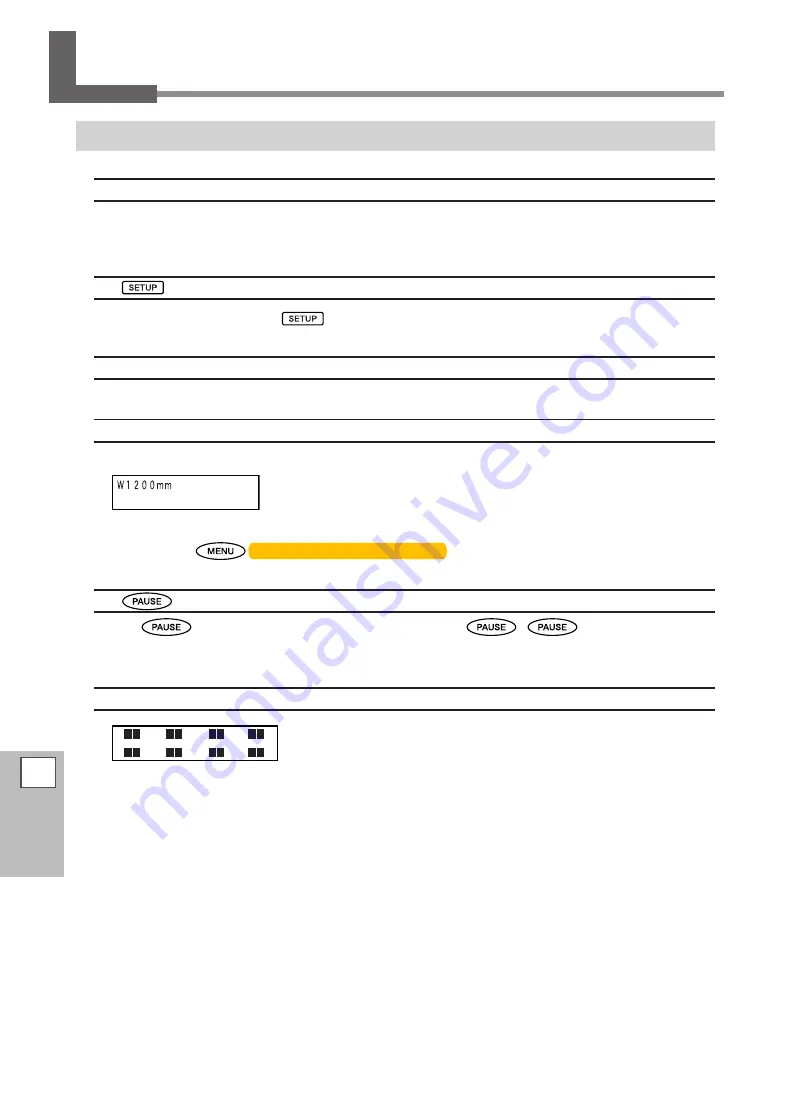
114
6
FA
Q
Printer Does Not Start Up!
The Printer Unit Doesn't Run
Is the power switched on?
Switch on the printer's main power, then press the sub power switch and make sure the sub power switch
lights up.
P. 32, “Switch On!”
Is
illuminated?
Output is not performed when
is not illuminated. Lower the loading lever.
P. 51, "Getting Ready to Receive Data from a Computer”
Is the front cover open?
Close front cover, cover L and cover R.
Is the top menu displayed?
Top menu
If the top menu isn't displayed, output doesn't start even when data is sent from the computer. To go to the
top menu, press
once or twice to display the menu.
P. 51, "Getting Ready to Receive Data from a Computer”
Is
illuminated?
When
lights up, operation is paused. To resume, press
.
goes dark and output-
ting resumes.
P. 54, "Pausing and Canceling Output"
Has ink run out?
When printing data is sent while the screen shown in the figure is displayed, a message appears and a warn-
ing beep sounds. At the same time, operation pauses. When the ink cartridge is replaced with a new one,
printing starts.
P. 59 "How to Replace Ink Cartridges," p. 106 " Determining What Happens When Ink Runs Out"
1 2 3 4
5 6 7 8































