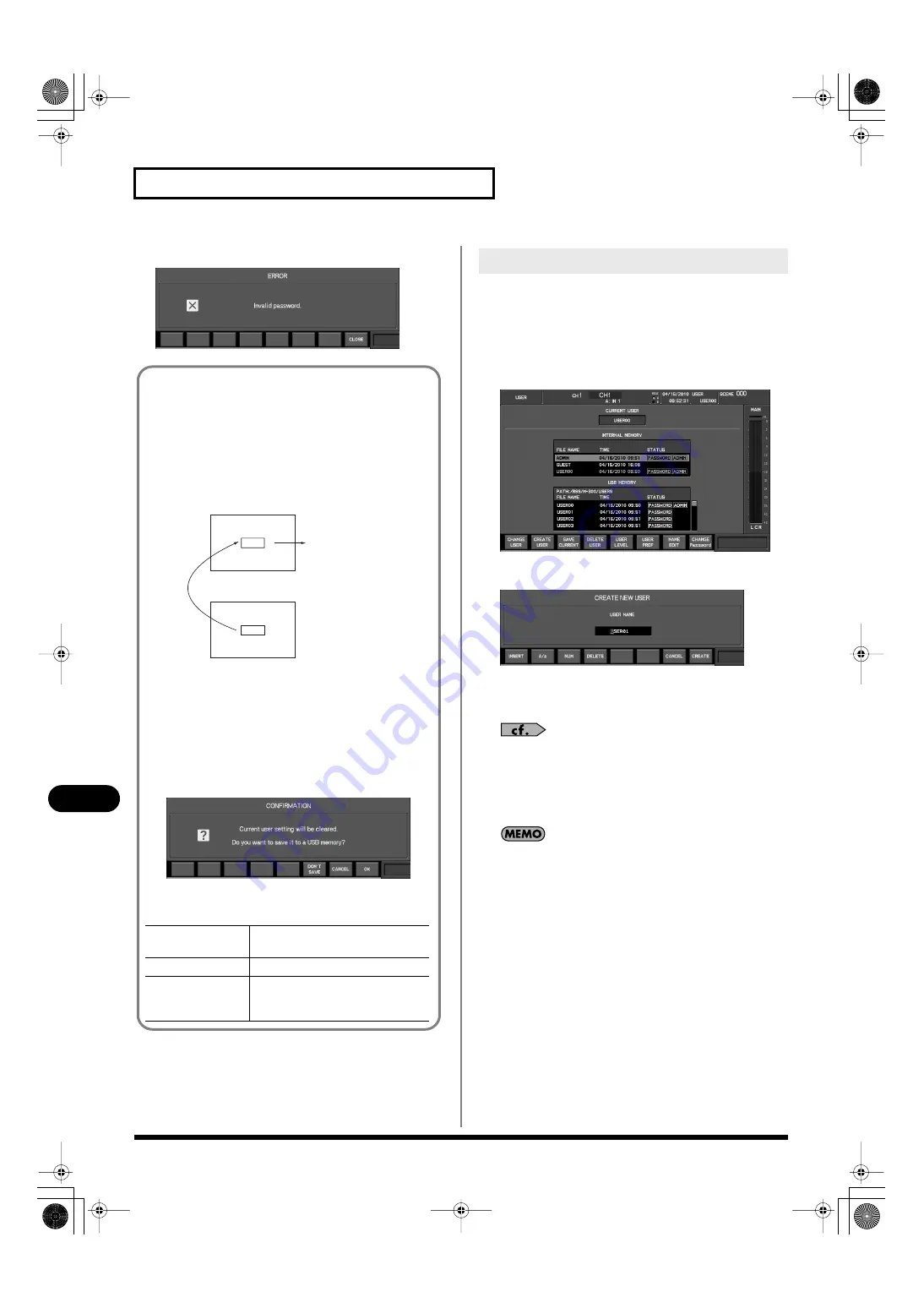
130
User settings
User settings
ENTER PASSWORD popup.
fig.ScrUserPwdErr.eps
You can create user settings if the current user setting has ADMIN
privileges.
User settings are created on USB memory.
1.
Connect USB memory to the USB memory connector.
2.
Access the USER screen.
fig.ScrUser.eps
3.
Press [F2 (CREATE USER)].
fig.ScrCreateUser.eps
The CREATE NEW USER popup will appear.
4.
Use the name edit field to edit the user name.
For details on name editing, refer to “Editing a name” (p. 37).
5.
Press [F8 (CREATE)] to create user settings.
The user settings will be created in USB memory.
If you press [F7 (CANCEL)], the operation will be cancelled.
The created user settings will be as follows:
• User level will be all operations permitted, without ADMIN
privileges
• User preferences will be the default condition
Switching to user settings in USB memory is performed as
follows:
• The user settings in USB memory are copied to internal
memory.
• Operation will switch to the user settings that were
copied to internal memory.
This means that the current user settings will become the
user settings in internal memory.
fig.UserLogin.eps
This allows user settings to be used even after the USB
memory has been exchanged; for example, in order to use
the USB MEMORY recorder. The user settings copied to
internal memory are temporary, and will disappear if you
switch to other user settings.
For this reason, a confirmation message like the following
will appear when you switch to other user settings,
suggesting that you save to USB memory.
fig.ScrUserChgnSave.eps
In this confirmation message, the function buttons have the
following operations:
[F6 (DON’T SAVE)]
Discards the user settings in internal
memory and switches the user settings.
[F7 (CANCEL)]
Cancels the change in user settings.
[F8 (OK)]
Saves the user settings from internal
memory to USB memory, and then
switches the user settings.
USB MEMORY
INTERNAL MEMORY
USER
USER
CHANGE
COPY
USER
Creating user settings
M-300_e.book 130 ページ 2010年6月24日 木曜日 午後2時26分
















































