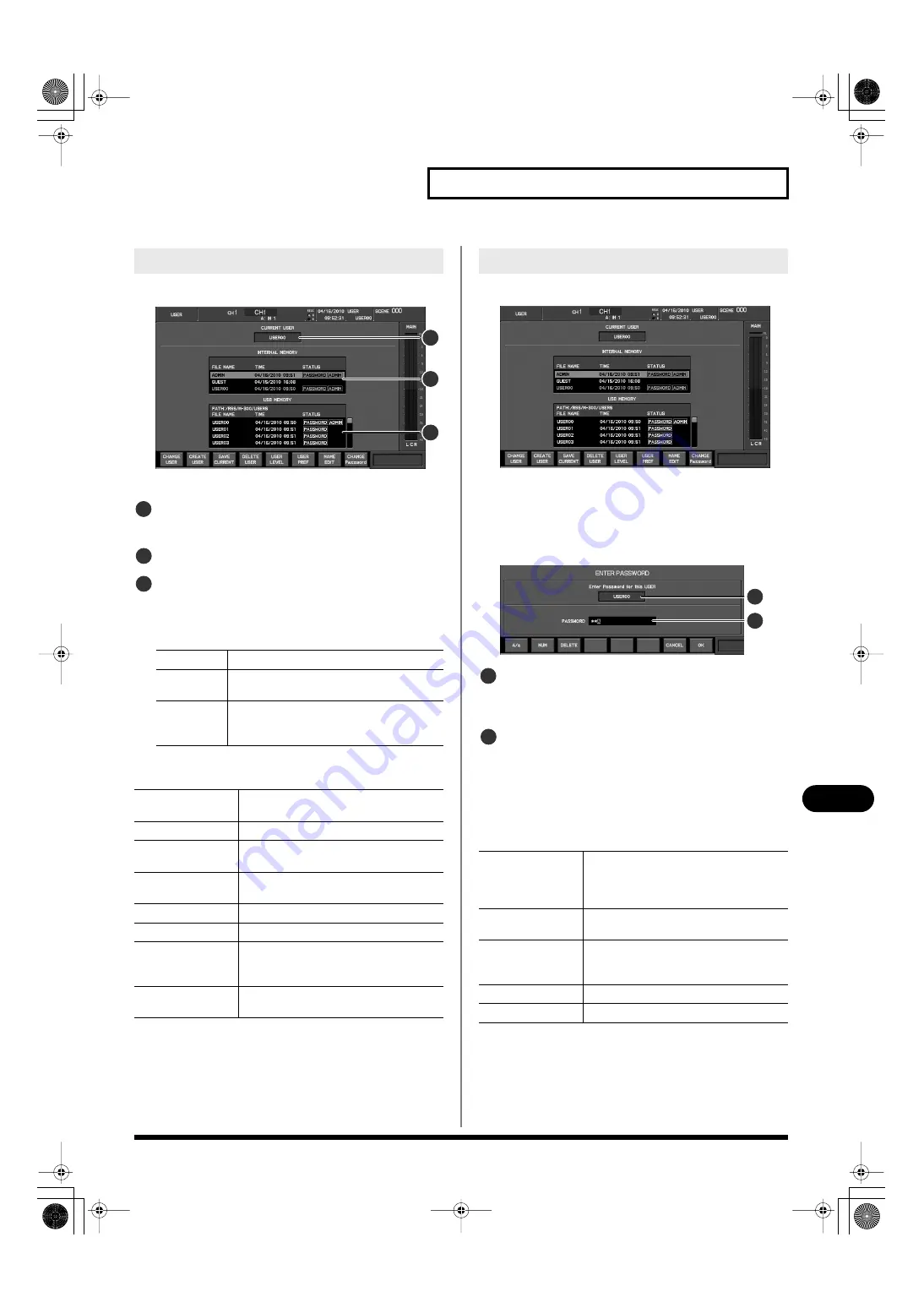
129
User settings
User settings
1.
In the USER section, press [DISP].
fig.ScrUserGuide.eps
The USER screen will appear.
Current user indication
This shows the current user name.
User list (Internal)
User list (USB memory)
This lists the user settings saved in internal memory and in
USB memory.
The following items are shown:
The function buttons have the following operations:
1.
Access the USER screen.
fig.ScrUser.eps
2.
From the user list, select the desired user.
3.
Press [F1 (CHANGE USER)].
If a password has been specified, the ENTER PASSWORD
popup will appear.
fig.ScrUserPasswdGuide.eps
Applicable user indication
This indicates the user settings to which the ENTER
PASSWORD popup applies.
Password entry field
Enter the password in this field.
Use the left/right cursor buttons to move the cursor, and use
the value dial to change the character at the cursor position.
“*” is shown for characters not at the cursor position.
The function buttons have the following operations:
4.
When you enter the password and press [F8 (OK)], you
will switch to the user settings you selected in step 2.
If you press [F7 (CANCEL)], the user change will be cancelled.
If the password you entered was incorrect, the following
error message will appear. Press [F8 (OK)] to return to the
Accessing the USER screen
FILE NAME
Indicates the name of the user settings.
TIME
Indicates the date and time at which the settings
were last changed.
STATUS
If a password has been specified, the indication
PASSWORD appears here. In the case of a user
who has ADMIN privileges, ADMIN is indicated.
[F1 (CHANGE USER)]
Switches to the user settings selected in the list
(p. 129).
[F2 (CREATE USER)]
Creates a new user in USB memory (p. 130).
[F3 (SAVE CURRENT)]
Saves the user settings temporarily held in
internal memory to USB memory (p. 131).
[F4 (DELETE USER)]
Deletes the user selected in the USB MEMORY
user list (p. 131).
[F5 (USER LEVEL)]
Edits the user level setting (p. 133).
[F6 (USER PREF)]
Edits the user preference settings (p. 134).
[F7 (NAME EDIT)]
Accesses the NAME EDIT popup, where you can
edit the name of the user settings selected in
the USB memory user list (p. 131).
[F8 (CHANGE
Password)]
Changes the password for the user settings
selected in the list (p. 132).
2
1
3
1
2
3
Switching user settings
[F1 (A/a)]
Changes the letter at the cursor location
between uppercase and lowercase. If the
character is not a letter, it will be replaced by
the letter “A.”
[F2 (NUM)]
Changes the character at the cursor location to
“0.”
[F3 (DELETE)]
Deletes the character at the cursor location.
The characters to the right of the cursor
location will be moved toward the left.
[F7 (CANCEL)]
Cancels password entry and closes the popup.
[F8 (OK)]
Finalizes password entry and closes the popup.
2
1
1
2
M-300_e.book 129 ページ 2010年6月24日 木曜日 午後2時26分
















































