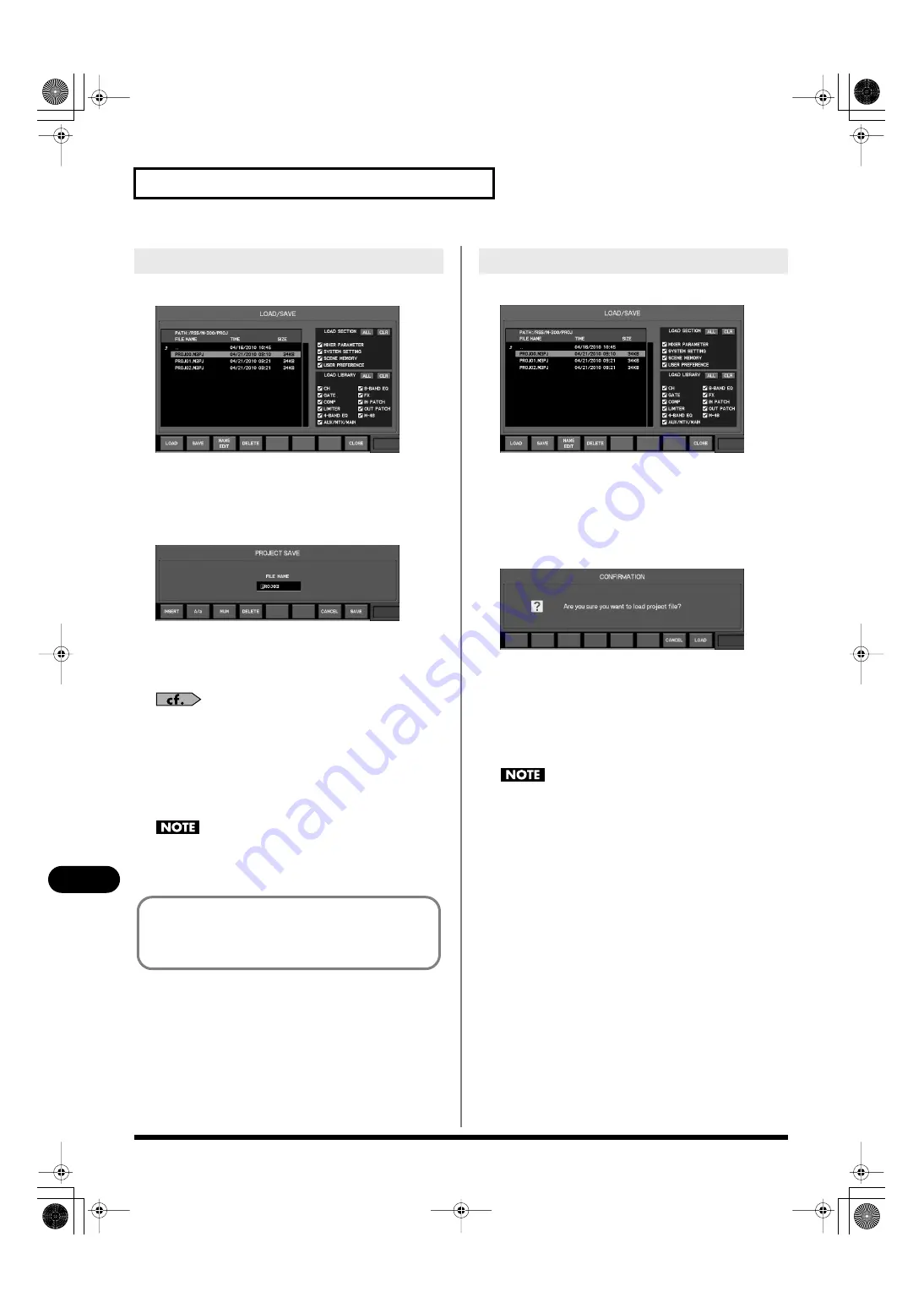
156
Other settings and functions
Other settings and functions
1.
Access the LOAD/SAVE popup.
fig.ScrSysLoadSave.eps
2.
Move the cursor to the project file list, and move to the
location in the folder hierarchy in which you want to save
the data.
3.
Press [F2 (SAVE)].
fig.ScrSaveProj.eps
The PROJECT SAVE popup will appear.
4.
Use the name edit field to edit the name of the project
files.
For details on name editing, refer to “Editing a name” (p. 37).
5.
Press [F8 (SAVE)] to execute the Save; a “now processing”
message will indicate the progress of the operation.
When saving is completed, the progress indication will
close.
If you press [F7 (CANCEL)], the operation will be cancelled.
Do not disconnect the USB memory or switch off the M-300’s
power while data is being saved to USB memory. Doing so
may destroy the data saved in USB memory.
1.
Access the LOAD/SAVE popup.
fig.ScrSysLoadSave.eps
2.
Move the cursor to the project file list, and select the file
that you want to load.
3.
Move the cursor to the LOAD SECTION select buttons,
and select the sections that you want to load.
4.
Press [F1 (LOAD)].
fig.ScrLoadConf.eps
A message will ask you to confirm the operation.
5.
Press [F8 (LOAD)] to execute the Load; a “now
processing” message will indicate the progress of the
operation. When loading is completed, the progress
indication will close.
If you press [F7 (CANCEL)], the operation will be cancelled.
Do not disconnect the USB memory or switch off the M-300’s
power while data is being loaded from USB memory. Doing
so may destroy the data saved in USB memory.
Saving mixer settings to USB memory
It’s a good idea to save your mixer settings, since in the
unlikely event that the
M-300
should malfunction, this will
allow you to move your settings to a backup M-300 unit and
continue operating.
Loading mixer settings from USB memory
M-300_e.book 156 ページ 2010年6月24日 木曜日 午後2時26分






























