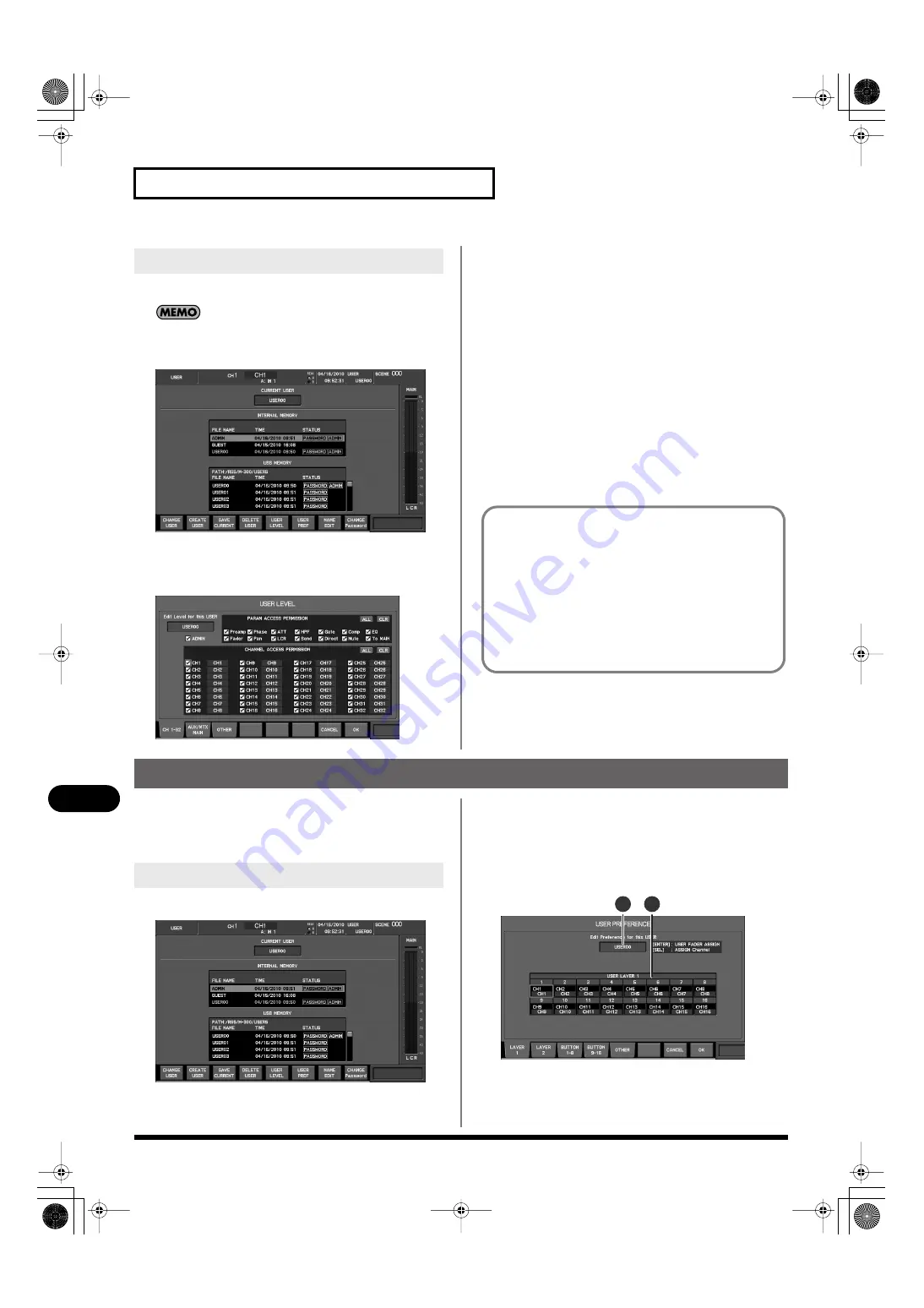
134
User settings
User settings
The USER LEVEL popup is used to edit the user level.
You can’t specify the user level for ADMIN.
1.
Access the USER screen.
fig.ScrUser.eps
2.
From the user list, select the desired user.
3.
Press [F5 (USER LEVEL)].
fig.ScrUserAccess.eps
4.
Use the ADMIN button to specify whether the user will
have ADMIN privileges.
5.
Use [F1 (CH 1–
32
)] to access the CH 1–
32
tab, and specify
the channels and parameters to which the user will have
access.
6.
Press [F
2
(AUX/MTX/
MAIN
)] to access the AUX/MTX/
MAIN
tab, and specify the channels and parameters to which
the user will have access.
7.
Press [F
3
(OTHER)] to access the OTHER tab, and specify
the parameters to which the user will have access.
8.
Press [F8 (OK)] to finalize the changes and close the
popup.
If you press [F7 (CANCEL)], the changes will be cancelled and
the popup will close.
Editing the user level
If a user who does not have ADMIN privileges attempts to
access the USER LEVEL popup, an ENTER PASSWORD popup
will appear, requesting that the ADMIN password be
entered.
• Enter the ADMIN password and press [F8 (OK)] to access
the USER LEVEL popup, where you can edit the user
level.
• If you press [F7 (CANCEL], the USER LEVEL popup will
appear in view-only mode. In view-only mode you can’t
edit the user level.
Editing the user fader layers
The user fader layers are a function for assigning any channel to
the top panel fader module section (p. 21). There are two user
fader layers, and you can assign any 16 channels for each user
layer.
1.
Access the USER screen.
fig.ScrUser.eps
2.
From the user list, select the desired user.
3.
Press [F6 (USER PREF)].
The USER PREFERENCE popup will appear.
4.
Press the button from
[F1 (LAYER 1)] through [F2 (LAYER
2)]
that matches the user fader layer whose settings you
want to make.
fig.ScrUserFaderGuide.eps
The USER FADER tab will appear.
Editing the user fader layer assignments
2
1
M-300_e.book 134 ページ 2010年6月24日 木曜日 午後2時26分
















































