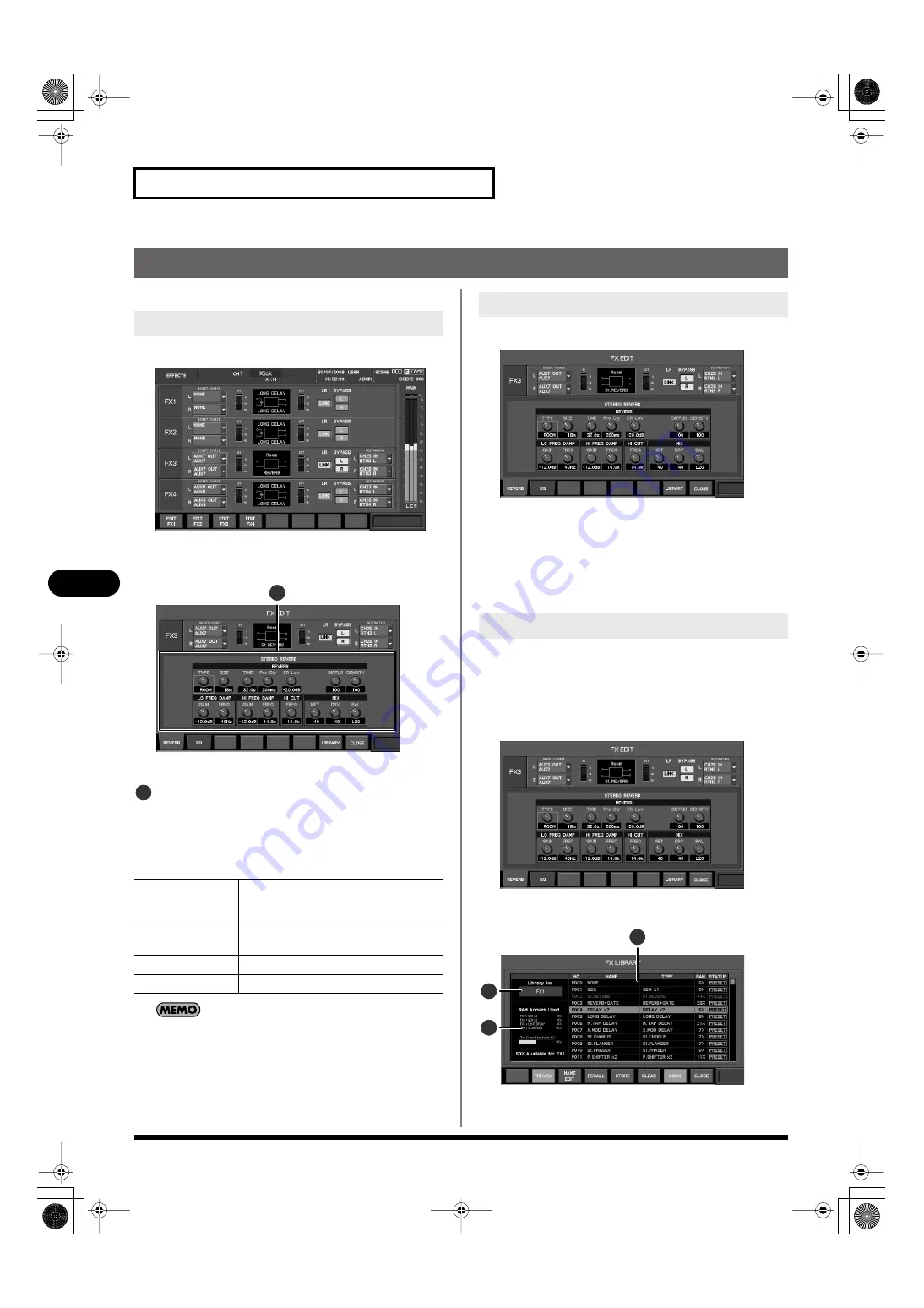
102
Effects
Effects
Editing effect parameters
The FX EDIT popup is used to edit the effect parameters.
1.
Access the EFFECTS screen.
fig.ScrFxRack.eps
2.
According to the FX that you want to use, press [F
1
(EDIT
FX1)]–[F
4
(EDIT FX4)].
ffig.ScrFxEditGuide.eps
The FX EDIT popup will appear.
Effect parameter field
In this field you can edit the effect parameters. The contents
of this field will depend on the effect type.
The function buttons have the following operations:
You can also make the setting for accessing the popup from a
USER button (p. 136).
1.
Access the FX EDIT popup for the desired effect.
fig.ScrFxEdit.eps
2.
Use [F1]–[F6] to switch between tabs to view the
parameters you want to edit.
3.
Move the cursor to the desired parameter, and use the
value dial to change the value.
4.
Press [F8 (CLOSE)] to close the popup.
The effect library is used to select the effect type. You can recall
effect settings from the library, and store the current effect
settings in the library.
Effect library operations are performed in the FX LIBRARY popup.
1.
Access the FX EDIT popup for the desired effect.
fig.ScrFxEdit.eps
2.
Press [F7 (LIBRARY)].
fig.ScrFxLibGuide.eps
The FX LIBRARY popup will appear.
Accessing the FX EDIT popup
[F1]–[F6]
Switch the display in the effect parameter field.
The number of tabs will depend on the effect
type.
[F6 (TEMPO)]
Accesses the TEMPO popup. This exists only for
delay-type effects (p. 103).
[F7 (LIBRARY)]
Accesses the FX LIBRARY popup (p. 102).
[F8 (CLOSE)]
Closes the popup.
1
1
Editing effect parameters
Using the effect library
2
1
3
M-300_e.book 102 ページ 2010年6月24日 木曜日 午後2時26分
















































