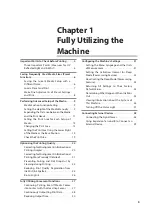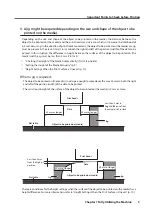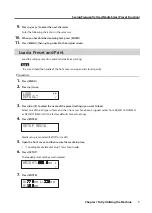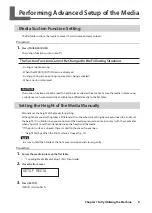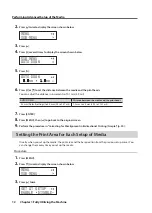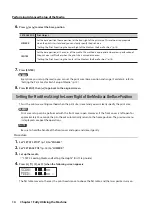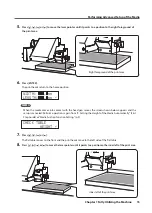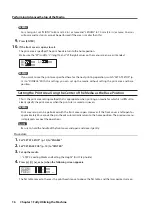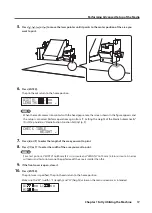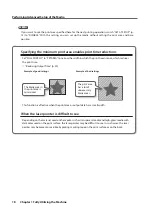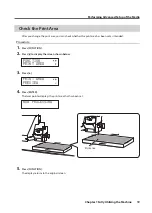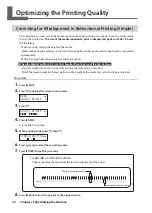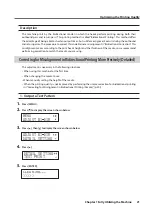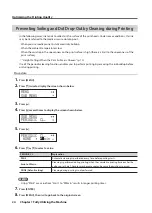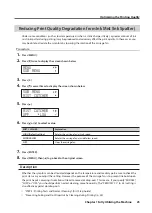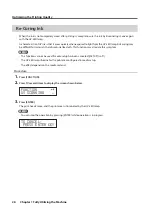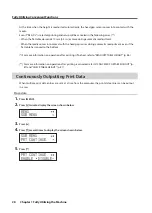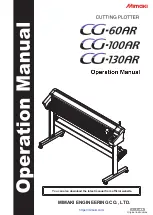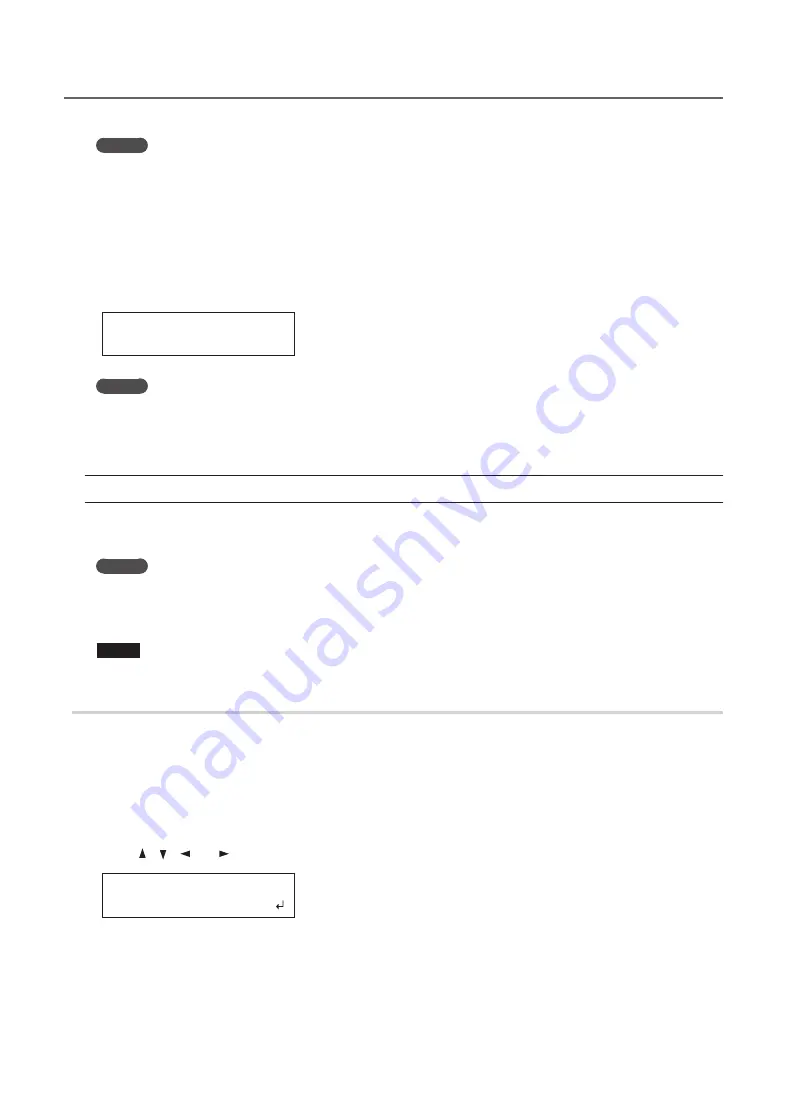
Performing Advanced Setup of the Media
16
Chapter 1 Fully Utilizing the Machine
MEMO
For a test print, set "WIDTH" to 80 mm (3 .2 in .) or more and "LENGTH" to 70 mm (2 .8 in .) or more . An error
will occur and test prints cannot be performed if the area is smaller than this .
9.
Press [ENTER] .
10.
If the front cover is open, close it .
The print area is specified . The print heads return to the home position .
Make sure the "W" (width), "L" (length), and "H" (height) values on the menu screen are as intended .
W:770mm L:330mm
H:100mm
MEMO
If you want to use the print area specified here for the next printing operation, switch “SET AT SETUP” (p .
13) to "DISABLE ." With this setting, you can set up the media without setting the print area and base
position .
Setting the Print Area Using the Center of the Media as the Base Position
This is the print area setting method that is appropriate when printing on media for which it is difficult to
clearly specify the print area or when the print site is curved or uneven .
MEMO
Print area setup can be performed with the front cover open . However, if the front cover is left open for
approximately 40 seconds, the print heads automatically return to the home position . The previous menu
is displayed, so repeat the operations .
NOTE
Be sure to hold the handle of the front cover and open and close it gently .
Procedure
1.
Set “SET AT SETUP” (p . 13) to "ENABLE ."
2.
Set “SET BASE POS .” (p . 14) to "CENTER ."
3.
Set up the media .
"
"STEP 2: Loading Media and Setting the Height" (First Step Guide)
4.
Press [ ], [ ], [ ], or [ ] when the following screen appears .
SCAN: 000.0mm
FEED: 000.0mm
The flat table moves to the rear, the print heads move to above the flat table, and the laser pointer turns on .