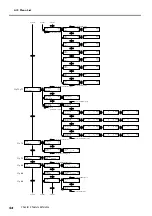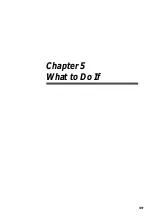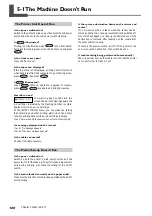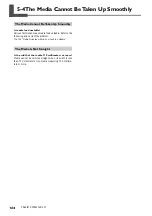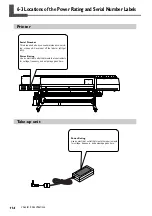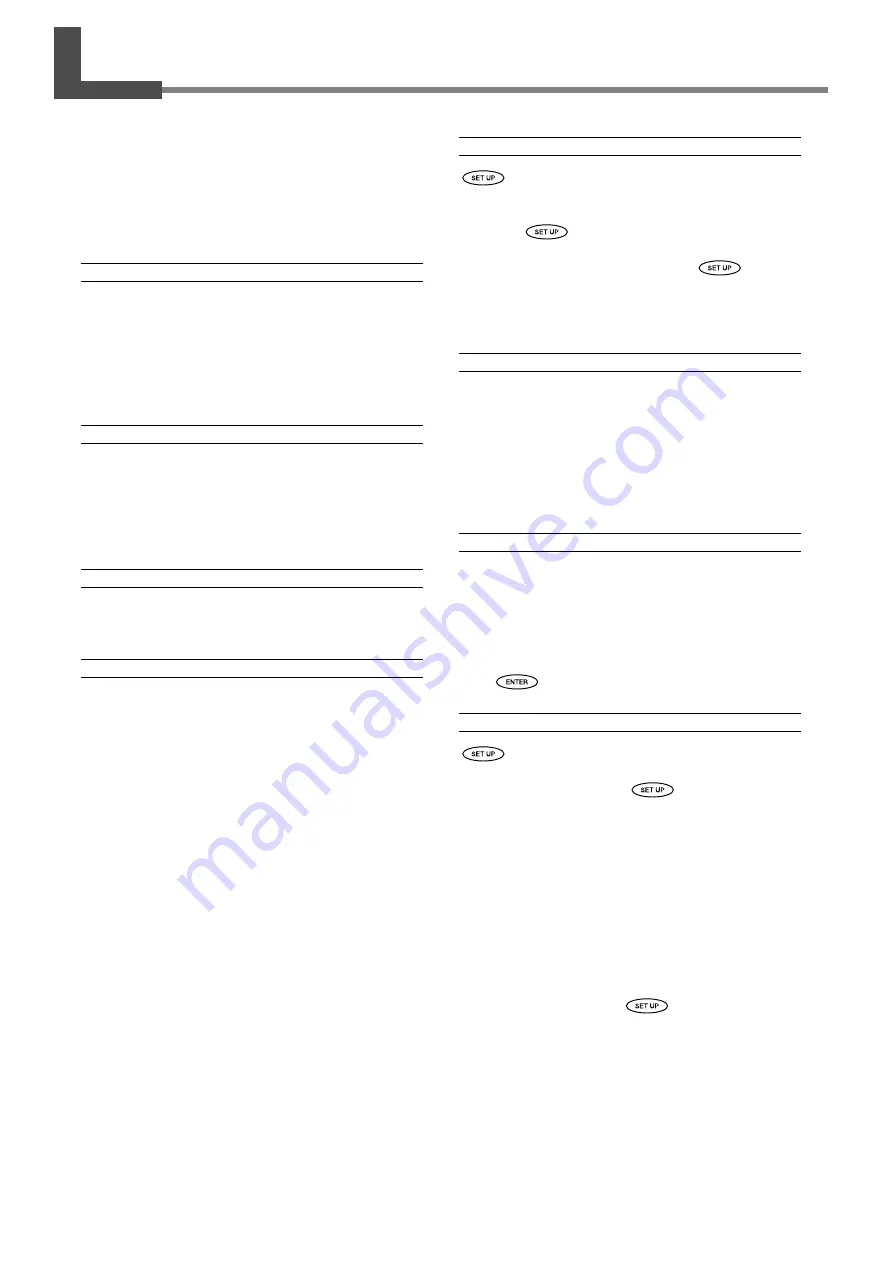
108
Chapter 5 What to Do If
5-8 If an Error Message Appears
This describes the error messages that may appear on
the machine's display, and how to take action to remedy
the problem. If the action described here does not cor-
rect the problem, or if an error message not described
here appear, contact your authorized Roland DG Corp.
dealer.
[AVOIDING DRY-UP TURN OFF POWER]
The print heads were forced to standby position to
prevent them from drying out.
Operation cannot be continued. Switch the sub power off,
then back on. Opening the front cover while printing is in
progress causes an emergency stop. Never allow the print
heads to stand in this state.
[DATA ERROR CANCELING...]
Output was stopped because a problem was found
in the data received.
Check for problems with the connector cable or the com-
puter, then redo the operation, starting with reloading the
media.
[INK SUPPLY SYSTEM FAIL]
Operation cannot be continued. Switch the sub power off,
call your authorized Roland DG Corp. dealer.
[MOTOR ERROR TURN POWER OFF]
A motor error occurred.
Operation cannot be continued. Switch off the sub power.
Next, eliminate the cause of the error, then immediately
switch on the sub power. If the machine is allowed to stand
with the error uncorrected, the print heads may dry out and
become damaged. This error may be caused by such fac-
tors as a mistake in loading the media, a media jam, or an
operation that pulls the media with excessive force.
The media is loaded incorrectly.
Check how the media is threaded through the rollers. Also
make sure the AUTO switches for the take-up unit is set
correctly.
The media has jammed.
Carefully remove the jammed media. The print heads may
also be damaged. Perform head cleaning, then perform a
printing test and check the results.
The media was pulled with excessive force.
Excessive tension was applied to the media, and additional
action is necessary to recover from this state. First, move
the loading lever to the rear and open the cover for the
take-up unit. Adjust the media to create a small amount of
slack, then switch on the sub power.
[PINCHROLL ERROR LOWER PINCHROLL]
was pressed without first lowering the pinch
rollers.
Press any key to clear the error. Pull back the loading lever,
then press
.
The pinch rollers were raised while
was illu-
minated.
The error is cleared automatically after a short wait. Never
move the loading lever while printing is in progress.
[SERVICE CALL xxxx]
An unrecoverable error occurred, or part replace-
ment that must be performed by a service techni-
cian is required.
Note the number displayed, then switch off the sub power.
After you switch off the power, inform your authorized Ro-
land DG Corp. dealer of the number that appeared on the
display.
[SET HEAD HEIGHT TO xxx]
The height of the print heads is lower than the height
specified on the computer.
This warning indicates that the height of the print heads is
too low for the media thickness specified on the computer.
The heads move to a location where you can operate the
height-adjustment lever. Adjust to the displayed height, then
press
.
[SHEET SET ERROR SET AGAIN]
was pressed even though no media is loaded.
Press any key to clear the error. Load media and pull back
the loading lever, then press
.
Media that cannot be detected automatically was
loaded.
Press any key to clear the error. Set the [SHEET TYPE] menu
item to [CLEAR], then reload the media.
☞
p 80 "Loading Media Whose Width Cannot Be Detected Auto-
matically"
The positioning of the loaded media is displaced to
the left.
Press any key to clear the error. Reload the media at the
correct position, then press
.
The loaded media is too small.
Press any key to clear the error. Replace with media of us-
able size.
The platen is dirty.
Press any key to clear the error. The machine cannot sense
the width of the media because of soiling. Clean the platen.
Summary of Contents for Hi-Fi Express FP-740
Page 22: ...20 ...
Page 23: ...21 Chapter 1 Introduction ...
Page 28: ...26 ...
Page 29: ...27 Chapter 2 Operation ...
Page 50: ...48 ...
Page 51: ...49 Chapter 3 Maintenance and Adjustment ...
Page 68: ...66 ...
Page 69: ...67 Chapter 4 Feature Reference ...
Page 100: ...98 ...
Page 101: ...99 Chapter 5 What to Do If ...
Page 112: ...110 ...
Page 113: ...111 Chapter 6 Specifications ...
Page 118: ...116 ...
Page 119: ......
Page 120: ...R2 070228 ...