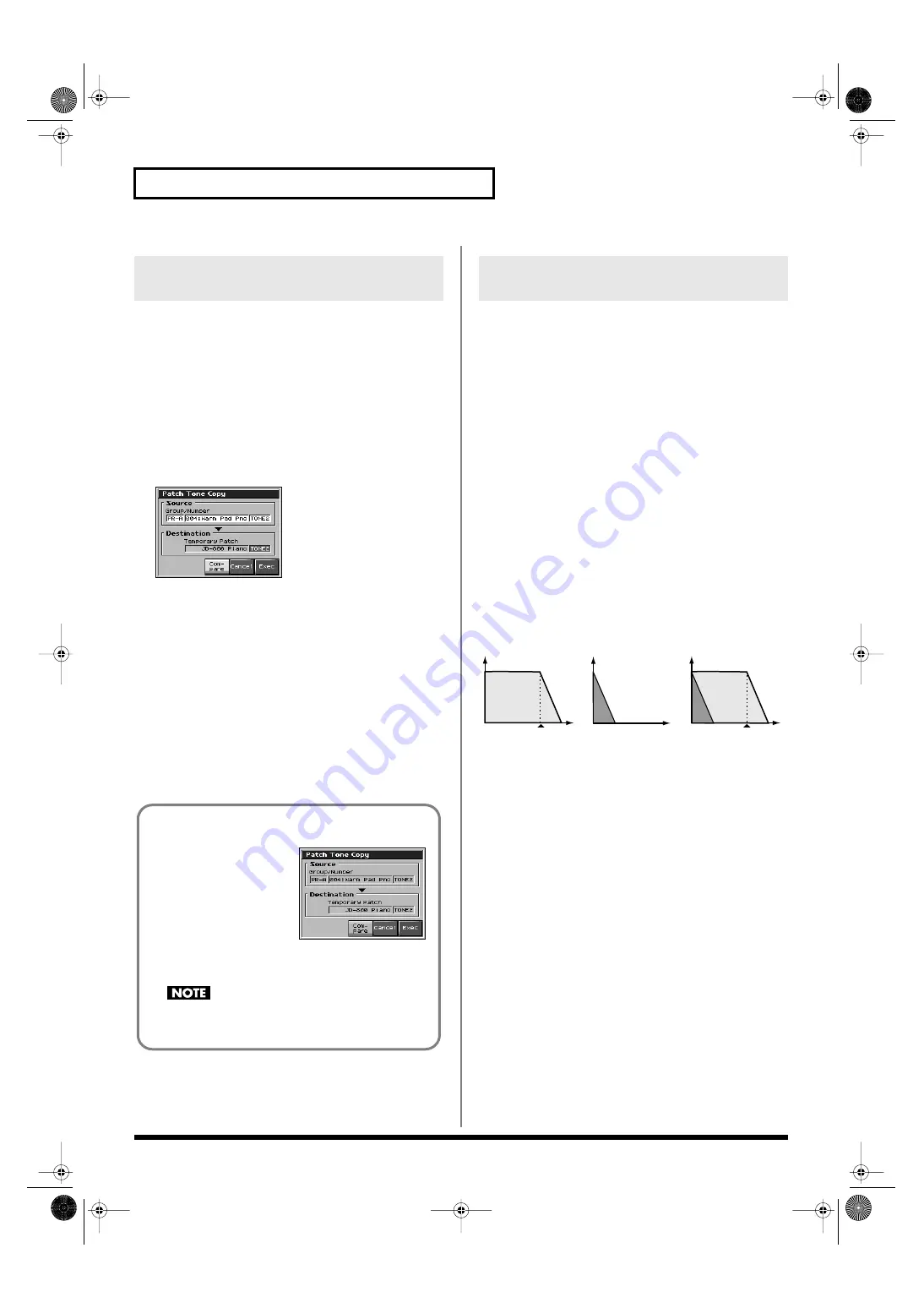
58
Creating a Patch
This operation copies the settings of any desired patch to the
currently selected patch. You can use this feature to make the editing
process faster and easier.
1.
Press [PATCH/RHYTHM] to access the Patch Play screen,
and select the part (keyboard part or pad part) that you want
to edit and the copy-destination patch (p. 39).
2.
Press [PATCH EDIT].
3.
Press [F5 (Tone Copy)].
The Patch Copy window appears.
fig.06-003_50
4.
Press [CURSOR] to move the cursor, select the “Source
(copy-source)” group and number, and patch/tone.
5.
Turn the VALUE dial or use [INC][DEC] to make settings.
6.
Press [CURSOR] to move the cursor, select the
“Destination (copy-destination)” patch/tone/number.
7.
Turn the VALUE dial or use [INC][DEC] to make settings.
8.
Press [F8 (Exec)].
A message will ask you for confirmation.
9.
Press [F8 (Exec)] to return to the Patch Edit screen.
To cancel, press [F7 (Cancel)].
The sounds of the Fantom-X are based on complex PCM waveforms,
and if you attempt to make settings that are contrary to the type of
the original waveform, the results will not be as you expect.
The internal waveforms of the Fantom-X fall into the following two
groups.
One-shot:
These waveforms contain sounds that have short
decays. A one-shot waveform records the initial rise and fall of the
sound. Some of the Fantom-X’s one-shot waveforms are sounds that
are complete in themselves, such as percussive instrument sounds.
The Fantom-X also contains many other one-shot waveforms that are
elements of other sounds. These include attack components such as
piano-hammer sounds and guitar fret noises.
Looped:
These waveforms include sounds with long decays
as well as sustained sounds. Loop waveforms repeatedly play back
(loop) the portion of the waveform after the sound has reached a
relatively steady state. The Fantom-X’s looped waveforms also
include components of other sounds, such as piano-string resonant
vibrations and the hollow sounds of brass instruments.
The following diagram shows an example of sound (electric organ)
that combines one-shot and looped waveforms.
fig.06-005.e
Cautions When Using a One-shot
Waveform
It is not possible to use the envelope to modify a one-shot waveform
to create a decay that is longer than the original waveform, or to turn
it into a sustaining sound. If you were to program such an envelope,
you would be attempting to shape a portion of the sound that simply
doesn’t exist, and the envelope would have no effect.
Copying Patch (Tone) Settings
(Copy)
The Compare Function
fig.06-004_50
For the Patch Effect Copy and
Patch Tone Copy operations,
you can use the Compare
function.
If you want to play the copy-
source patch, press [F6
(Compare)] to light it into red.
Now you can play the copy-source patch from the keyboard or
pads.
The patch auditioned using the Compare function may
sound slightly different than when it is played normally.
Cautions When Selecting a
Waveform
TVA ENV for looped Organ
waveform (sustain portion)
Note off
Time
Level
Resulting TVA ENV
change
TVA ENV for one-shot Key
-click waveform (attack portion)
Note off
+
=
Fantom-X678_r_e.book 58 ページ 2005年5月12日 木曜日 午後4時40分






























