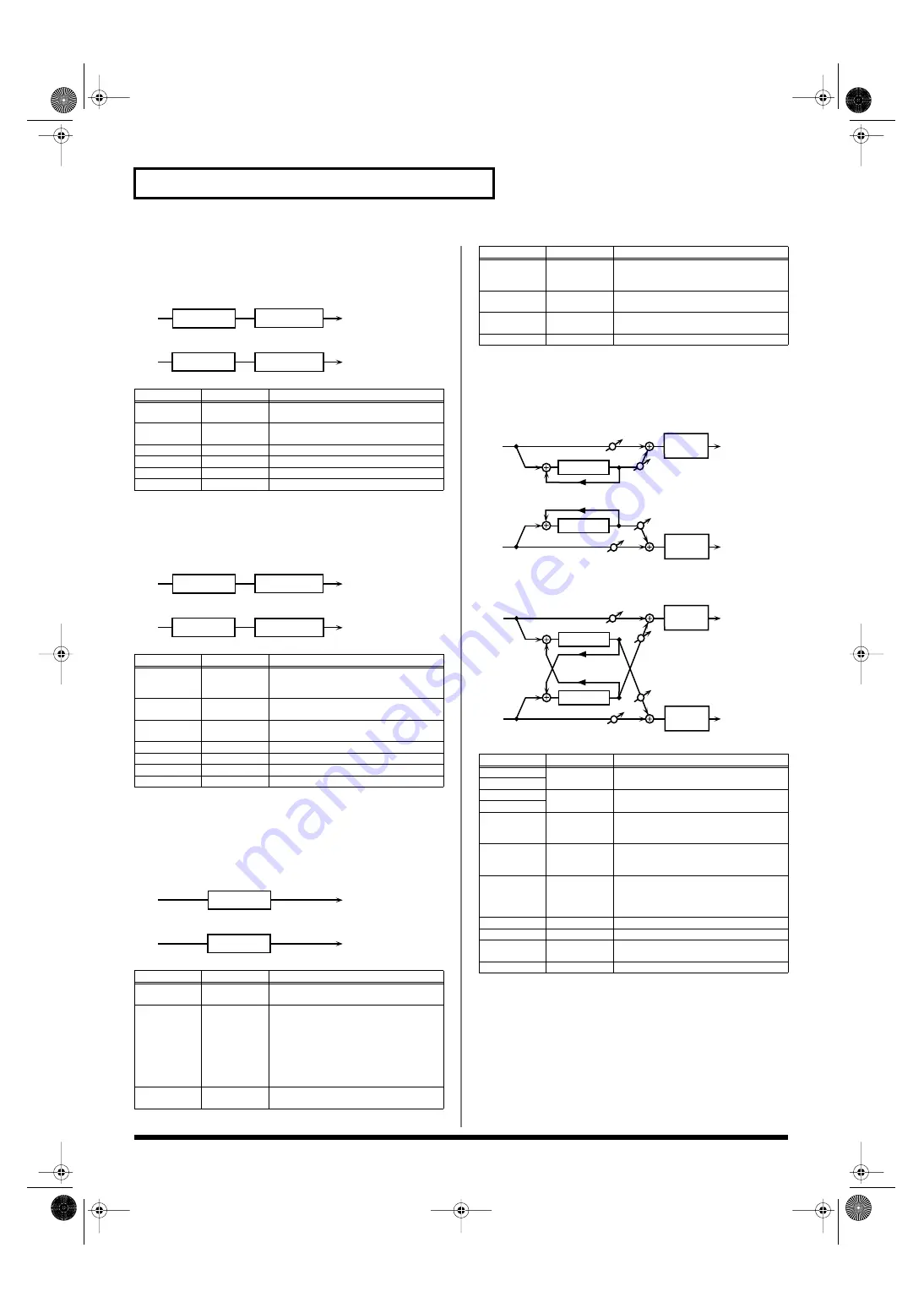
282
Effects List
40: COMPRESSOR
Flattens out high levels and boosts low levels, smoothing out
fluctuations in volume.
fig.MFX-40
41: LIMITER
Compresses signals that exceed a specified volume level, preventing
distortion from occurring.
fig.MFX-41
42: GATE
Cuts the reverb’s delay according to the volume of the sound sent
into the effect. Use this when you want to create an artificial-
sounding decrease in the reverb’s decay.
fig.MFX-42
43: DELAY
This is a stereo delay.
When Feedback Mode is NORMAL:
fig.MFX-43a
When Feedback Mode is CROSS:
fig.MFX-43b
Parameter
Value
Description
Attack #
0–127
Sets the speed at which compression
starts
Threshold #
0–127
Adjusts the volume at which compres-
sion begins
Post Gain
0– +18 dB
Adjusts the output gain.
Low Gain
-15– +15 dB
Gain of the low frequency range
High Gain
-15– +15 dB
Gain of the high frequency range
Level #
0–127
Output level
Parameter
Value
Description
Release #
0–127
Adjusts the time after the signal volume
falls below the Threshold Level until
compression is no longer applied.
Threshold #
0–127
Adjusts the volume at which compres-
sion begins
Ratio
1.5:1, 2:1, 4:1,
100:1
Compression ratio
Post Gain
0– +18 dB
Adjusts the output gain.
Low Gain
-15– +15 dB
Gain of the low frequency range
High Gain
-15– +15 dB
Gain of the high frequency range
Level #
0–127
Output level
Parameter
Value
Description
Threshold #
0–127
Volume level at which the gate begins to
close
Mode
GATE,
DUCK
Type of gate
GATE:
The gate will close when the
volume of the original sound decreas-
es, cutting the original sound.
DUCK (Ducking):
The gate will close
when the volume of the original
sound increases, cutting the original
sound.
Attack
0–127
Adjusts the time it takes for the gate to
fully open after being triggered.
L in
R in
L out
R out
Compressor
2-Band EQ
2-Band EQ
Compressor
L in
R in
L out
R out
Limiter
2-Band EQ
2-Band EQ
Limiter
L in
R in
L out
R out
Gate
Gate
Hold
0–127
Adjusts the time it takes for the gate to
start closing after the source sound falls
beneath the Threshold.
Release
0–127
Adjusts the time it takes the gate to fully
close after the hold time.
Balance #
D100:0W–
D0:100W
Volume balance between the direct
sound (D) and the effect sound (W)
Level
0–127
Output level
Parameter
Value
Description
Delay Left
0–1300 ms,
note
Adjusts the time until the delay sound is
heard.
Delay Right
Phase Left
NORMAL,
INVERSE
Phase of the delay sound
Phase Right
Feedback
Mode
NORMAL,
CROSS
Selects the way in which delay sound is
fed back into the effect. (See the figures
above.)
Feedback #
-98– +98 %
Adjusts the amount of the delay sound
that’s fed back into the effect. Negative
(-) settings invert the phase.
HF Damp
200–8000 Hz,
BYPASS
Adjusts the frequency above which sound
fed back to the effect is filtered out. If you
don’t want to filter out any high frequen-
cies, set this parameter to BYPASS.
Low Gain
-15– +15 dB
Gain of the low frequency range
High Gain
-15– +15 dB
Gain of the high frequency range
Balance #
D100:0W–
D0:100W
Volume balance between the direct
sound (D) and the delay sound (W)
Level
0–127
Output level
Parameter
Value
Description
R in
R out
L in
L out
Feedback
Feedback
Balance W
Balance D
Balance W
Balance D
2-Band
EQ
2-Band
EQ
Delay
Delay
R in
R out
L in
L out
Feedback
Feedback
Balance W
Balance D
Balance W
Balance D
2-Band
EQ
2-Band
EQ
Delay
Delay
Fantom-X678_r_e.book 282 ページ 2005年5月12日 木曜日 午後4時40分






























