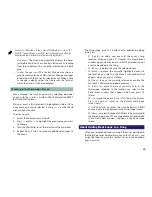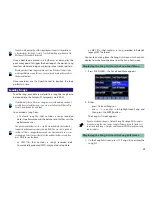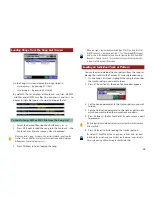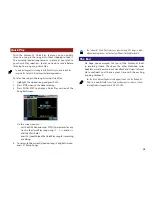40
Each event is labeled as a “Note,” a brown “Pitch Bend” or as a blue “CC,”
for MIDI “Control Change” event. MIDI Control Change events affect the
behavior and sonic characteristics of patches and rhythm sets.
•
Note area
—The Note area graphically displays the notes
just before and after the currently selected event, reading
from top to bottom. The currently selected note is dark
blue.
•
Control Change area
—The Control Change area shows a
graphic representation of MIDI Control Change messages
associated with the currently selected event. When a note
is selected, velocity values that represent the force at
which the note is struck are displayed.
Working in the Microscope Screen
Move through the track or pattern by selecting individual
events with the
6
and
5
buttons, VALUE dial and the RESET,
BWD and FWD buttons.
When an event is first selected, it’s highlighted in blue. If it’s a
note event, and you’ve selected it using
5
,
6
or the VALUE
dial, you hear the note.
To edit an event:
1. Select the event you want to edit.
2. Press
3
and/or
4
to highlight the event value you want
to change.
3. Turn the VALUE dial to set the selected value as desired.
4. Repeat Steps 2 and 3 to make any additional changes to
the event.
The Microscope screen’s F buttons offer additional editing
tools. Press:
•
F1 (Create)
—to add a new event at the current song
location. When you press F1 (Create), the Create Event
window opens where you can select the desired type of
event to be added to the song.
•
F2 (Erase)
—to delete the currently selected event.
•
F3 (Move)
—to move the currently highlighted event to
the location you select in the Move Event window that
appears when you press F3 (Move).
•
F4 (Copy)
—to copy the currently selected event into the
Fantom-X’s Microscope clipboard memory.
•
F5 (Place)
—to place the event currently held in the
Microscope clipboard to the location you select in the
Place Event window that appears when you press F5
(Place).
•
F6
—to spread the event list so it fills the entire display.
Press F6 again to return to the default Microscope
screen view
.
•
F7 (Trk/Ch Select)
—to select the track, pattern and MIDI
channels’ data to be displayed in the Microscope screen.
•
F8 (View)
—to select the type of MIDI data to be displayed in
the Microscope screen. When a type of data is checkmarked
in the View Select window, it appears in the Microscope
screen.
About Adding Beat Loops to a Song
When you sample beat loops or import them—as described in
the Workshop series booklet
Sampling on the Fantom-X
—you
assign the loops to pads in a rhythm set or to the keyboard
keys in a patch.