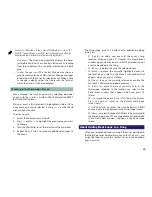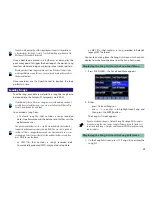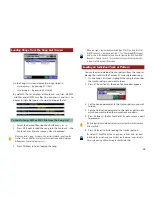27
Navigation and Selection on the Part View Screens
To:
•
select a part
—use
5
and/or
6
to highlight one of the
desired part’s parameters.
•
select a Part View screen parameter
—use
3
,
4
,
5
and/or
6
to highlight it.
To display another Part View screen, press its F button.
Setting Up a Song’s Parts
Selecting Patches
Any part in the song’s performance can play any patch or
rhythm set.
Patches often sound different in a performance than they do in Patch mode
due to differences in your performance’s effect setup. See “Moving from
Patch to Performance Mode” later in this booklet, and the Workshop series
booklet
The Fantom-X Effects
to learn more.
To help ensure that your sound is unlike anyone else’s, incorporate patches
and/or rhythm sets based on samples you’ve captured yourself. See the
Workshop series booklet
Sampling on the Fantom-X
to learn more.
Selecting a Part’s Sound on the Mixer Screens
You can select a patch or rhythm set for the currently selected
part on the Performance Mixer1 and 2 screens:
•
from the patch list
—by pressing F1 (Patch List) to display
the list and selecting the patch or rhythm set.
On the Patch List screen, press F3 (Favorite) to display your favorite patches
as described in the Workshop series booklet
The Sounds of the Fantom-X
.
•
by dialing it in
—using the Patch Type, Patch Bank and
Patch Number parameters at the top of the screen.
Patch Type
Patch Number
To select a rhythm set, set Patch Type to R.
Patch Bank
Selecting a Patch on the Part View Level Pan Screen
Select a patch or rhythm set on a Part View screen by setting
the Patch Type, Patch Bank and Patch Number parameters at
the top left of the screen as desired.
Patch Type
Patch Number
To select a rhythm set, set Patch Type to R.
Patch Bank
Setting Part Parameters
Though it may not seem like it at first, when you set the
parameters available for each part, you’re actually mixing your
song. While some part parameters affect the behavior of their
parts’ patches and rhythm sets, many of them affect how they
sound.
To set a parameter on the Performance Mixer1 and 2 or Part
View screens, highlight the desired parameter and turn the
VALUE dial.
For a complete list of the part parameters, as well as a
description of each parameter, see the chapter called “Creating
a Performance” in the
Fantom-X Owner’s Manual
.