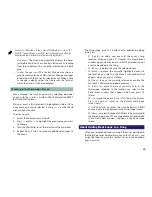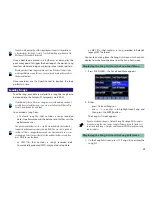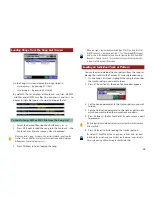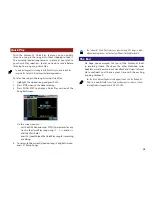38
To transpose recorded notes:
1. On the Song Edit screen, press F7 (Track Edit).
2. Press
3
,
4
,
5
and/or
6
to highlight “Transpose,” and
then press F8 (Select)—the Transpose window appears.
3. Set:
•
Track/Pattern
—to the track or pattern containing the
notes you want to transpose.
•
Ch/Part
—to the desired MIDI channel data in the
selected track or pattern.
•
Measure
—to the desired range of measures in the
selected track or pattern.
•
Range Min and Range Max
—to the lowest and highest
notes, respectively, you want to transpose in the
selected track or pattern.
4. Set the Bias value as desired. The Bias parameter determines
the number of semitones by which each selected note’s
pitch is to be shifted. Negative (minus) values transpose
the pitch downward, and positive values transpose the
pitch upward.
Since each rhythm set note plays its own sound, you can re-voice recorded
notes that play a rhythm set using Transpose. As you move a note’s pitch
up and down, it plays different rhythm set sounds.
5. Press F8 (Exec) to perform the transposition, and F8 (Exec)
again to confirm that you wish to proceed.
Extracting MIDI Channel Data
The Extract tool allows you to separate the data from multiple
MIDI channels recorded in a single track or pattern by moving
selected channels’ data to other tracks or patterns.
When you record a keyboard and rhythm idea in Patch mode,
the keyboard’s data on MIDI Channel 1 and the rhythm’s data
on MIDI Channel 10 are both recorded on Track 1.
The Extract tool allows you to separate the keyboard and rhythm
recordings right after you move the idea into Performance
mode. You can quickly extract the keyboard recording to Track
1 and the rhythm to Track 10, so that their track numbers
match their part numbers for simplicity’s sake.
To use the Extract tool:
1. On the Song Edit screen, press F7 (Track Edit).
2. Press
3
,
4
,
5
and/or
6
to highlight “Extract,” and then
press F8 (Select)—the Extract window appears.
To separate keyboard and rhythm data recorded in Patch mode onto Tracks
1 and 10 as described above, set the Extract parameters as shown here.
3. Set:
•
Track/Pattern
—to the track or pattern containing the
merged MIDI data you want to separate.
•
Measure
—to the desired range of measures in the
selected track or pattern.