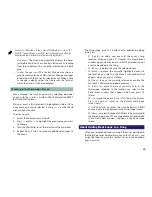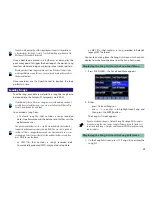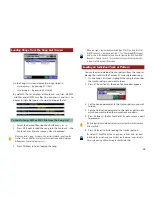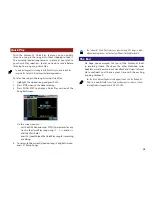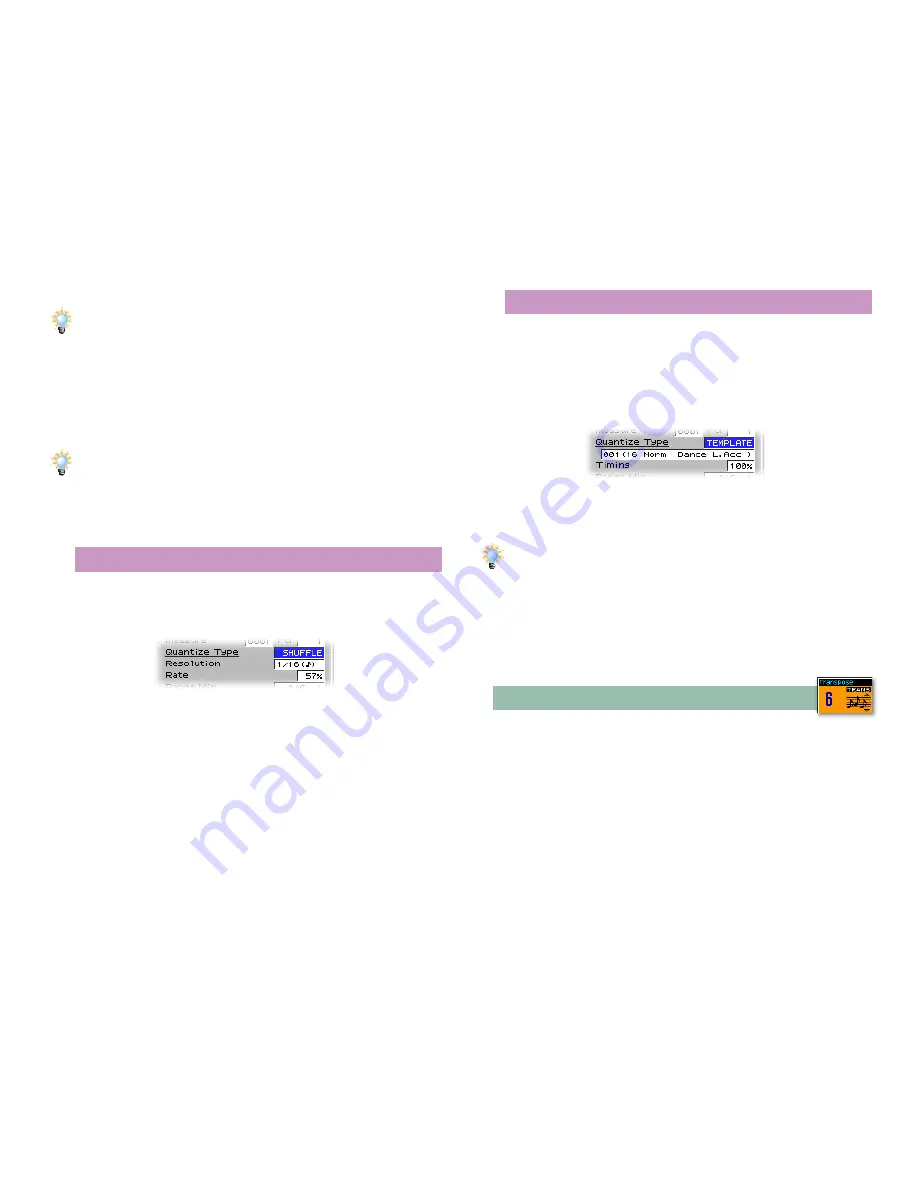
37
It’s not uncommon to need different quantize settings for different
recorded phrases. If a setting works for one section but not another, use
the Measure parameter to quantize different sections separately.
4. Set Strength as desired. A value of 100% pulls notes
completely into perfect time. Lesser values pull your notes
toward perfect time, but leave some natural imperfections.
A Strength value of 0% doesn’t move the notes at all.
The best Strength setting depends on your style of music. Dance-oriented
music generally sounds best with a 100% Strength setting, while gentler
quantizing may be in order for more organic musical styles.
5. Press F8 (Exec) to perform the quantization, and F8 (Exec)
again to confirm that you wish to proceed.
Adding a Shuffle Feel
1. Perform the steps in “Targeting Notes for Quantizing.”
2. Set Quantize Type to SHUFFLE—the Rate parameter
appears.
3. Set Resolution to produce an 1/8th-note shuffle or a 16th-
note shuffle.
4. Set the Rate parameter to set the shuffle’s “swing” feel: the
distance between each downbeat and the upbeat that
follows it. Lower values bring them together, while higher
values push them apart. A value of 50% sets the upbeat
exactly halfway between the downbeat before it and the
one after—no shuffle feel is therefore applied.
5. Press F8 (Exec) to perform the quantization, and F8 (Exec)
again to confirm that you wish to proceed.
Applying a Groove Template
The Fantom-X contains 71 built-in groove templates that can
nudge your recorded notes into style-based feels.
1. Perform the steps in “Targeting Notes for Quantizing.”
2. Set Quantize Type to TEMPLATE—the Quantize Type and
Timing parameters appear.
3. Select the Quantize Type value and turn the VALUE dial to
select the desired template.
For a list of the available Quantize groove templates, see Page 182 of the
Fantom-X Owner’s Manual
.
4. The Timing parameter sets the degree to which your
recorded notes are forced into the template’s groove, with
100% fully imposing the template’s feel.
5. Press F8 (Exec) to perform the quantization, and F8 (Exec)
again to confirm that you wish to proceed.
Transposing Recorded Notes
As you refine your song’s arrangement, you may find you want
to shift recorded notes up or down an octave or more, or you
may decide to shift the entire song into a different key. The
Transpose tool allows you to easily make such changes by
raising or lowering the pitch of selected notes in semitone
steps.