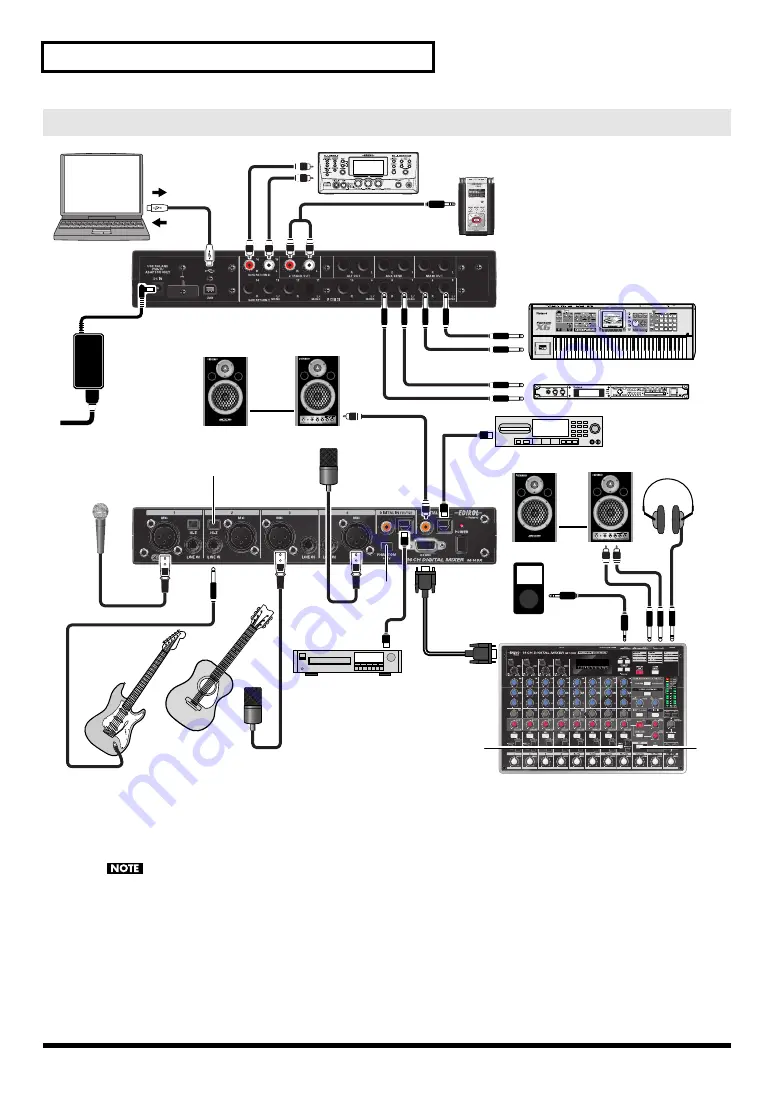
24
Basic use
If you've connected a dynamic mic, turn the [PHANTOM] switch off.
fig.Connection-3-e
*1
If you’re connecting a electric guitar directly, turn the channel 2 [Hi-Z] switch on. If you’ve connected
an effects processor between the electric guitar and the LINE IN jack, turn the [Hi-Z] switch off.
*2
If you’re connecting a condenser mic that requires phantom power, turn the [PHANTOM] switch on.
With the default settings, phantom power is supplied to the MIC connectors of all channels 1–4, but in
the connections shown above, channels 1 and 2 do not require phantom power. Change the system
settings (p. 45) so that phantom power is supplied only to channels 3 and 4.
*3
If you’ve digitally connected a device to the DIGITAL IN jack, turn the [DIGITAL] button on (lit).
You’ll need to match the sampling frequency of the connected device and the M-16DX (p. 45).
*4
The audio signals from your computer are input to channels 13/14. Press the [USB] button so it’s lit.
Example 3) Computer music
Portable audio player
Acoustic guitar
Condenser mic
for vocals
Condenser mic
Powered monitor
MD player/recorder
Powered monitor
CD player
Sound module
Portable recorder
Sound module
*1
*2
*3
*4
Computer
Keyboard
Electric guitar
Stereo
headphones
Included
AC adaptor
Dynamic mic
for vocals
18 IN
2 OUT
Summary of Contents for Edirol M-16DX
Page 10: ...10 Block diagram ...
Page 11: ...11 ...
Page 58: ...58 For EU Countries GR SK CZ SI LV LT EE PL HU FI SE NO DK NL PT ES IT DE FR UK ...
Page 60: ...04561878 2MP ...









































![Drolo Stamme[n] Manual preview](http://thumbs.mh-extra.com/thumbs/drolo/stamme-n/stamme-n_manual_2532713-1.webp)






