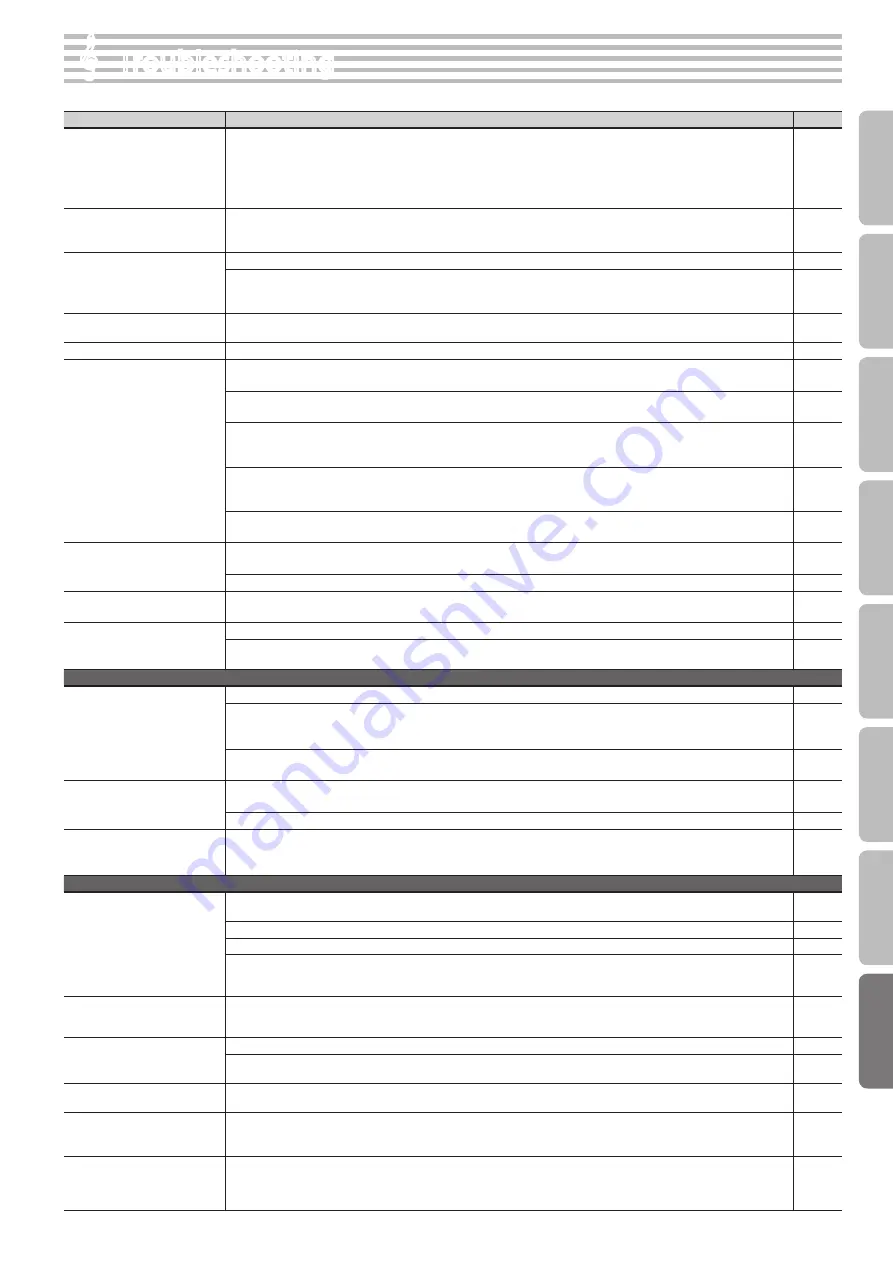
Symptom
Cause/Action
Page
Even though you’re using head-
phones and the sound is muted,
a thumping sound is heard when
you play the keyboard
The unit uses a hammer action keyboard in order to simulate an acoustic piano’s playing touch as realistically as possible. For
this reason, you’ll hear the hammers thump when you play the keyboard, just as you would when playing an acoustic piano.
Since this unit allows you to adjust its volume, you might notice the sound of the hammers in certain situations, but this does
not indicate a malfunction. If vibration transmitted to the floor or walls is a concern, you may be able to minimize the vibration
by moving the piano away from the wall, or by laying down a commercially available anti-vibration mat designed for use with
pianos.
–
Power turns off on its own
When 30 minutes have elapsed since you last played or operated this unit, the power will turn off automatically. (This is the
factory setting).
If you don’t need the power to turn off automatically, turn the “Auto Off” setting “OFF.”
Power does not turn on
Is the AC adaptor connected correctly?
Could the power have been turned off by the auto-off function?
If you want to turn on the power after the auto-off function has turned it off, operate the [Power] switch to turn the power on
again.
Nothing appears in the display
Since the unit uses a liquid-crystal display, you may find that it is unable to display letters or other things in environments where
temperatures go below 0 degrees Celsius (32 degrees Fahrenheit).
–
Can’t perform operations
Could Panel Lock be activated? Disengage the Panel Lock setting.
Pedal does not work, or is “stuck”
Is the pedal connected correctly?
Plug the cable firmly into the pedal connector.
If you disconnect the pedal cord from the unit while the power is on, the pedal effect may remain “stuck” in the On condition.
You must power-off the unit before connecting or disconnecting the pedal cord.
Could you have changed how the pedal effect is applied?
If the damper pedal part is set to “R,” the pedal will apply only to the right tone; if it is set to “L,” the pedal will apply only to the left
tone.
Could Twin Piano be turned on?
If Twin Piano is on, the right pedal will affect only the right-hand keyboard zone and the left pedal will affect only the left-hand
keyboard zone.
Could you have changed the function of the pedal?
If you’ve reassigned the function of the center pedal, this pedal will not operate as the sostenuto pedal.
Unable to read from/write to USB
flash drive
Are you using (optional) Roland USB flash drive?
Reliable performance cannot be guaranteed if you use non-Roland USB flash drive products.
–
If you are unable to read or write USB flash drive successfully, change the USB memory mode.
“Buzz” is heard from external
devices
Are the external devices connected to more than one AC power outlet?
If you connect external devices, be sure to connect them to the same AC outlet.
–
The volume level of the instru-
ment connected to Input jack is
too low .
Raise the volume of the connected device.
–
Could you be using a connection cable that contains a resistor?
Use a connection cable that does not contain a resistor.
–
No sound
No sound
Could the unit’s volume or the volume of the connected equipment be turned down?
Could headphones be connected?
Could there be a plug inserted in a headphone jack?
The speakers will not produce sound if headphones or plug are connected to the headphone jacks.
Has Local Control been set to “OFF”?
When Local Control is set to “OFF,” no sound is produced by playing the keyboard. Set Local Control to “ON.”
No sound when you play back
a song
Has Local Control been set to “OFF”?
When Local Control is set to “OFF,” no sound is produced by playing the song. Set Local Control to “ON.”
Could the Song Balance be set to “0”?
No sound from the left most
notes of the keyboard
Could the Visual Control mode be set to “MVC” or” VLNK”?
If the Visual Control mode is set to “MVC” or “VLNK,” the lowest 12 keys of the keyboard (A0–G#1) are used to control images; they
will not produce sound.
Notes don’t sound right
Pitch of the keyboard or song is
incorrect
Could you have made Transpose settings?
Is the Master Tune setting appropriate?
Is the setting for the Temperament correct?
If stretch tuning is “ON,” the piano will be tuned in a unique way; notes in the piano’s upper range will be tuned slightly sharper,
while notes in the lower range will be tuned slightly lower. For this reason, certain pitches may seem to be off, but this is actually
the way that an acoustic piano should sound.
Not all the notes you play are
sounded
The maximum simultaneous polyphony is 128 voices. If you’re using Dual Play, or playing along with a song, or making heavy
use of the damper pedal, the number of notes being requested by the performance data may exceed the maximum available
polyphony, causing notes to drop out.
–
Sounds are heard twice (doubled)
when the keyboard is played
Is the unit in Dual play?
When the unit is connected to an external sequencer, set the Local Control to off. Alternatively, the sequencer could be set so its
Soft Thru feature is Off.
Effect does not apply
When you are using Dual play or Split play, and different effects are specified for the two selected tones, the effect will not be
applied to Tone 2 (when using Dual play) or the left-hand tone (when using Split play).
–
Reverberation remains even if You
defeat the Ambience effect
The unit’s piano sound faithfully simulates the depth and resonance of an acoustic piano, and this may give the impression of
reverberation even if you’ve defeated the Ambience effect.
Also, you may be able to eliminate some reverberation by reducing the value set for “Cabinet Resonance.”
The sound of the higher notes
suddenly changes from a certain
key
On an acoustic piano, the approximately one and a half octaves of notes at the top of the keyboard will continue sounding
regardless of the damper pedal. These notes also have a somewhat different tonal character. The unit faithfully simulate this
characteristic of acoustic pianos. On the unit, the range that is unaffected by the damper pedal will change according to the key
transpose setting.
–
&
&
Troubleshooting
51
O
per
ation G
uide
Panel Descriptions
Bef
or
e
You P
la
y
Per
forming
Pr
ac
ticing
Con
venien
t F
unc
tions
A
ppendix
Func
tion M
ode
Summary of Contents for DP90e
Page 1: ......
Page 66: ...For EU Countries For China 66...
Page 68: ...5 1 0 0 0 3 6 7 8 2 0 1 5 1 0 0 0 3 6 7 8 2 0 2...






























