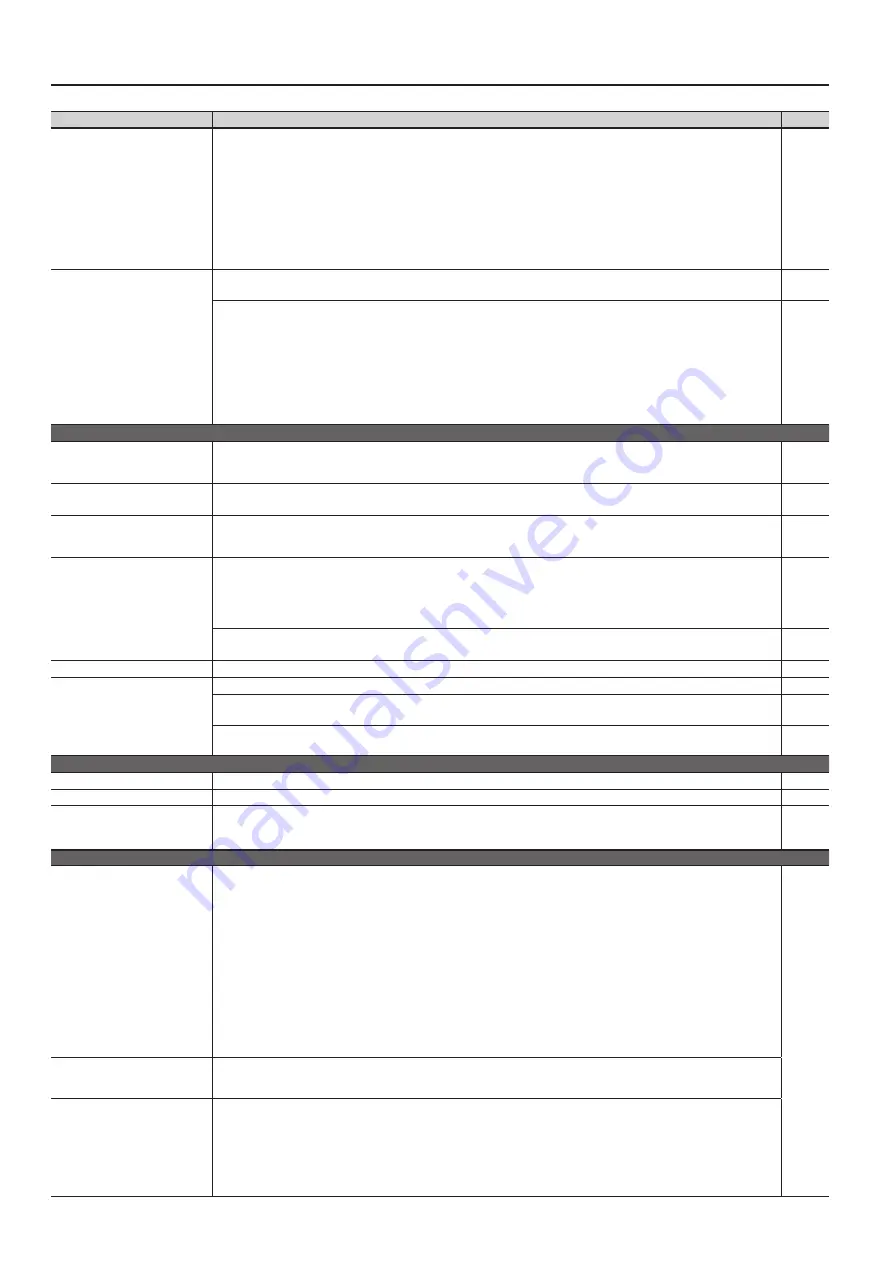
Troubleshooting
Symptom
Cause/Action
Page
High-pitched ringing is heard
If you hear this in headphones:
Piano sounds that have a brilliant and crisp character contain substantial high-frequency components that may sound as though
a metallic ringing has been added. This is because the character of an actual piano is being faithfully reproduced, and is not a
malfunction.
This sound can be adjusted by modifying the following settings.
• String Resonance (p. 47)
• Ambience (p. 18)
If you don’t hear this in headphones:
It is likely that there is some other reason (such as resonances within the unit). Please contact your dealer or a nearby Roland
service center.
–
Low notes sound wrong, or are
buzzy
If you set the volume to the maximum setting, the sound may be distorted depending on how you perform.
If this occurs, turn down the volume.
–
If you don’t hear this in headphones:
Performing at high volumes may cause the speakers or objects near the unit to resonate. Fluorescent lights or glass doors may
also resonate sympathetically. In particular, this is more likely to occur for lower notes and higher volumes. You can take the
following measures to minimize resonances.
• Locate the speakers 10–15 cm (4–6 inch) away from walls or other surfaces.
• Keep the volume down.
• Move away from the objects that are resonating.
If you hear this in headphones:
It is likely that there is some other reason. Please contact your dealer or a nearby Roland service center.
–
Song does not play correctly
Only the sound of a particular
instrument in a song does not
play
Could a part be muted?
If the button indicator is out, the music on that part is not heard. Press the part button so the indicator is illuminated.
Sound is heard from a muted part
Could the part mute volume be set to other than “0”?
If you set this to “0,” the sound of a muted part will be completely inaudible.
Song volume is low /
Volume differs between recording
and playback
Could the Song Balance volume be lowered?
Can’t play back a song saved in
USB flash drive
Could the Audio files of the format be played?
Audio files of the following format can be played back.
• File extension “.WAV”
• 16-bit linear
• “44.1 kHz” sampling rate
Is the filename extension “MID”?
Files with other filename extensions cannot be handled as song data.
–
Song tempo becomes unstable
When playing a song from USB flash drive, the tempo may become unstable if there is an excessive amount of performance data.
–
Song name in USB flash drive is
not shown
The song name will not be shown if the song information in the file is empty or consists only of spaces.
–
Is the filename extension “MID”?
Files with other filename extensions cannot be handled as song data.
–
Song names can consist only of English letters, numerals, certain symbols, and single-byte characters from the Japanese
syllabary; the unit is unable to correctly display the name if other characters are used.
–
Can’t record / play back
Can’t record SMF
Has one of the part buttons for recording been selected?
Can’t record audio
Is a USB flash drive connected to the USB memory port?
–
The recorded performance
disappeared
Your recorded performance will disappear if you switch off the unit’s power or select a song.
There is no way to recover the lost performance. Before you turn off the power, save your recorded performance in the internal
memory or the USB flash drive.
–
Problems when connecting to a wireless LAN
Can’t connect to a wireless LAN
access point
• Make sure that your wireless LAN access point supports WPS.
If your wireless LAN access point does not support WPS, you can connect using the procedure described in “Connecting to a
Wireless LAN Access Point That You Select (Select AP)” (p. 44).
• The 802.11a/b wireless standard is not supported. Please use the 802.11g/n (2.4 GHz) wireless standard.
• The WEP authentication method is not supported. Please use the WPA or WPA2 authentication method.
• Make sure that DHCP is enabled for your wireless LAN access point.
• If you don’t get connected to the previously-connected wireless LAN access point when you turn on the unit, check and make
sure the setting described in “Connecting in Ad-Hoc Mode” (p. 45) is OFF.
• The connection might not occur successfully due to the state of the radio signal. If so, use the procedure described in “Connect-
ing to a Wireless LAN Access Point That You Select (Select AP)” (p. 44), and select your wireless LAN access point and reconnect.
• There is a limit to the connection data that can be remembered. Making a new connection may cause older connection data to
be deleted.
All connection data will be deleted if you execute a factory reset.
If the connection data has been deleted, please re-connect to the wireless LAN access point.
The display indicates “Error 46,”
and can’t connect to the wireless
LAN access point
• This Access Point is not supported. Please use the WPA or WPA2 authentication method.
Communication is unstable
Communication may be unstable depending on the usage of the radio frequency spectrum.
If communication is unstable, the response may be sluggish, or if using audio communication, there may be dropouts in the
audio.
The following actions may improve the situation.
• Move the wireless LAN access point and the unit closer to each other.
• Change the channel setting of the wireless LAN access point.
52
Summary of Contents for DP90e
Page 1: ......
Page 66: ...For EU Countries For China 66...
Page 68: ...5 1 0 0 0 3 6 7 8 2 0 1 5 1 0 0 0 3 6 7 8 2 0 2...






























