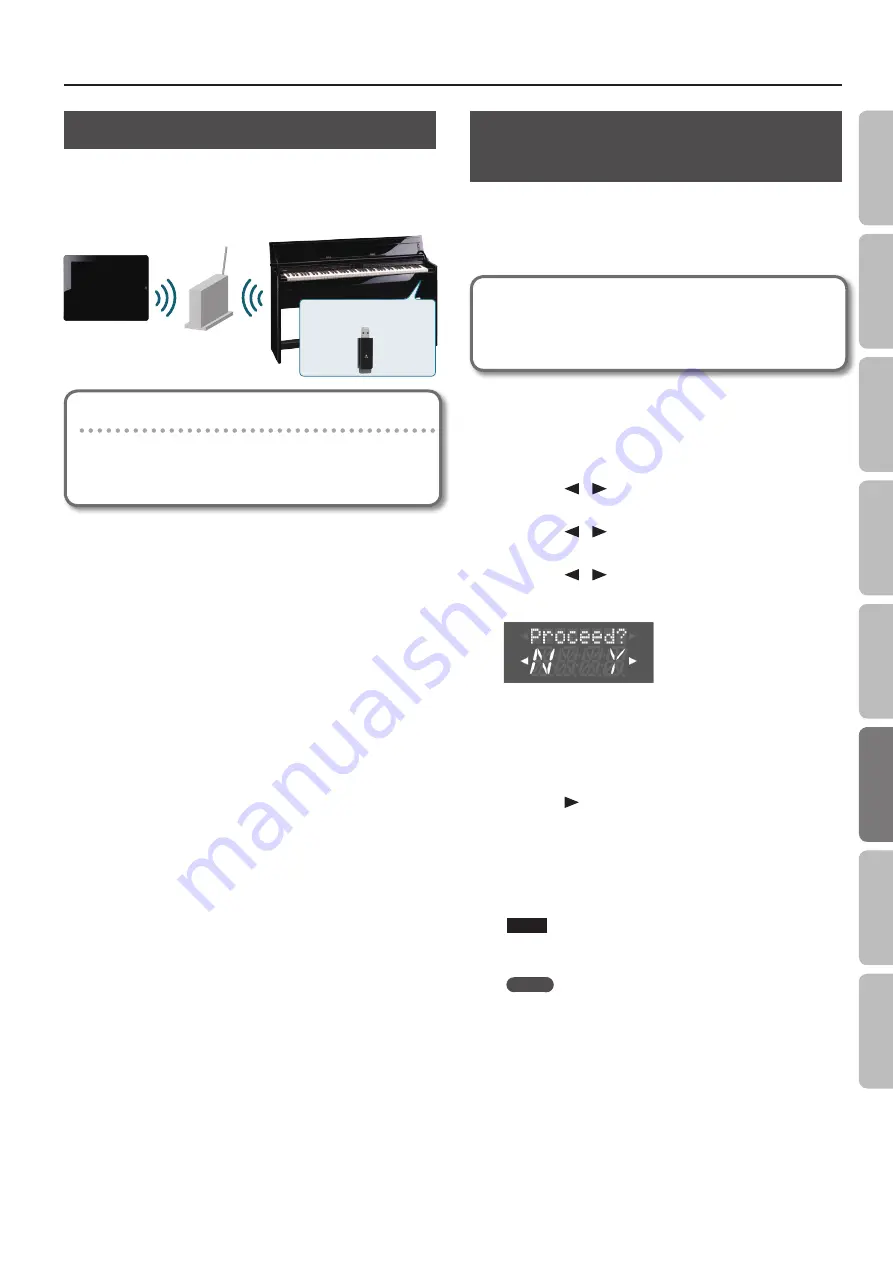
Convenient Functions
About the Wireless LAN Function
By inserting the wireless USB Adapter (WNA1100-RL; sold
separately) into the unit’s USB MEMORY port, you’ll be able to use
wireless-compatible applications (such as the “Piano Partner” iPad
app).
unit
Wireless USB Adapter
(sold
separately: WNA1100-RL)
Wireless LAN access point
(e .g ., wireless LAN router)
Wireless LAN
Wireless LAN
iPad etc.
Items required to use the wireless LAN function
• Wireless USB Adapter (sold separately: WNA1100-RL)
• Wireless LAN access point (e.g., wireless LAN router) *1 *2 *3
• iPad etc.
*1 The wireless LAN access point you use must support WPS. If
your wireless LAN access point does not support WPS, you can
connect using the procedure described in “Connecting to a
Wireless LAN Access Point That You Select (Select AP)” (p. 44).
*2 The ability to connect with all kinds of wireless LAN access
points is not guaranteed.
*3 If you’re unable to connect to the wireless LAN access point, try
connecting using Ad-Hoc mode (p. 45).
*4 Depending on the wireless LAN system that you’re using,
you might be unable to connect, or the connection might be
dropped.
*5 Depending on the wireless device used by the wireless LAN
function, noise might be heard from the unit. In this case,
you may be able to improve the situation by moving the
wireless device away from the unit, or by changing the wireless
connection mode (WPS / Ad-Hoc mode).
*6 The sound and functionality might be temporarily affected
while a connection is being established; this is not a
malfunction.
Basic Connection Method (Connect
by WPS)
The first time you connect the unit to a wireless network, you’ll
need to perform the following procedure (WPS) to join the wireless
network.
This procedure is required only the first time. (Once you’ve joined
the network, this procedure will no longer be necessary.)
What is WPS?
This is a standard that makes it easy to make security settings
when connecting to a wireless LAN access point. We recommend
that you use WPS when connecting to a wireless LAN access point.
1.
Insert the wireless USB Adapter (WNA1100-RL; sold
separately) into the unit’s USB MEMORY port .
2.
While holding down the [Key Touch] button, press the
[Transpose] button .
3.
Press the [
] [
] (Slow/Fast) buttons to select the
“Wireless,” then press the [Song] button .
4.
Press the [
] [
] (Slow/Fast) buttons to select the
“Connect,” then press the [Song] button .
5.
Press the [
] [
] (Slow/Fast) buttons to select the “WPS,”
then press the [Song] button .
“Proceed?” will appear.
6.
Perform the WPS operation on your wireless LAN access
point (e .g ., press the WPS button on your wireless LAN
access point) .
For details on WPS operation of your wireless LAN access point,
refer to the documentation for your wireless LAN access point.
7.
Press the [
] (Fast) button of the unit .
Once successfully connected, “Success” will appear.
* If you fail to connect, refer to “Problems when connecting to a
8.
Press the [Key Touch] or [Transpose] button to exit
Function mode .
NOTE
The device (e.g., iPad) running the app must be connected to
the same network.
MEMO
• The connection data is stored in memory when you perform
the WPS procedure; the device will automatically connect to the
wireless network the next time.
• All connection data will be erased if you perform a factory reset.
This completes the procedure necessary for joining
the wireless network . You can use the wireless
connection from an iPad app such as Piano Partner .
43
O
per
ation G
uide
Panel Descriptions
Bef
or
e
You P
la
y
Per
forming
Pr
ac
ticing
Con
venien
t F
unc
tions
A
ppendix
Func
tion M
ode
Summary of Contents for DP90e
Page 1: ......
Page 66: ...For EU Countries For China 66...
Page 68: ...5 1 0 0 0 3 6 7 8 2 0 1 5 1 0 0 0 3 6 7 8 2 0 2...






























