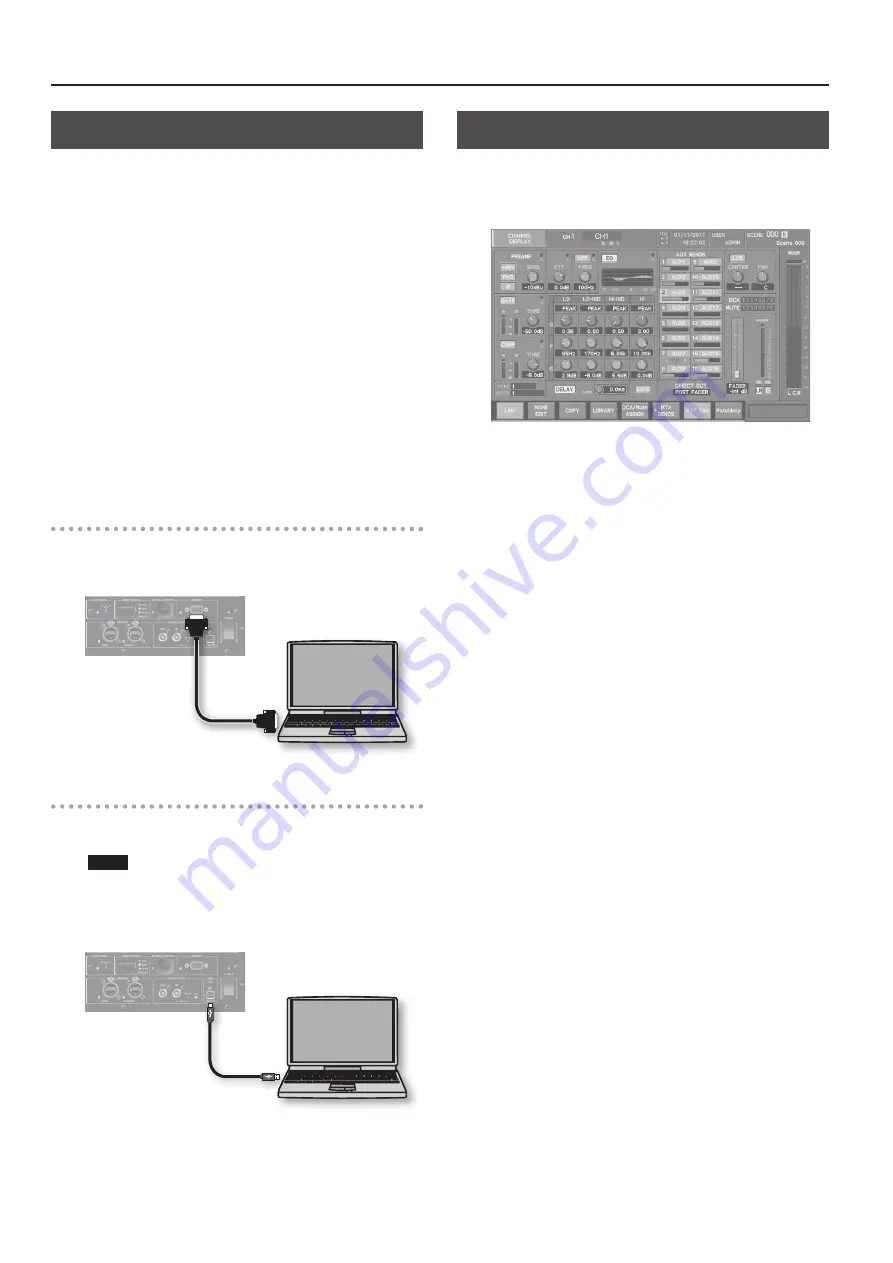
Making Settings for the Input Channels
22
Making Settings Using S-4000RCS
You can also use the dedicated S-4000RCS remote-control software
for digital snake devices to make the various settings for the input
channels.
Making settings using S-4000RCS offers the following advantages.
•
You can view a list of the input levels on all channels.
•
You can set and view a list of parameters (phantom power, pad,
etc.) on all channels.
•
You can save and recall up to 100 settings.
•
If your computer has multiple RS-232C ports or USB ports, you
can control more than one system (up to four).
Download S-4000RCS software and the user guide from the
following Roland website.
http://proav.roland.com
* Refer to the User Guide of S-4000RCS for details of operations
and system requirements.
Connecting a Computer to the REMOTE Connector
Make the connection to the computer using an RS-232C cable (9-
pin D-sub, female-male, straight).
* RS-232C cable length should be 15 meters or shorter.
Connecting a Computer to the USB Port
Make the connection to the computer using a commercially
available USB cable.
NOTE
Using S-4000RCS with a computer connected via USB requires
first installing system files on the computer.
Download them from the Roland website.
Making Settings Using the V-Mixer
You can make various settings for the input channel at the
operation screen on the Roland V-Mixer.
Connect the V-Mixer to the S-2416, then make various settings at
the CHANNEL DISPLAY screen.







































