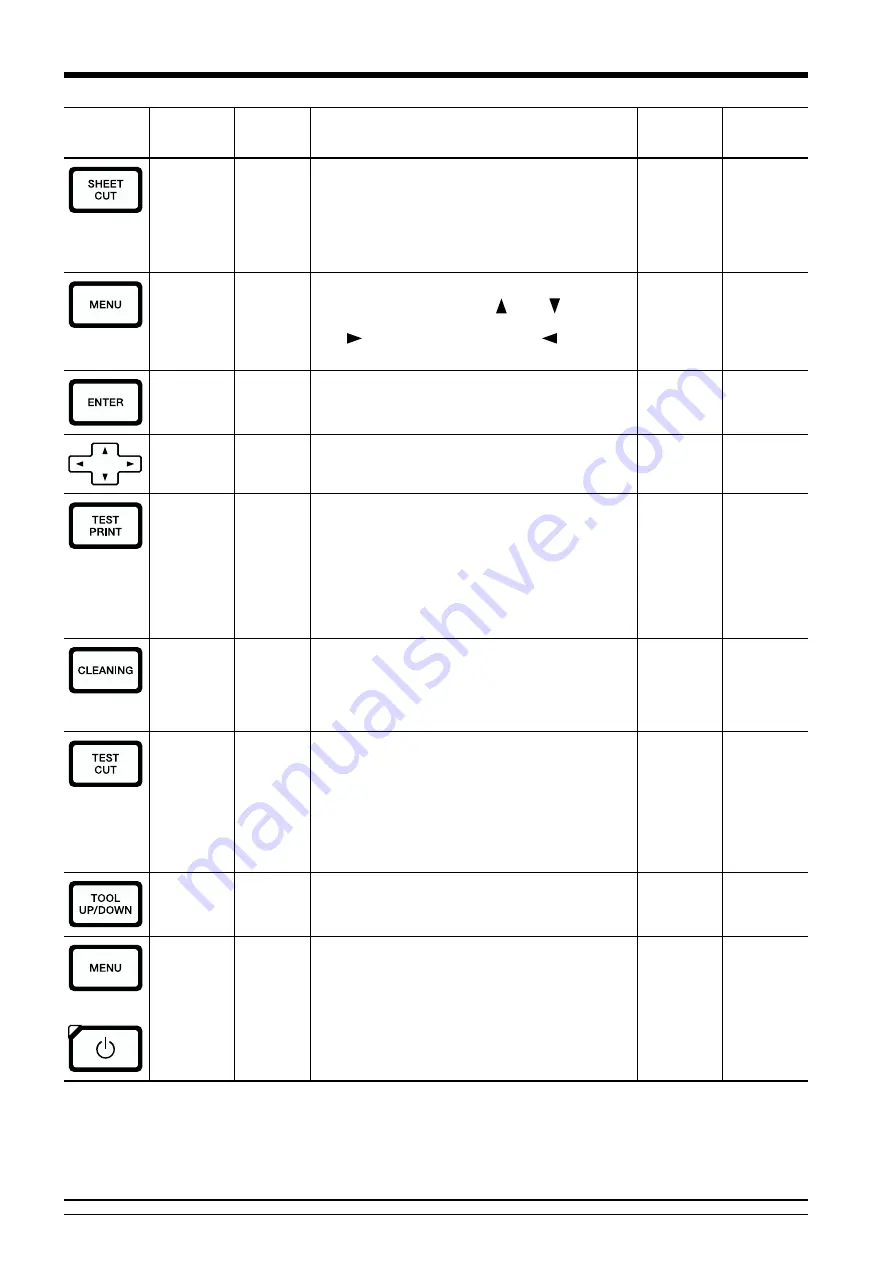
76
Description of Keys
Default
value
Setting
range
Function
Submenu
Top
menu
Key
—
—
—
—
This cuts off the material at the present location of the
blade tip. Press this to cut off the portion already printed
or cut from the roll.
You cannot sever a piece of material while printing or
cutting is in progress.
For more information, see "Remove the Material."
—
—
—
—
This enters the menu mode.
When a menu is displayed, the [ ] and [ ] keys
move to the next menu,
the [
] moves to a submenu, and the [
] key
moves to the previous screen.
—
—
—
—
This is used to accept, execute, or save the item shown
on the display.
—
—
—
—
These move the material and the carriage.
When a menu is displayed, these move among the menu
items.
—
—
—
—
Holding down this key for 1 second or longer performs a
printing test in an area of approximately 54 mm x 18 mm
(2.13 in. x 0.71 in.).
Before starting to print, you can carry out a test printing
to check the printing quality. For more information, see
"Setup for Printing -- Test Printing."
If there is a problem with the state of the heads, such as dot
drop-out, perform head cleaning.
—
—
—
—
Holding down this key for 1 second or longer performs
cleaning for the printing heads.
You can perform cleaning while in any state.
For more information, see "Maintenance -- Cleaning the
Printing Heads."
—
—
—
—
Holding down this key for 1 second or longer performs a
cutting test in an area of approximately 20 mm x 20 mm
(0.79 in. x 0.79 in.).
For more information, see "Setup for Cutting -- Test
Cutting"
If there are problems with the quality of cutting results
for the material, press the [CUT CONFIG] key and
adjust the cutting conditions.
MENU
LANGUAGE
—
ENGLISH
JAPANESE
ENGLISH
This sets the language for screen messages. You can
select either English or Japanese.
+
—
—
—
—
This forces the tool to move up or down.
Summary of Contents for CammJet CJ-400
Page 12: ...10 MEMO...
Page 97: ...R3 010214...
















































