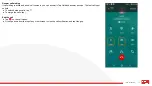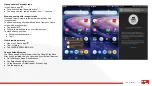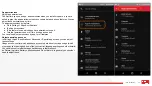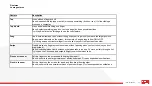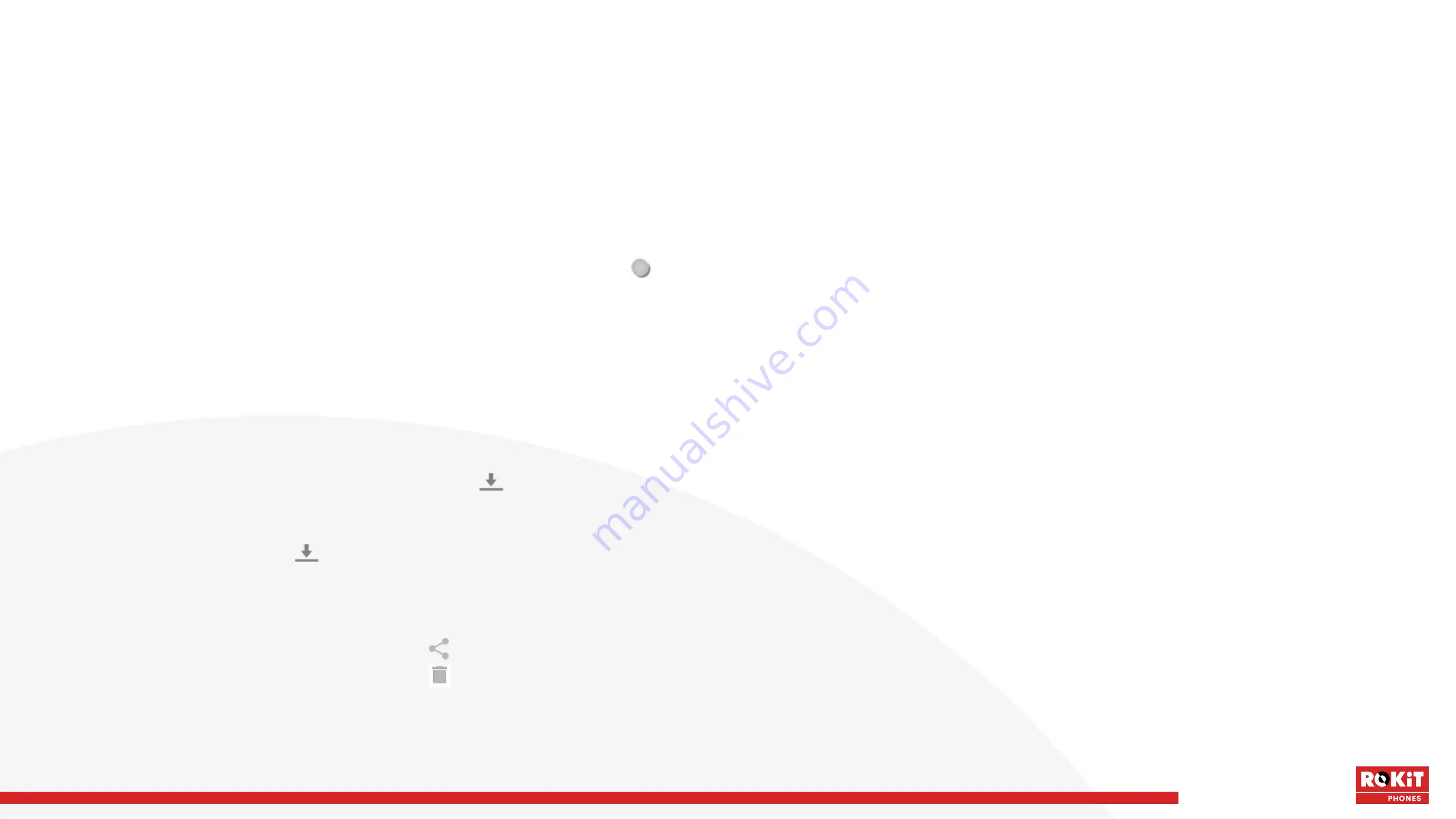
55
iO 3D User Manual
On a Mac:
1. Ensure the phone is properly connected to the computer using the steps above. If you don't unlock the phone and change the USB connection to allow
file transfers, you won't see any files on your phone.
2. On your computer, download the Android File Transfer application from www.android.com/filetransfer and follow the onscreen instructions.
Connect phone to transfer files
1. With the phone and computer turned on, connect the phone and computer with a USB cable.
2. Unlock the phone.
3. Change the USB connection type to allow file transfers:
● Swipe down from the top of your Home screen and touch the charging this device via USB notification.
● To transfer any type of file, touch File transfer.
Or, to transfer only photos and videos, touch PTP.
Downloads
You can download files and store them on your phone, including:
● Photos, videos and documents you save from emails or texts
● Books, movies or other content that you buy from the Google Play Store and save for offline viewing
● Other files or images you download from the web
When the file has finished downloading, you'll see in the status bar. Tap the notification to open the file in the appropriate app.
To view, edit or delete downloads:
1. Open the Files app.
2. Tap Browse > Downloads .
3. Do any of the following:
● To open or play a file, tap it.
● To sort files by name, date modified or size, touch the label to sort by it.
● To share a file, tap and hold it, then tap .
● To delete a file, tap and hold it, then tap .
To access downloads from a computer, connect your phone with a USB cable, then open the phone's internal storage and look for files in the Downloads
folder.
Summary of Contents for IO 3D
Page 1: ...1 iO 3D User Manual ROKiT iO 3D USER MANUAL 2 21 2020...
Page 16: ...16 iO 3D User Manual...
Page 36: ...36 iO 3D User Manual...
Page 50: ...50 iO 3D User Manual...
Page 52: ...52 iO 3D User Manual...
Page 63: ...63 iO 3D User Manual...
Page 77: ...77 iO 3D User Manual...
Page 81: ...81 iO 3D User Manual...