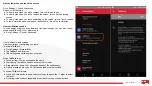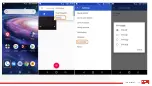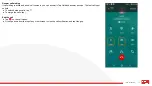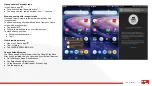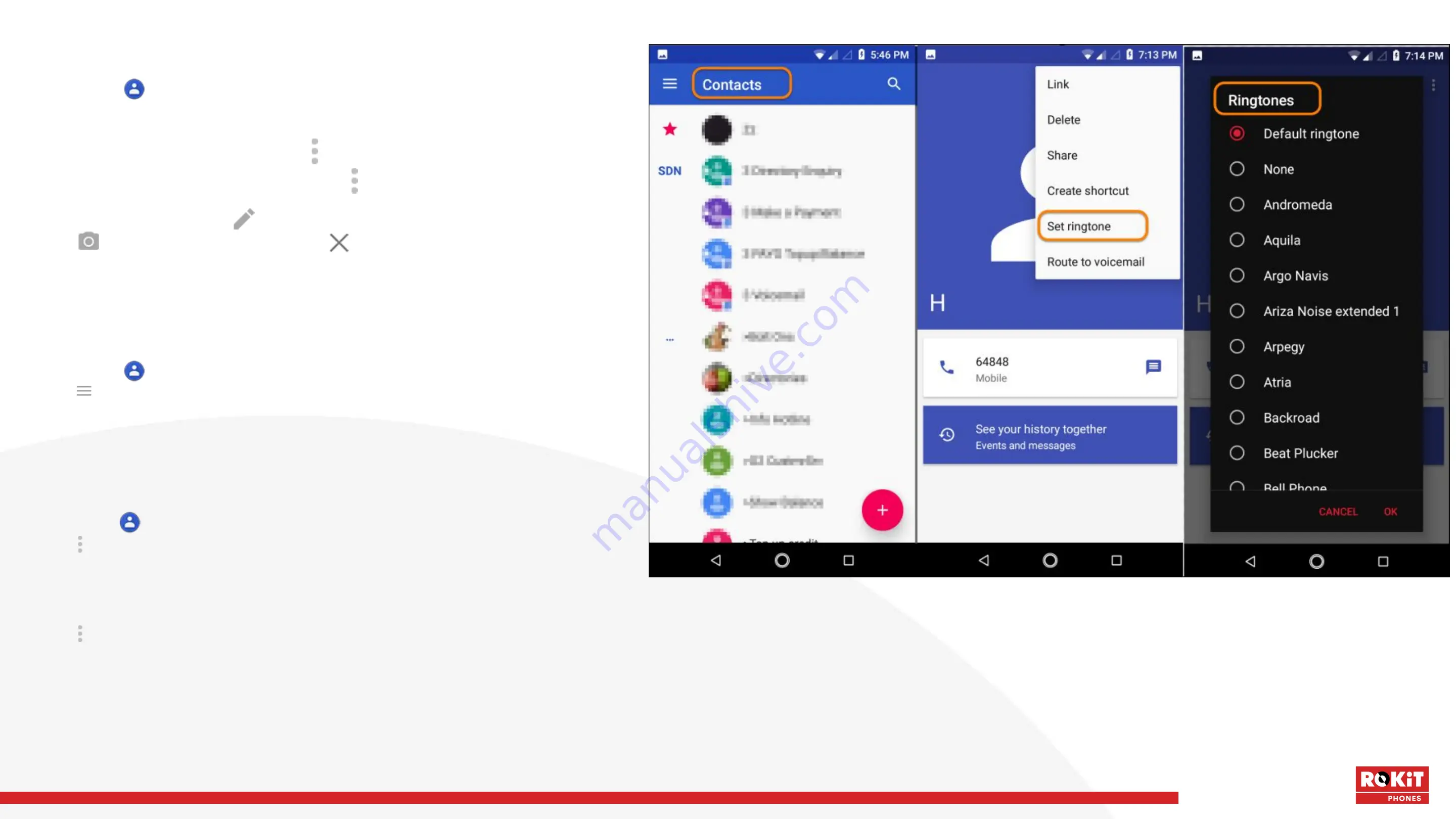
44
iO 3D User Manual
Edit contacts
After creating a contact, you can change the name, photo and other
contact information.
● Open the Contacts app.
● Touch the person's name.
● Adjust settings as needed:
● To assign a custom ringtone, tap > Set ringtone.
● To send calls directly to voicemail, tap > Route to voicemail. You
can also block calls.
● To edit contact info, tap , then touch a field to make changes,
tap to change the photo, or tap > Discard to undo changes.
Merge contacts
If you have two contacts for the same person, you can merge the
information (including all emails and phone numbers) into a single listing.
To automatically merge contacts:
● Open the Contacts app.
● Tap > Suggestions.
● If you don't see Suggestions, no duplicate contacts were found.
● Tap Merge duplicates.
● If you don't see this option, contacts can't be automatically merged.
● Select Options to merge one or all duplicates.
To manually merge contacts:
● Open the Contacts app.
● Tap > Select.
● Tap the primary contact to merge.
● By default, this contact’s name is used for the new listing.
● Tap the second contact.
● Tap > Merge.
Summary of Contents for IO 3D
Page 1: ...1 iO 3D User Manual ROKiT iO 3D USER MANUAL 2 21 2020...
Page 16: ...16 iO 3D User Manual...
Page 36: ...36 iO 3D User Manual...
Page 50: ...50 iO 3D User Manual...
Page 52: ...52 iO 3D User Manual...
Page 63: ...63 iO 3D User Manual...
Page 77: ...77 iO 3D User Manual...
Page 81: ...81 iO 3D User Manual...