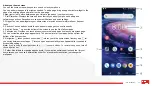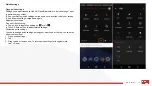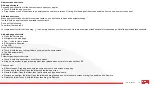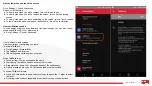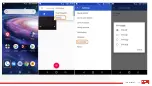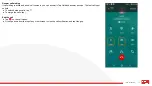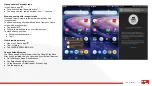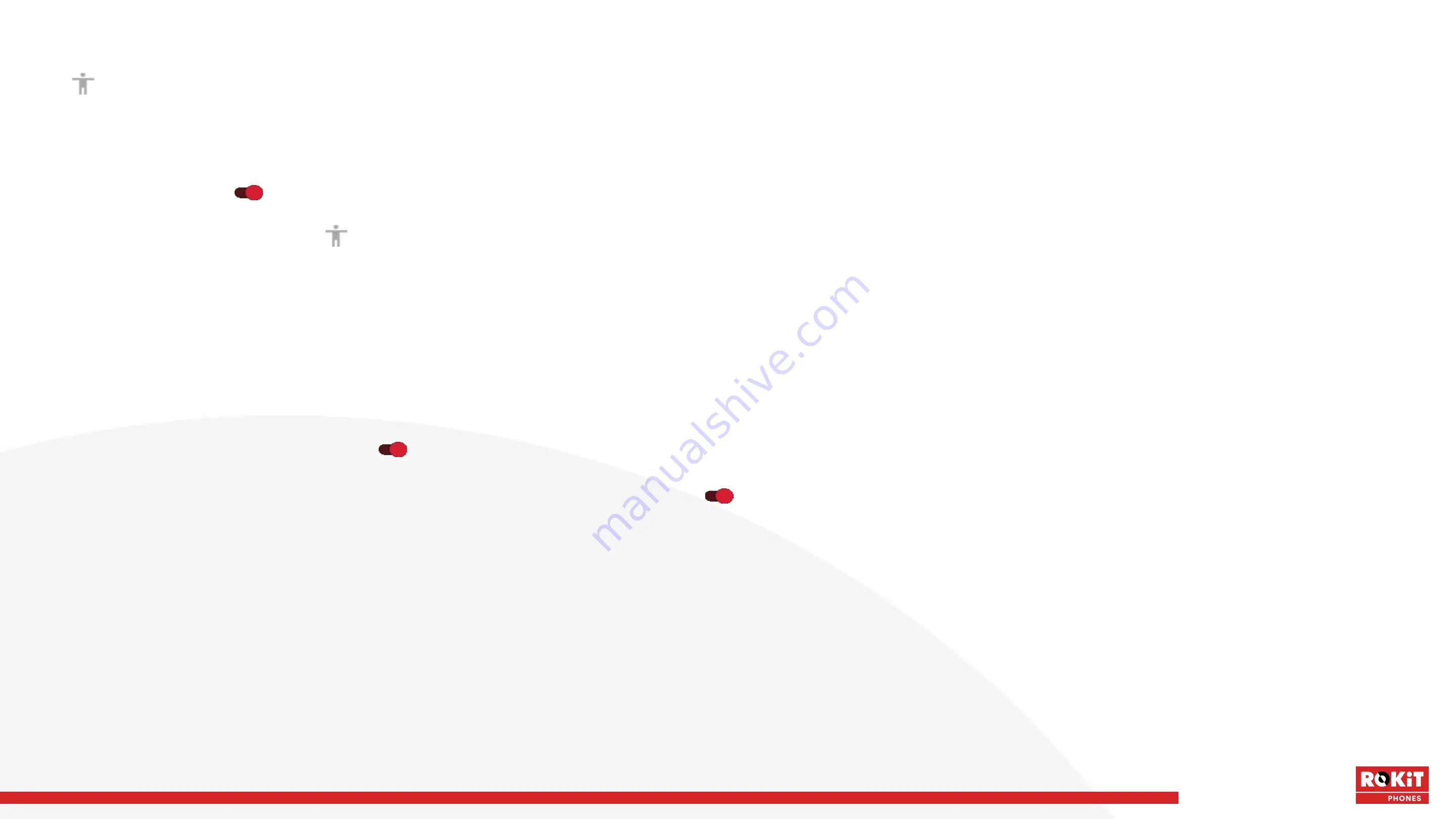
38
iO 3D User Manual
Use Accessibility shortcuts
Use Accessibility menu
Get quick access to an accessibility menu that gives you better control of your phone.
To add the icon:
● Go to Settings > Accessibility.
● Tap Accessibility Menu.
● Turn Use service on .
To use the menu:
● At the bottom of the screen, tap .
If you've set other accessibility tools to use this icon, tap & hold it to switch between tools.
● Choose an option from the menu.
Use Volume to control accessibility feature
You can use the Volume buttons to turn an accessibility feature of your choice ( TalkBack, Switch Access ) on or off.
To enable the shortcut:
● Go to Settings > Accessibility.
● Tap Volume key shortcut and turn it on .
● To change the accessibility feature associated with the shortcut, touch Shortcut service.
● To use the Volume buttons from the lock screen, turn Allow from lock screen on .
To use the shortcut:
Press and hold the Volume Up and Down buttons at the same time for three seconds. You'll hear confirmation that the feature has been turned on or off.
Summary of Contents for IO 3D
Page 1: ...1 iO 3D User Manual ROKiT iO 3D USER MANUAL 2 21 2020...
Page 16: ...16 iO 3D User Manual...
Page 36: ...36 iO 3D User Manual...
Page 50: ...50 iO 3D User Manual...
Page 52: ...52 iO 3D User Manual...
Page 63: ...63 iO 3D User Manual...
Page 77: ...77 iO 3D User Manual...
Page 81: ...81 iO 3D User Manual...