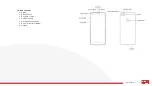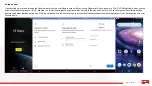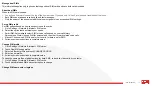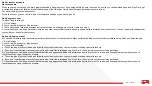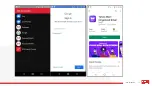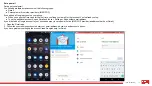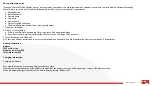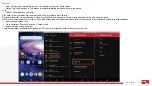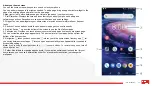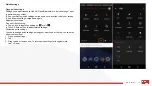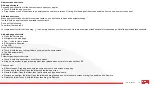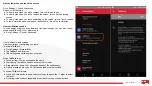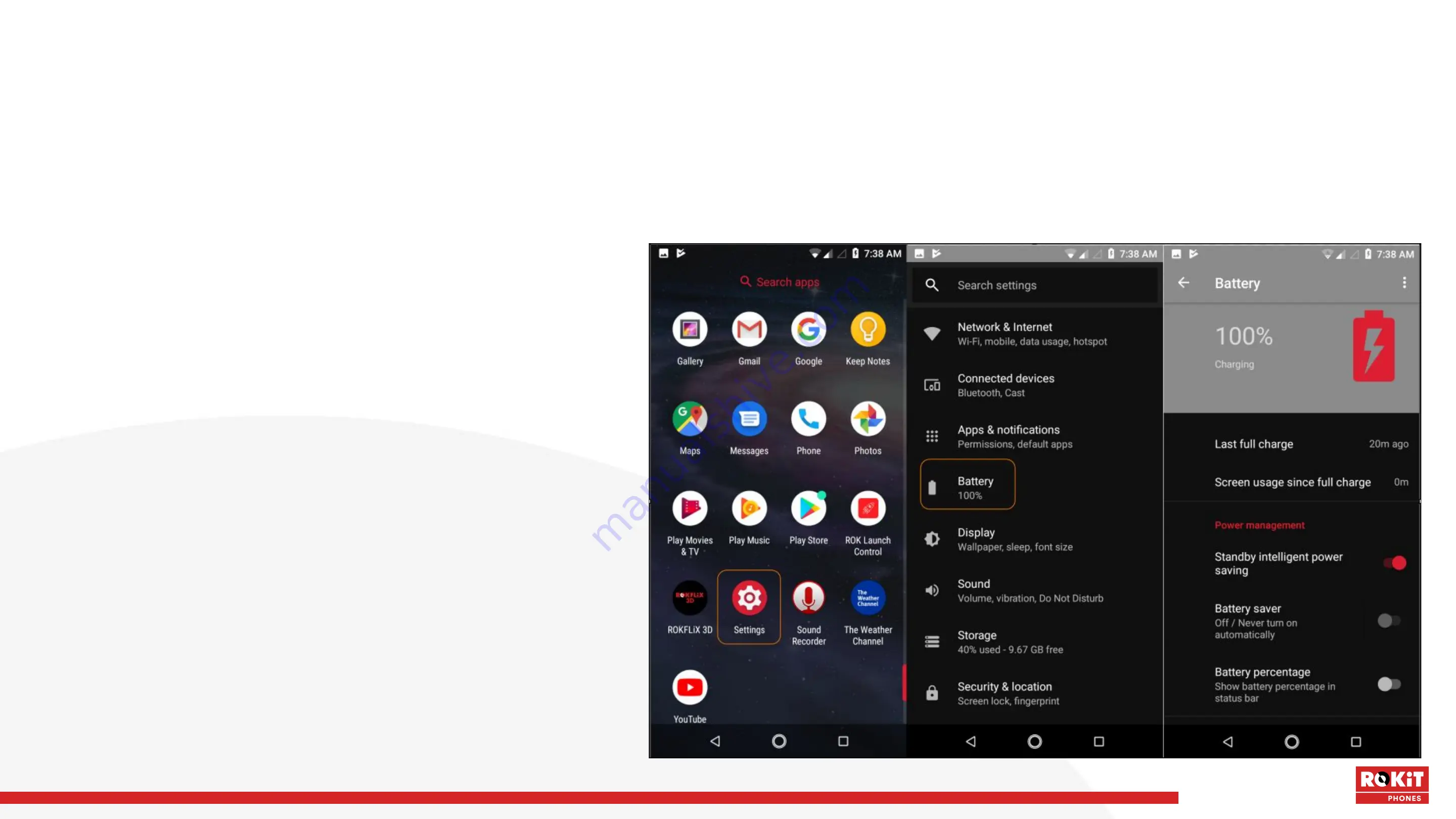
20
iO 3D User Manual
Using a travel adapter:
● Install the battery into the mobile phone before charging the battery.
● Connect the charging port of the adapter to the mobile phone. Ensure that the adapter is fully inserted.
● Insert the plug of the travel charger to an appropriate power outlet.
● During the charging, the battery level grids in the battery icon keep flickering until the battery is fully charged.
● The battery icon does no longer flicker when the charging process ends.
Note:Ensure that the plug of the charger, the plug of the earphone, and the plug of the USB cable are inserted in the right direction.
Inserting them in a wrong direction may cause charging failure or other problems.
Before the charging, ensure that the standard voltage and frequency of the local mains supply match the rated voltage and power of the travel charger.
Optimizing battery life
You can extend your battery’s life between charges by turning off
features that you don’t need. You can also monitor how applications
and system resources consume battery power.
To guarantee the optimal performance of your battery, please stick to
the following rules:
● Turn off applications that you aren’t using. If you aren’t using
Wi-Fi, Bluetooth, or mobile data, use the Setting application to turn
them off.
● Turn down screen brightness and set a shorter screen timeout.
● If you don’t need them, turn off automatic syncing for Gmail,
Calendar, Contacts, and other applications.
Note: On the Home screen, press Menu icon and touch Settings >
Battery. The Battery Use screen lists the applications that have been
using the battery, from greatest to least battery use. The top of the
screen displays the time since you were last connected to a charger
or, if you’re currently connected to one, how long you were running on
battery power before you connected to a charger. Then each
application or service that used battery power during that time is
displayed, in order of the amount of power they used. Touch an
application in the Battery Use screen to learn details about its power
consumption. Different applications offer different kinds of information.
Summary of Contents for IO 3D
Page 1: ...1 iO 3D User Manual ROKiT iO 3D USER MANUAL 2 21 2020...
Page 16: ...16 iO 3D User Manual...
Page 36: ...36 iO 3D User Manual...
Page 50: ...50 iO 3D User Manual...
Page 52: ...52 iO 3D User Manual...
Page 63: ...63 iO 3D User Manual...
Page 77: ...77 iO 3D User Manual...
Page 81: ...81 iO 3D User Manual...