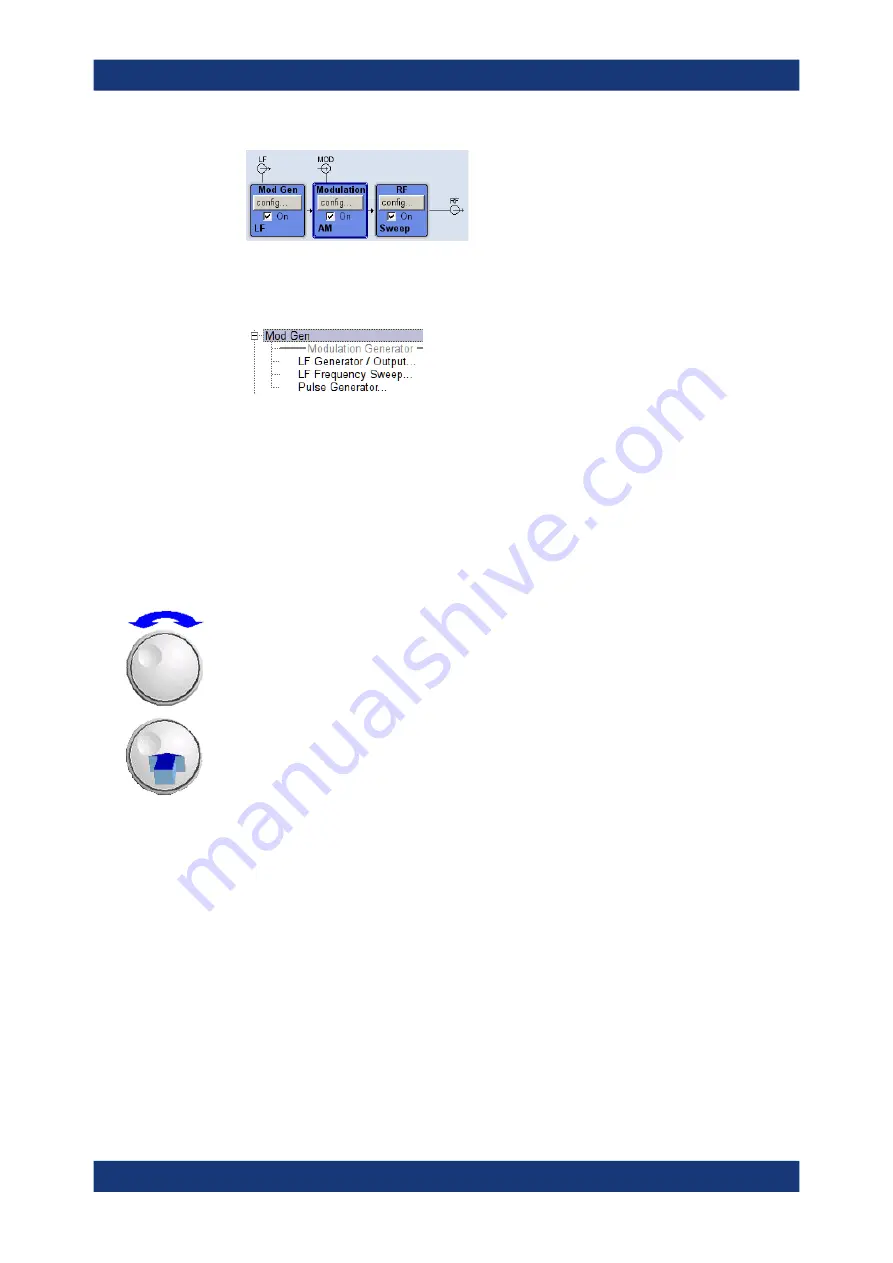
Instrument Control
R&S
®
SMB100A
66
Quick Start Guide 1407.0812.62 ─ 20
●
Menu tree
The menu tree can be opened and closed with the [MENU] (CTRL+M) key. The
menu tree is organized in the same way as the directories under Windows. The
function blocks correspond to the first directory level, the menus to subdirectories.
Operation corresponds to the Windows concept
To offer the user a familiar environment, operation is very similar to operation of Win-
dows user interfaces. All menus and tables are made up of known elements, such as
selection lists, check boxes and entry fields.
A blue frame indicates that the selected item is active. In the highlighted element,
entries can be made.
Rotary knob
Operation is possible via front-panel keys, an external keyboard and the mouse. How-
ever, most of the settings can be easily made with the rotary knob:
●
Turning the rotary knob shifts the entry focus to the target element.
●
Pressing the rotary knob activates the selected entry field.
Depending on the parameter, the submenu is called, the numeric value varied, the
list entry selected or the check box activated or deactivated.
●
If a value is entered, the entry is stored by another click on the rotary knob and the
editing mode is exited.
Settings in subdialogs
A separate window is opened for each dialog and subdialog. The dialogs can be oper-
ated independently of each other, i.e. none of the dialogs requires that settings in other
dialogs be completed before it can be closed. This ensures flexible operation at all
times.
Keys with assigned simple functions
Most keys on the front panel of the R&S
SMB directly perform a simple function.
Since a great number of settings can thus be made by a keystroke, operation is easy.
For instance, the [CLOSE] (ESC) key closes the active menu; with the [RF ON/OFF]
(CTRL+R) key the RF output signal can be switched on or off.
Manual Operation






























