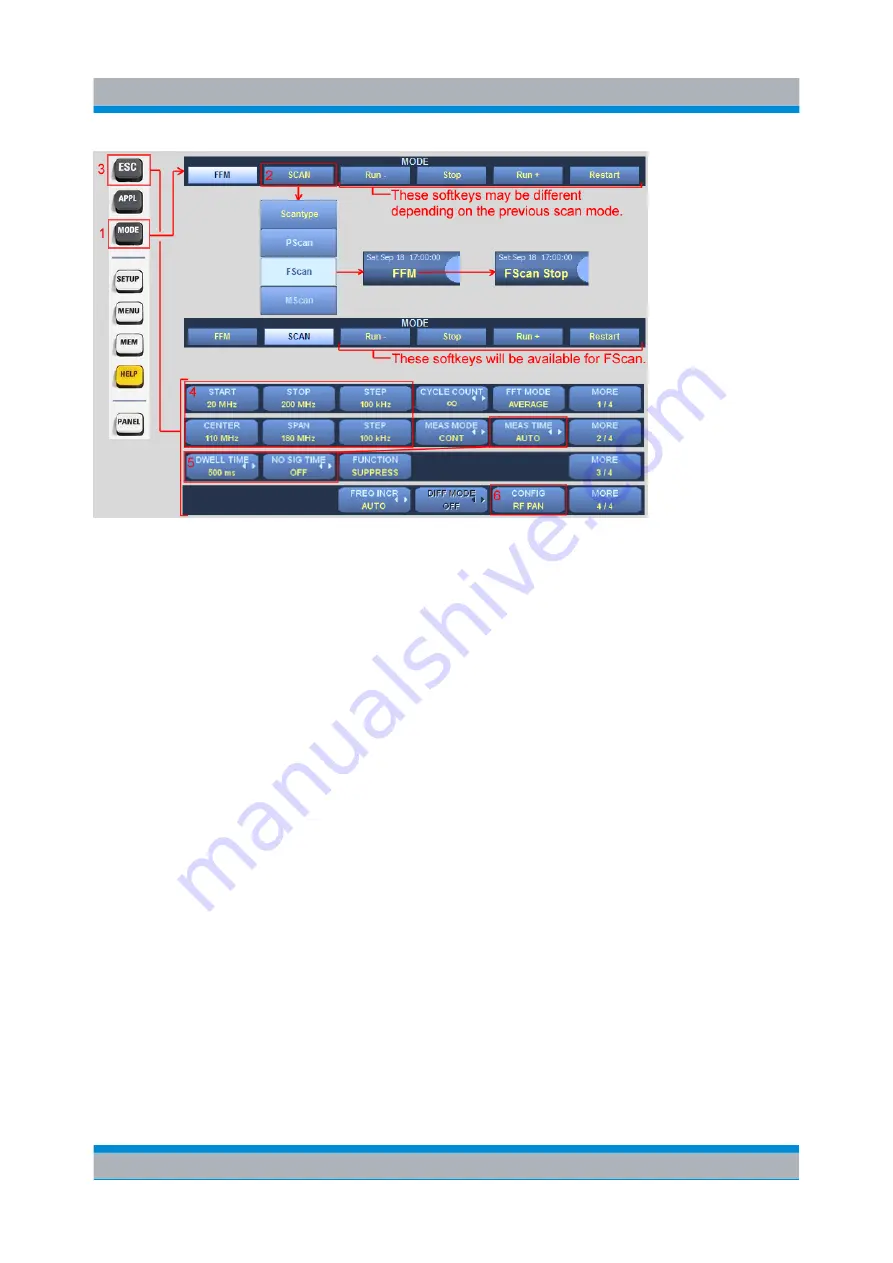
Operation
R&S
®
DDF205
35
Getting Started 4073.0187.02 ─ 03
1. Press the MODE key to open the Mode menu.
2. Select the "SCAN" softkey and select "FSCAN". The panel layout will change
so that a RF panorama is included. The softkeys in the Mode Menu will change
according to the scan type selected. The mode is also displayed below the cur-
rent date & time.
3. Press the ESC key to go back to the top menu. Ensure panel focus on the RF
Panel. Use the PANEL key to change if required. The softkey menu will be
available for the RF Panel and the Frequency Scan function.
4. Use "START", "STOP" and "STEP" or "CENTER", "SPAN" and "STEP" softkeys
to define the range and frequency step of the scan. In this example, start and
stop frequencies are set to 20
MHz and 200
MHz, respectively, with a step of
100
kHz.
5. The time it takes to acquire a frequency point is determined by the "Dwell
Time", "No Signal Time" and "Measurement Time" settings. For details refer to
the Operating Manual.
6. The "CONFIG RF PAN" softkey can be used to set the scale as per the "IF Panel
Config" softkey in
chapter 2.3.2.5, "Basic Operation - Fixed Frequency Mode
7. Press the MODE key again to open the Mode Menu.
Graphical User Interface (GUI)






























