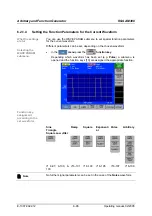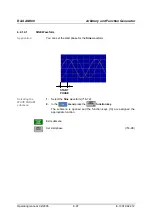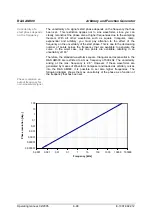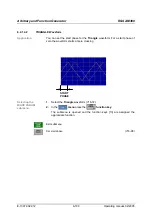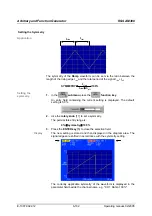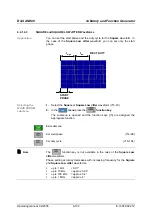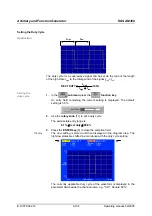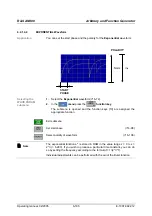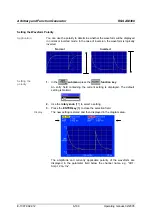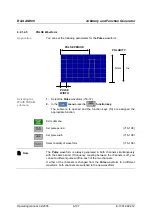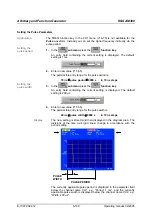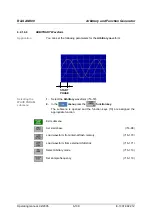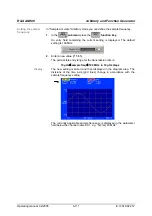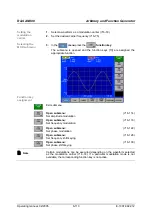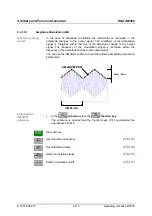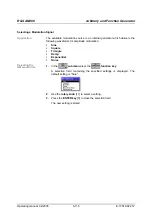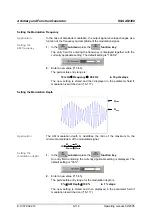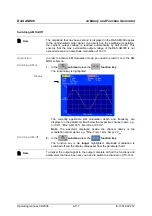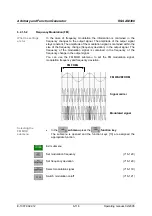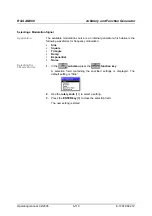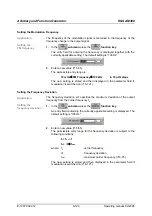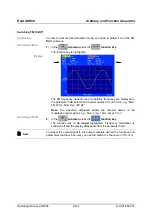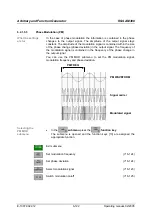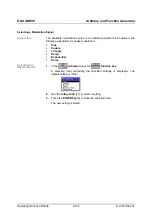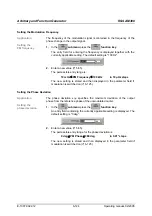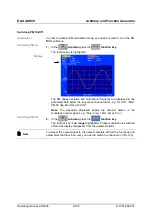Arbitrary and Function Generator
R&S AM300
E-1007.9922.12
6-110
Operating manual, 02/2005
Selecting the Arbitrary Mode
Note
Before you select the
Arbitrary
waveform, you must load a user-defined
waveform ( 6-169). Otherwise you receive the message "Please load a
Waveform into Chx".
Application
Generation of the
Arbitrary
waveform can be read from the internal
waveform memory in two ways, depending on the range of applications:
Normal
In the case of signal generation in function generator mode, the signal is read
from the memory using a fixed sample rate (100 MHz). The frequency is set
by varying the address step in the memory (corresponding to the phase
increment in periodic signals). This means that the Arbitrary signal is less
accurately mapped with increasing signal frequency; signal edges or pulses
are distorted.
This setting is suitable for generating user-defined periodic signals, e.g.
cardiac, sine square.
The advantages of this setting are:
may be used in combination with other waveforms and frequencies in
channel CH2
high signal frequencies (up
to
35 MHz) may be set
but:
the signal is not faithfully mapped
Sample Accurate
In the case of "Sample Accurate" signal generation the Arbitrary signal is read
using a constant address increment of 1 sample. This means that all the
values in the memory are used for generating the signal. The signal
frequency is varied by changing the sample frequency.
The advantages of this setting are:
the signal is faithfully mapped
Selecting
Arbitrary mode
1.
In the
submenu
press the
function key
.
An entry field containing the current setting is displayed. The default
setting is Normal.
2.
Use the
rotary knob
[11] to select a setting.
3.
Press the
ENTER key
[5] to close the selection field.
Summary of Contents for AM 300
Page 2: ...02 2005 ...