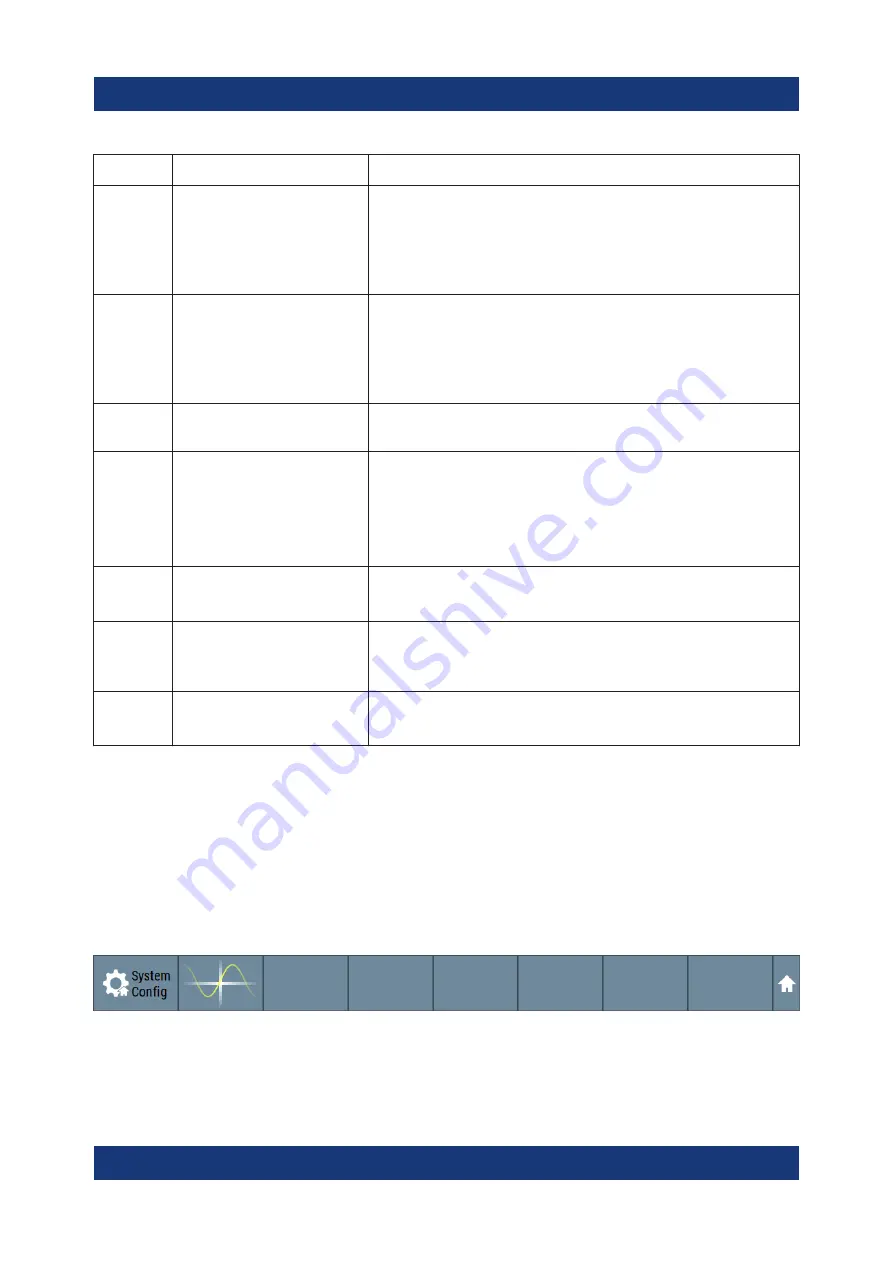
Instrument control
R&S
®
SMM100A
80
Getting Started 1179.1335.02 ─ 04
Legend
Item
Description
1
10
12
Connector icons
Represent the interfaces for signal input and output:
●
Digital I/Q signal connector input (1)
●
RF signal connector output (11)
Icons vary depending on the frequency.
●
Analog I/Q signal connector output (12)
2
9
Control signal block
Indicates information on the control signals like signal
content, input or output and provides quick access to the
corresponding configuration dialog.
A dedicated control block is displayed for the baseband
block (2) and RF block (9).
3
Status indicator
Indicates whether the signal is running or waiting for a
trigger.
4
Functional block
Represents a basic task in signal generation.
The push button provides access to any number of asso-
ciated actions to accomplish the task.
"On/Off" (checkbox) and the block label quickly activates
the basic task.
5
7
Graphics indicator
Denotes that the signal is displayed graphically:
Baseband signal (5), stream signal (7)
6, 8
Signal lines (digital, ana-
log)
Show the currently configured signal flow:
●
Thick lines represent the digital I/Q streams (6).
●
Thin lines represent the analog signals (8).
11
13
Stream indicators
Indicates the output stream "A" that is routed to the corre-
sponding connectors.
7.3.3
Taskbar
The "Taskbar" contains labeled softkeys and minimized views (thumbnails) of
active graphics and dialogs.
Initially, it shows the permanently assigned softkeys. The softkey with the sine
wave denotes that no signal is activated for graphical representation.
Figure 7-2: Taskbar in default state
Whenever you open a settings or graphics dialog, it is automatically assigned to
the "Taskbar". The softkeys shown in the following figure represent the variants.
Understanding the display information
Summary of Contents for 1440.8002.02
Page 1: ...R S SMM100A Vector Signal Generator Getting Started 1179133502 Version 04 Ý S2 ...
Page 6: ...Contents R S SMM100A 6 Getting Started 1179 1335 02 04 ...
Page 14: ...Key features R S SMM100A 14 Getting Started 1179 1335 02 04 ...
Page 28: ...Preparing for use R S SMM100A 28 Getting Started 1179 1335 02 04 Switching on or off ...
Page 44: ...Instrument tour R S SMM100A 44 Getting Started 1179 1335 02 04 Rear panel tour ...
Page 90: ...Instrument control R S SMM100A 90 Getting Started 1179 1335 02 04 Remote operation over VNC ...
Page 92: ...Contacting customer support R S SMM100A 92 Getting Started 1179 1335 02 04 ...
















































