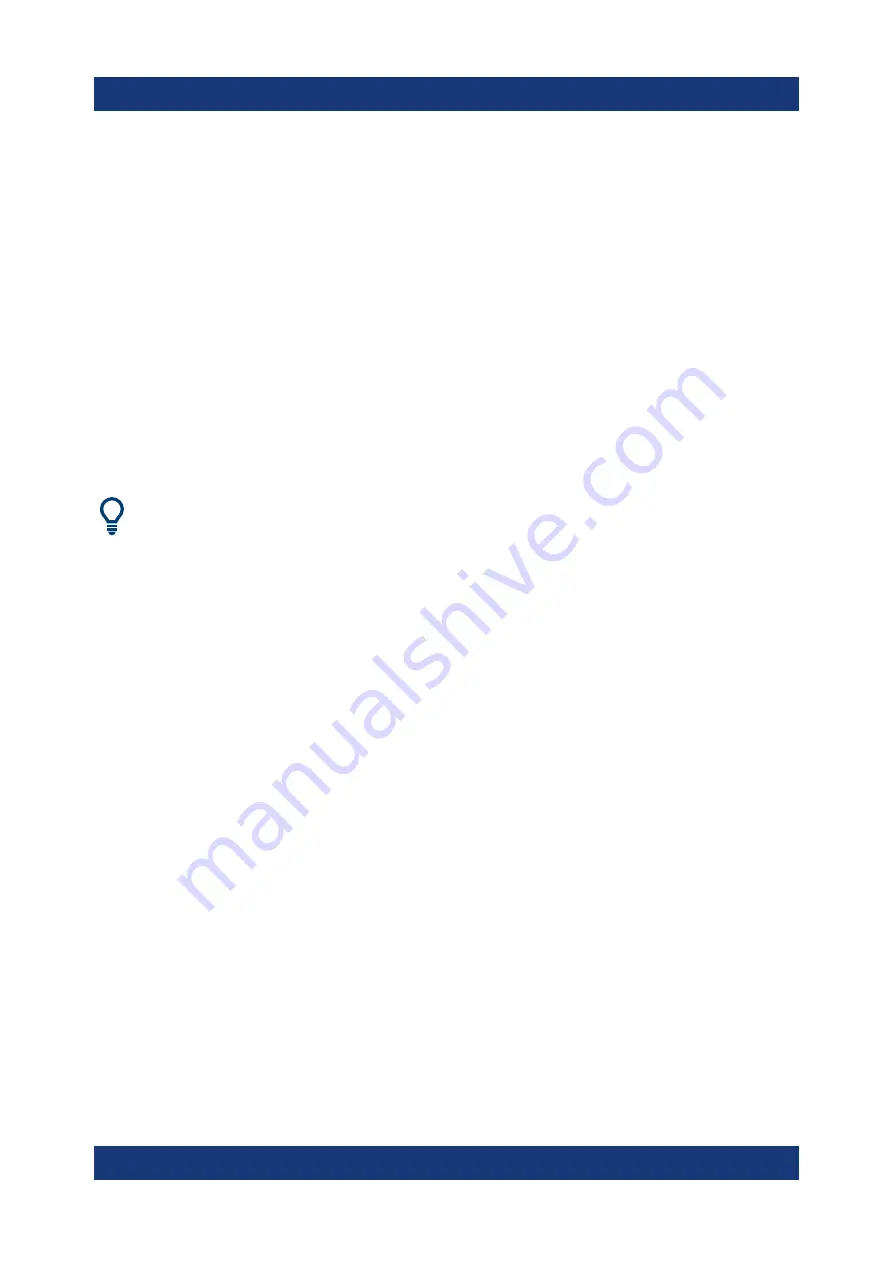
Trying out the instrument
R&S
®
SMM100A
57
Getting Started 1179.1335.02 ─ 04
depicts the location of the connectors and explains the con-
nection as principle. In practice, you would rather "substitute" the analyzer by
a DUT, like a base station (BS). Other than in the example, the DUT can be
the source for the reference signal. Instead of using an external trigger
source, the DUT can also send, for example, a frame trigger signal to the
R&S
SMM100A. The R&S
SMM100A acts still as the signal source.
2. Use suitable cables to connect the
R&S
SMM100A to the signal analyzer or the DUT.
Upon the receiving of an external trigger event, the R&S
SMM100A starts the
signal generation and then generates a continuous signal. An "Arm" stops the
signal generation. A subsequent trigger event causes a restart of the signal
generation.
To learn more about this topic, refer to:
●
Chapter "Baseband Trigger Signals" in the user manual
●
Chapter "Global Connectors" in the user manual
5.4
Enabling and configuring a marker signal
Test setups often require that an external device is synchronized to the generated
data stream. For this purpose, the R&S
SMM100A can output marker signals (or
markers) also to the generated signal. The R&S
SMM100A provides several reg-
ular marker signals and marker signals specific to the firmware option. With suita-
ble marker settings for instance, you can mark slot or frame boundaries or mark
the start of a particular modulation symbol.
This example extends further the configurations performed in
erating a digitally modulated signal"
on page 48. We assume a default connector
This test setup requires one oscilloscope, like the R&S
®
RTO, as additional equip-
ment.
1. In the block diagram, select "Block Diagram > Baseband > Misc > Custom
Digital Mod > Marker" tab.
2. Select "Marker Mode > Marker 1 > Pulse" and "Divider = 32".
Enabling and configuring a marker signal
Summary of Contents for 1440.8002.02
Page 1: ...R S SMM100A Vector Signal Generator Getting Started 1179133502 Version 04 Ý S2 ...
Page 6: ...Contents R S SMM100A 6 Getting Started 1179 1335 02 04 ...
Page 14: ...Key features R S SMM100A 14 Getting Started 1179 1335 02 04 ...
Page 28: ...Preparing for use R S SMM100A 28 Getting Started 1179 1335 02 04 Switching on or off ...
Page 44: ...Instrument tour R S SMM100A 44 Getting Started 1179 1335 02 04 Rear panel tour ...
Page 90: ...Instrument control R S SMM100A 90 Getting Started 1179 1335 02 04 Remote operation over VNC ...
Page 92: ...Contacting customer support R S SMM100A 92 Getting Started 1179 1335 02 04 ...
















































