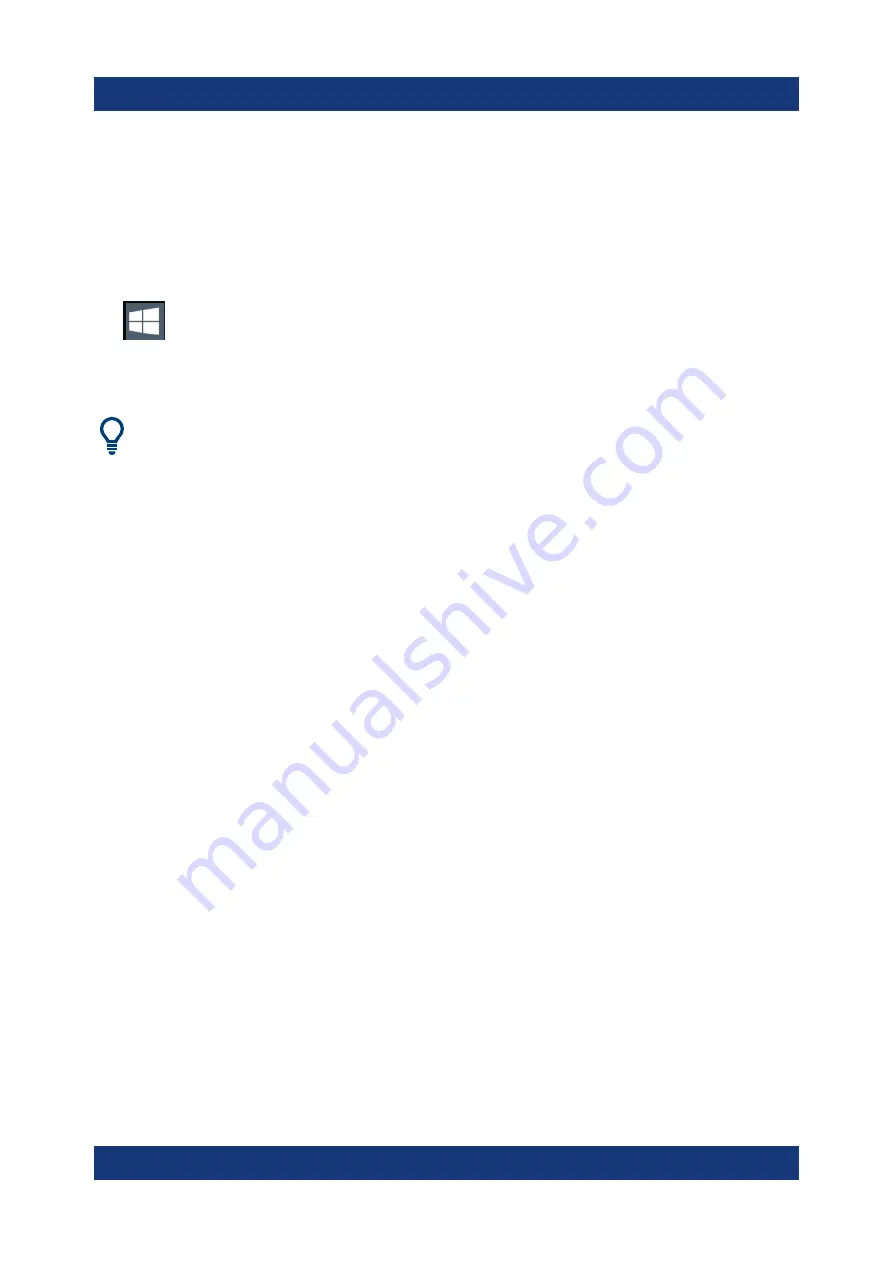
Preparing for Use
R&S
®
FSPN
21
Getting Started 1179.4370.02 ─ 01
To access the "Start" menu
The Windows "Start" menu provides access to the Microsoft Windows functional-
ity and installed programs.
► Select the "Windows" icon in the toolbar, or press the "Windows" key or the
[CTRL + ESC] key combination on the (external) keyboard.
The "Start" menu and the Windows taskbar are displayed.
The Windows taskbar also provides quick access to commonly used pro-
grams, for example Paint or WordPad. IECWIN, the auxiliary remote control
tool provided free of charge and installed by Rohde
&
Schwarz, is also avail-
able from the taskbar or "Start" menu.
For details on the IECWIN tool, see the "Network and Remote Control"
chapter of the R&S
FSPN user manual.
All necessary system settings can be defined in the "Start > Settings" menu.
For required settings, refer to the Microsoft Windows documentation and to the
hardware description.
3.11
Logging On
Microsoft Windows requires that users identify themselves by entering a user
name and password in a login window. By default, the R&S
FSPN provides two
user accounts:
●
"Instrument"
: a standard user account with limited access
●
"Admin"
or
"Administrator"
(depends on firmware image): an administrator
account with unrestricted access to the computer/domain
Some administrative tasks require administrator rights (e.g. the configuration of a
LAN network). Refer to the description of the basic instrument Setup ([Setup]
menu) to find out which functions are affected.
Logging On






























