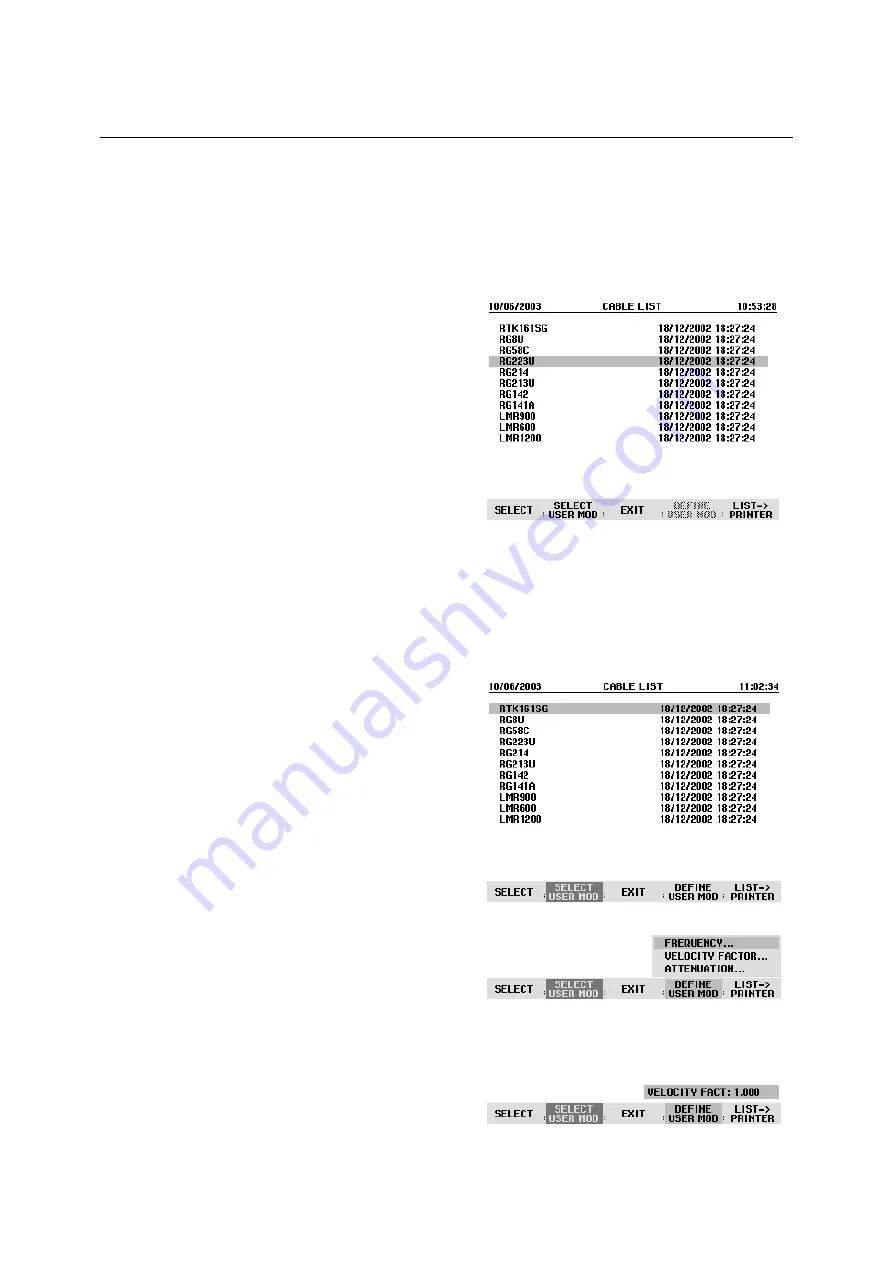
R&S FSH
Measurements on CW Signals
1145.5973.12 2.15
E-11
To perform distance-to-fault cable measurements, the R&S FSH needs to be informed about the type of
cable and its approximate length. Frequency-dependent cable models can be generated with the
supplied R&S FSH View software for Windows and loaded onto the R&S FSH. The procedure is
described in the R&S FSH View manual. The cable parameters for a frequency can also be entered
directly.
Selecting a cable model from the list:
!
Press the MEAS key.
!
Press the CABLE MODEL softkey.
The R&S FSH displays the list of loaded cable models.
!
Using the rotary knob or the cursor keys, select the
appropriate cable model.
!
Using the SELECT softkey, activate the cable model
you have selected.
The analyzer returns to the DTF measurement menu
and displays the cable used for the measurement in
the upper right-hand corner of the screen.
Entering the cable parameters at a specific frequency:
If cables are used that are not listed in cable models stored in the R&S FSH, it is possible to enter the
cable parameters at a specific frequency. It is advisable to use the center frequency of the DTF
measurement.
!
Press the MEAS key.
!
Press the CABLE MODEL softkey.
The R&S FSH displays the list of loaded cable models
(if available).
!
Press the SELECT USER MOD softkey.
The softkey is highlighted in green to indicate that a
user-specific cable model has been chosen.
The cable model is defined with the DEFINE USER
MOD softkey.
!
Press the DEFINE USER MOD softkey.
The R&S FSH opens a submenu for defining the
FREQUENCY, the VELOCITY FACTOR and the
ATTENUATION.
!
Using the rotary knob or the cursor keys, select the
appropriate parameter from the submenu and press
the ENTER key.
!
Enter the value (e. g. velocity factor) for the cable
used.
!
Confirm with the ENTER key.






























