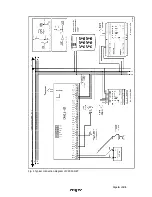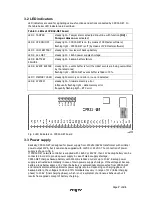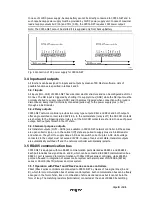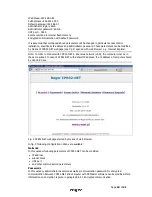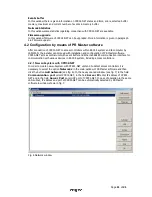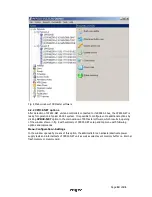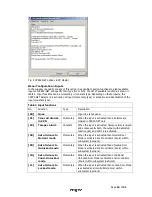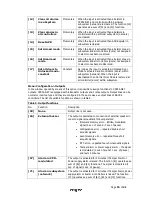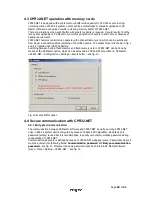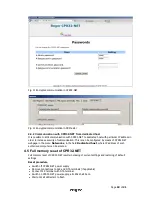Page
20
of
21
·
Disconnect CLK and DTA terminals
·
After a few seconds the CPR32-NET shall restart automatically and switch to normal mode
Default settings of CPR32-NET are specified in paragraph 4.1 Configuration by means of web
browser
4.6 Firmware update
CPR32-NET firmware can be updated by means of CPR32-NET webpage or through RS485-1 port.
In both cases, it is necessary to upload *.frg firmware file to the CPR32-NET. Firmware update by
RS485-1 port is considered as emergency update, which needs to be applied when CPR32-NET
webpage cannot be accessed by any reason.
Firmware update by web browser
Connect with CPR32-NET webpage, select the option
Firmware Upgrade
, select *.frg firmware
file and then click the button
Send
. Restart CPR32-NET by means of
Reboot
button.
Firmware update by means of RS485-1 port
1.
Connect CPR32-NET to computer with Roger CLD software by means of RS485 communication
interface (e.g. UT-2USB or RUD-1). RS485-1 terminals of CPR32-NET must be connected
respectively to RS485 terminals of communication interface.
2.
Start Roger CLD software (see fig. 13).
3.
Select serial port COMx with connected communication interface (UT-2USB or RUD-1).
4.
Select *frg firmware file by means of
Open FRG file
button.
5.
Select the button
Send
.
6.
Restart CPR32-NET by switching power supply off and on.
7.
After CPR32-NET restart, Roger CLD shall automatically start uploading of firmware to CPR32-
NET. Progress bar shall be shown in Roger CLD.
Fig. 13 Roger CLD software window
5.
O
RDERING INFORMATION
Table 6. Ordering information
CPR32-NET
CPR32-NET network controller
ME-1
Metal enclosure for single unit
ME-2
Metal enclosure for multiple units
ME-5
Metal enclosure for multiple units
UT2-USB
USB-RS485 communication interface
RUD-1
Portable USB-RS485 communication interface with 12VDC power supply
output.