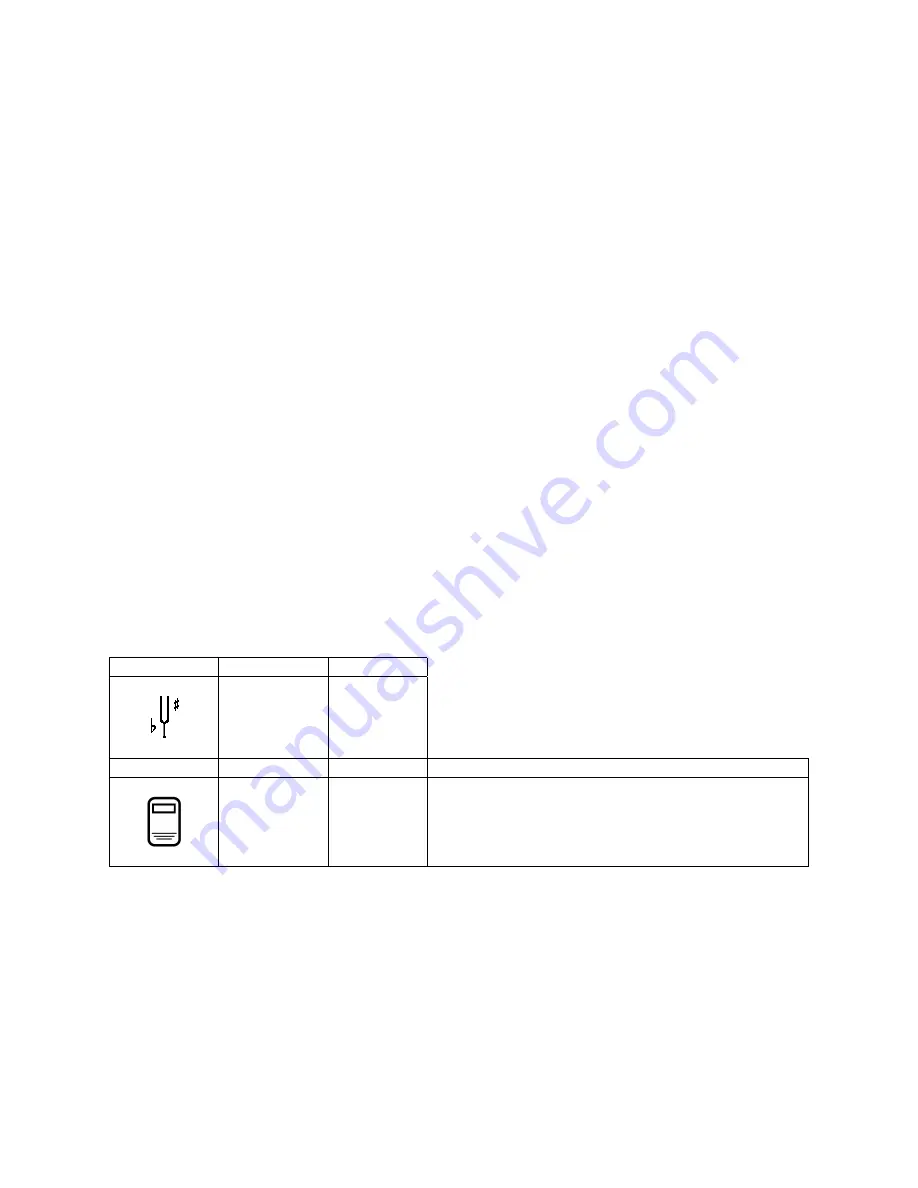
17
Getting Menu Information
The T967 is also equipped with “help screens” which briefly describe the currently selected
Category, Menu or Item. This is especially helpful when you want a hint about how to use a
particular control.
To see the help screen for a particular window:
1. Select the desired Category, Menu or Item.
2. Press and hold the
QUICKMENU
piston and press
SET
.
A help window will appear that briefly describes the current window.
Console Menu Map
In previous sections, the organization of the menus and basic navigation techniques have
been discussed. The following section is a listing of all of the parameters and controls which
can be accessed and changed. Use the following table to familiarize yourself with the wide
variety of controls available to you and see where they are located within the menu system.
The column on the far left is the Category which is selected first; the next three columns list
Menus, Items and Settings. Each listing can be accessed with QuickMenu or SET and the
Select Knob, as described above.
Each of these parameters and controls is discussed later in this section of the manual; the
following table is included here to give you a “road map” of the many controls available to
you.
CATEGORY MENU
TRANSPOSER
SEE PAGE 10
TRANSPOSER
4
b
– 4#
TUNING 427.5
–
452.8
SMART CARD
SEE PAGE 31.
FOLDER
A -- Z
THIS ONLY APPEARS WHEN SMARTCARD IS INSERTED.






























