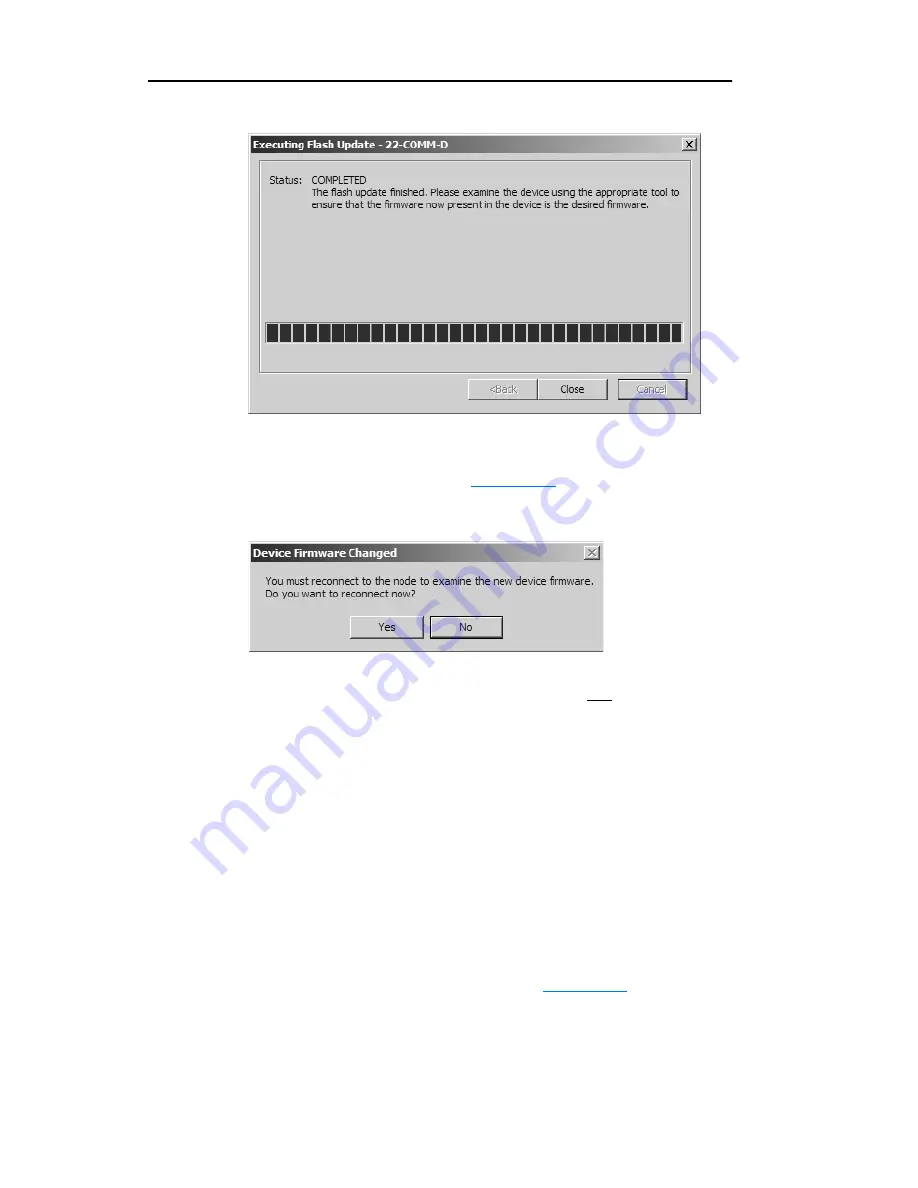
C-10
Wireless Flash Updating DSI Peripherals
Figure C.19 Executing Flash Update Completed Screen
Click
Close
to exit the Flash Update Completed screen. The Device
Firmware Changed dialog box (
Figure C.20
) will appear.
Figure C.20 Device Firmware Changed Dialog Box
9.
Depending on the device being flash updated, do one of the following:
–
When flashing a peripheral (not the WIM)
, click
Yes
.
DriveExplorer will re-establish the wireless connection to the
device. Then power cycle the drive to initialize the device with
the WIM.
–
When flashing the WIM
, click
No
. The wireless connection to
the WIM breaks after the flash update, requiring a manual
reconnection. Use the
Bluetooth
Manager to re-establish the
wireless connection to the WIM. After wireless communication
is re-established, DriveExplorer will automatically reconnect to
the WIM.
10.
With the DriveExplorer linear list screen (
Figure C.14
) displayed,
select the device (for this example, a 22-COMM-D communication
adapter). Then select
Explore > Device Properties…
to verify that
the Revision number shown on the General tab screen matches the
firmware version flashed into the device.
Summary of Contents for PowerFlex 22-WIM-N1
Page 1: ...User Manual DSI Wireless Interface Module 22 WIM N1 22 WIM N4S FRN 1 xxx...
Page 4: ...soc ii Summary of Changes...
Page 10: ...P 4 About This Manual Notes...
Page 52: ...4 6 Troubleshooting Notes...
Page 56: ...A 4 Specifications Notes...
Page 96: ...Index 4...
Page 97: ...Index 5...
Page 98: ...Index 6...
Page 99: ......
















































