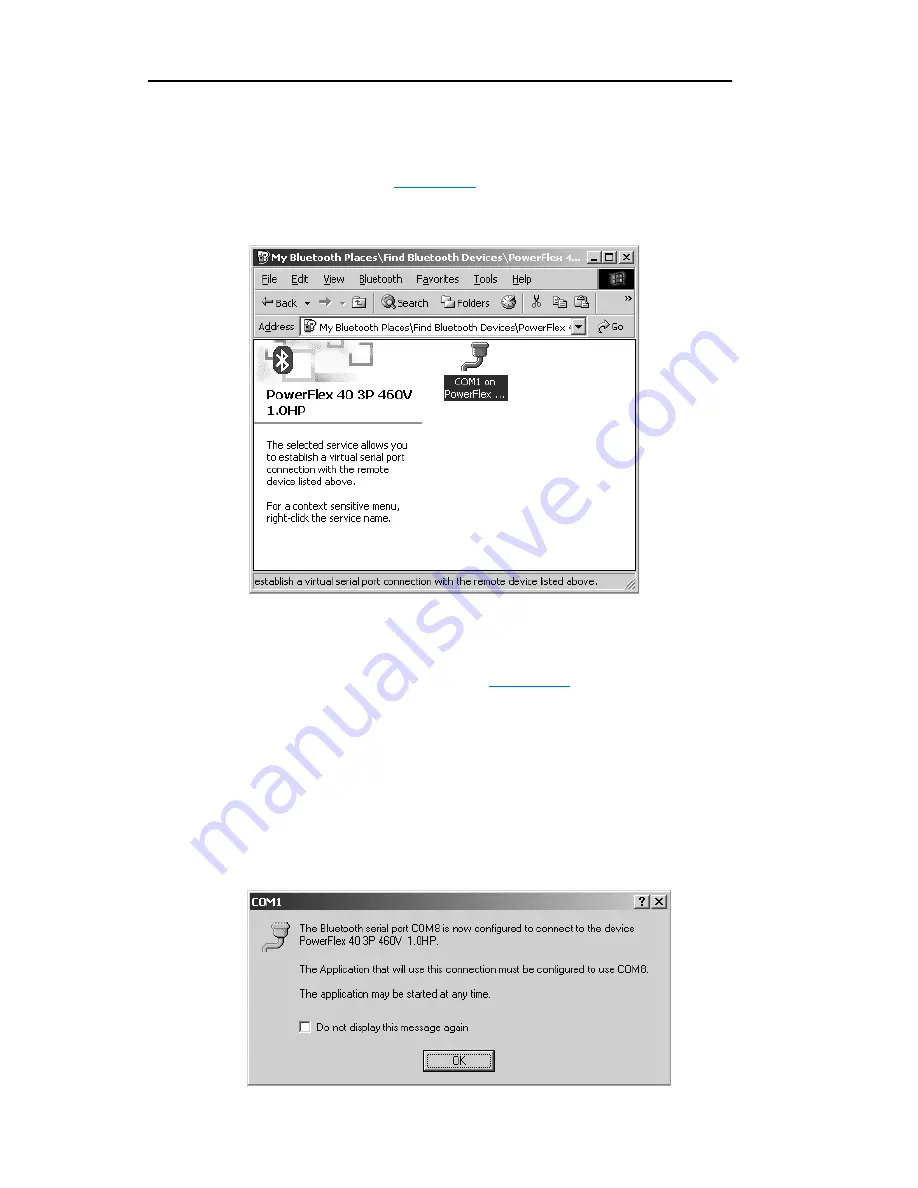
3-12
Configuring the WIM
3.
In the “Entire Bluetooth Neighborhood” window, double-click on the
device icon to which you want to establish wireless communication
(for this example, the “PowerFlex 40” icon). The “PowerFlex 40”
connection window (
Figure 3.21
) will appear.
Figure 3.21 PowerFlex 40 Connection Window
4.
In the “PowerFlex 40” connection window, double-click the “COM1
on PowerFlex…” icon to initiate the wireless communication
connection. A pop-up dialog box (
Figure 3.22
) appears, indicating
the specific COM port to use for the connection (COM8 for this
example). Click
OK
.
Important:
Always note the COM port shown in the dialog box
because this same specific port must be selected in the
DriveExplorer/DriveExplorer Lite Configure
Communication window (Step 6).
Figure 3.22 COM8 Dialog Box
Summary of Contents for PowerFlex 22-WIM-N1
Page 1: ...User Manual DSI Wireless Interface Module 22 WIM N1 22 WIM N4S FRN 1 xxx...
Page 4: ...soc ii Summary of Changes...
Page 10: ...P 4 About This Manual Notes...
Page 52: ...4 6 Troubleshooting Notes...
Page 56: ...A 4 Specifications Notes...
Page 96: ...Index 4...
Page 97: ...Index 5...
Page 98: ...Index 6...
Page 99: ......






























