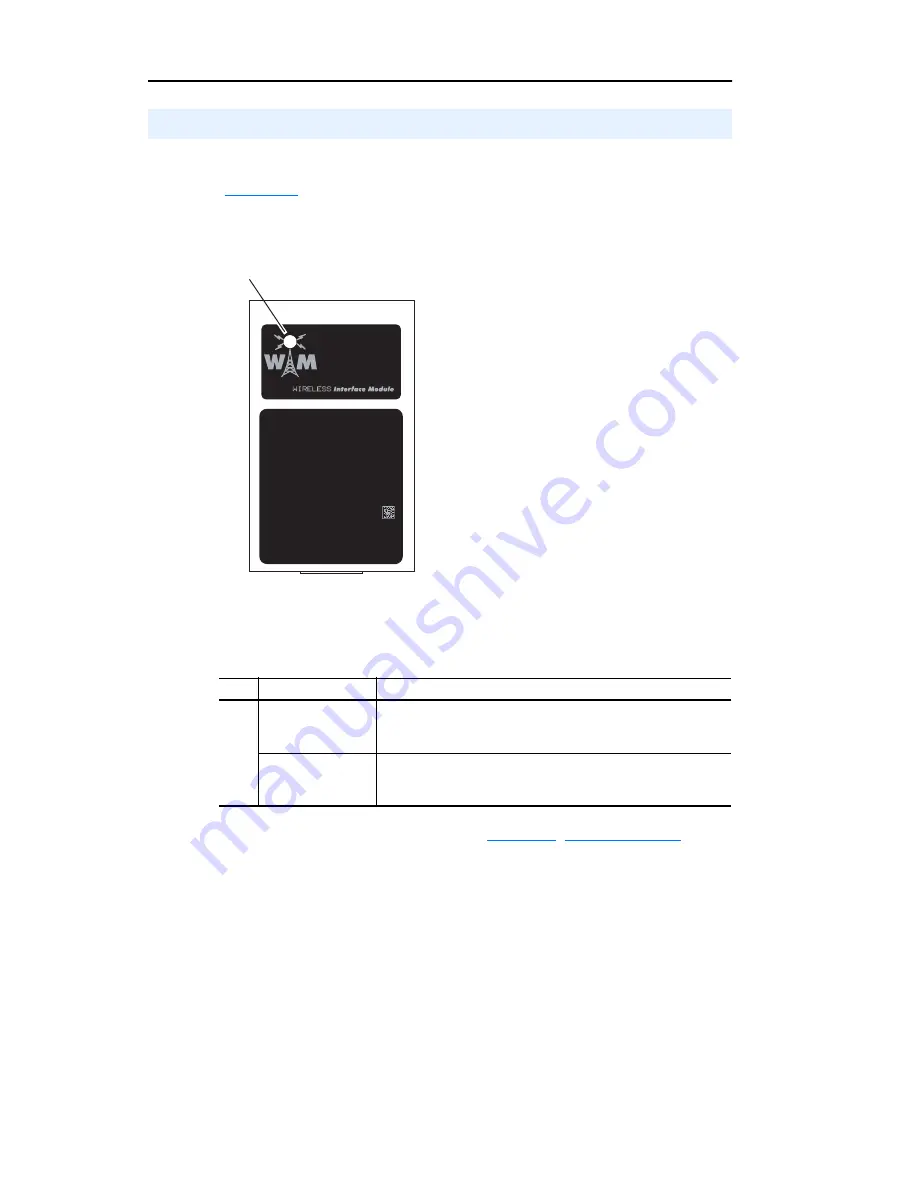
1-6
Getting Started
The WIM reports its operating status using a tri-color status indicator
(
Figure 1.3
).
Figure 1.3 Status Indications of the WIM
Status indications under normal operation are described below:
If any other conditions occur, refer to
Chapter 4
,
Troubleshooting
.
Status Indicator
Item Status Indication Description
➊
Solid Blue
The WIM is receiving data from the
Bluetooth
wireless
technology enabled Pocket PC or computer, or transmitting
data to the Pocket PC or computer.
Flashing Green
The WIM is operating, but has not established wireless
communication with the
Bluetooth
wireless technology
enabled Pocket PC or computer.
Contains FCC ID: SNT-2XWIMNX
IC: 5450A-2XWIMNX
This device complies with Part 15 of the FCC rules.
Operation is subject to the following two conditions:
1) this device may not cause harmful interference, and
2) this device must accept any interference received,
including interference that may cause undesired operation
➊
(NEMA 1 WIM shown)
Summary of Contents for PowerFlex 22-WIM-N1
Page 1: ...User Manual DSI Wireless Interface Module 22 WIM N1 22 WIM N4S FRN 1 xxx...
Page 4: ...soc ii Summary of Changes...
Page 10: ...P 4 About This Manual Notes...
Page 52: ...4 6 Troubleshooting Notes...
Page 56: ...A 4 Specifications Notes...
Page 96: ...Index 4...
Page 97: ...Index 5...
Page 98: ...Index 6...
Page 99: ......






























