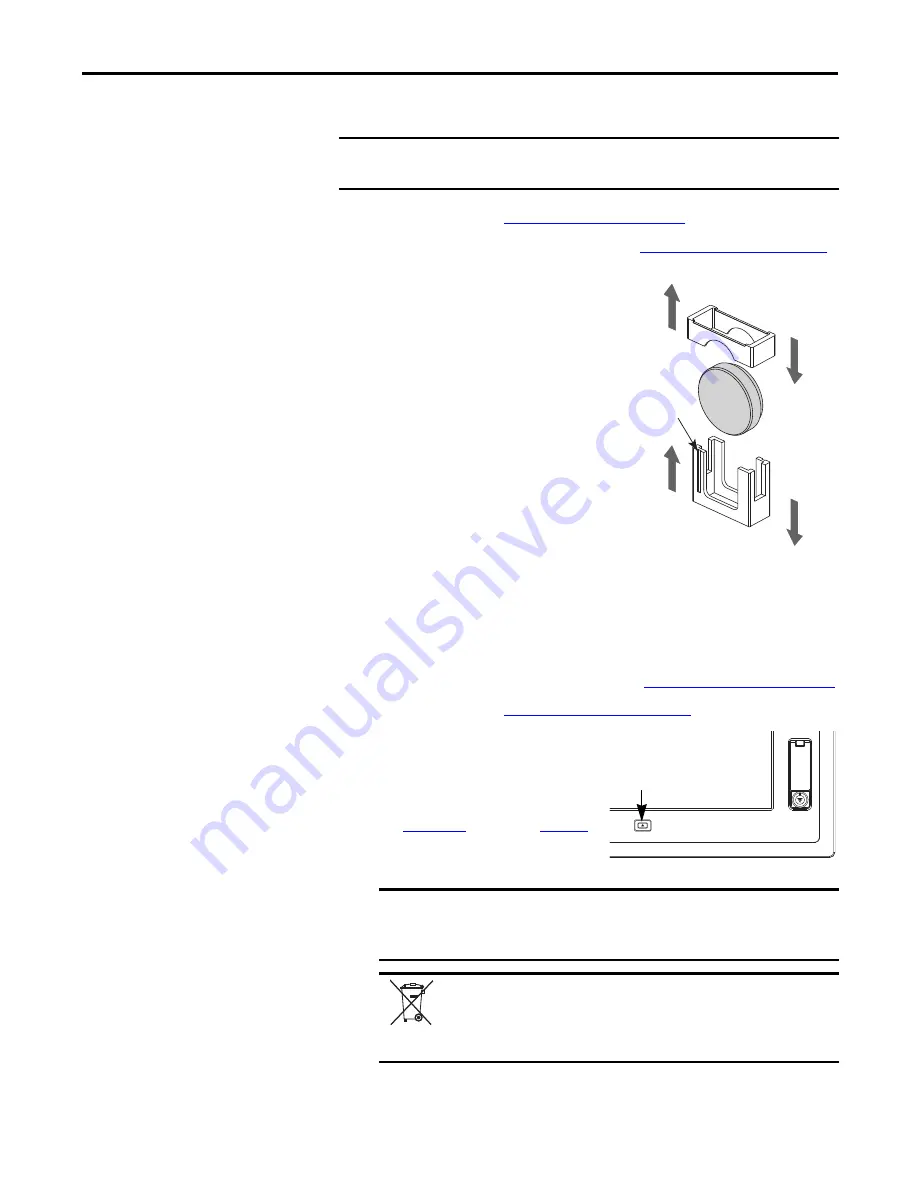
Rockwell Automation Publication 6181P-UM003A-EN-P - May 2014
51
Component Replacement
Chapter 4
Follow these steps to replace the RTC battery.
1.
Follow the steps for
.
2.
Remove the computer cover as detailed in
.
3.
If necessary, remove any accessory
boards or cables that prevent access to
the RTC battery socket.
4.
Remove the old battery.
a. Pull the battery cover straight out
of the battery socket.
b. Pull the old battery from its socket.
5.
Install the new battery.
a. Insert the new battery with the
positive polarity (+) side facing
towards the SO-DIMM memory
slots.
Verify that the battery is seated
completely.
b. Reinstall the battery cover.
6.
Reinstall the computer cover as detailed in
Reinstall the Cover on page 46
7.
Follow the steps for
.
8.
During POST, press F2 on an
attached keyboard or press the
UIB
(1)
to enter the UEFI setup and
reconfigure settings.
starting on
for more information on UEFI
settings.
IMPORTANT
Depending on your model, replace with a similar CR2450-type coin battery
rated at least 0 to 85 °C (32 to 185 °F) operating temperature range.
TIP
The battery socket retaining latches allow only one way for the
battery to be installed.
(1) The UIB is only on the front of display computers with aluminum bezels.
IMPORTANT
Replacing the battery results in all UEFI settings returning to their
default settings. UEFI settings other than default must be reconfigured
after replacing the battery.
Pb/Cd/Hg
This computer contains a sealed lithium battery that could need replacing
during the life of the computer.
At the end of its life, collect the battery contained in this computer
separately from any unsorted municipal waste.
Battery Cover
RTC Battery
Battery Socket
Socket
Retaining
Latches
Install new battery.
Remove old battery.
UIB location






























