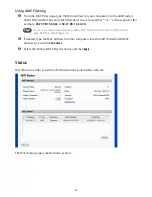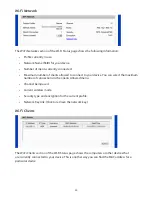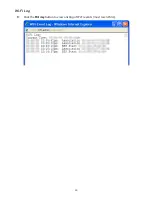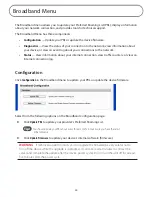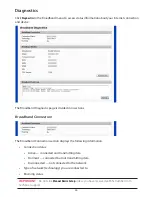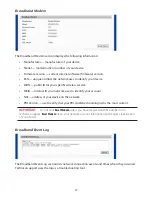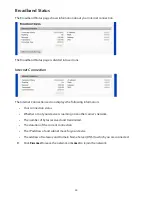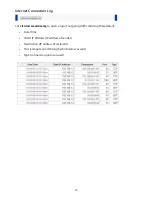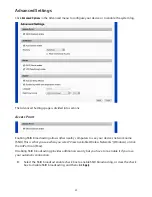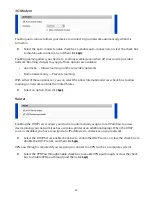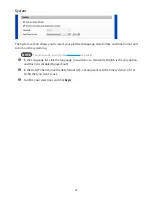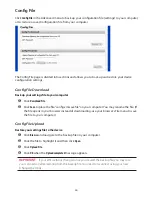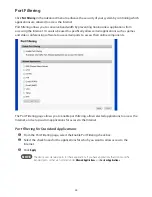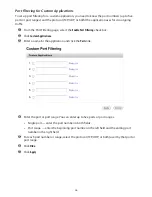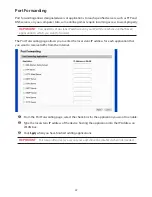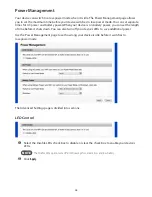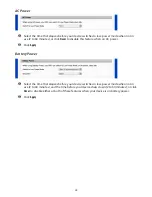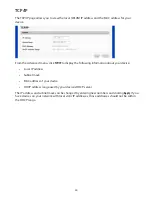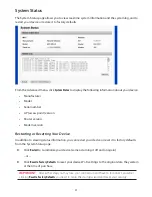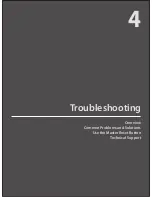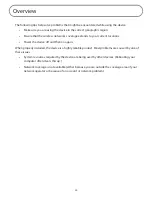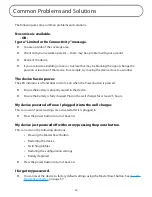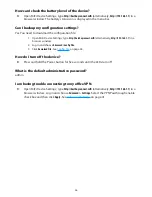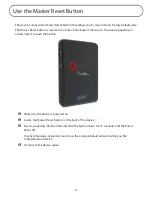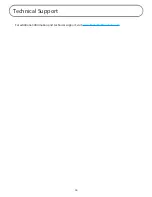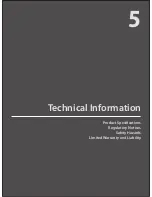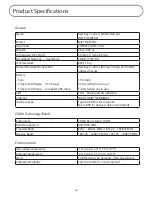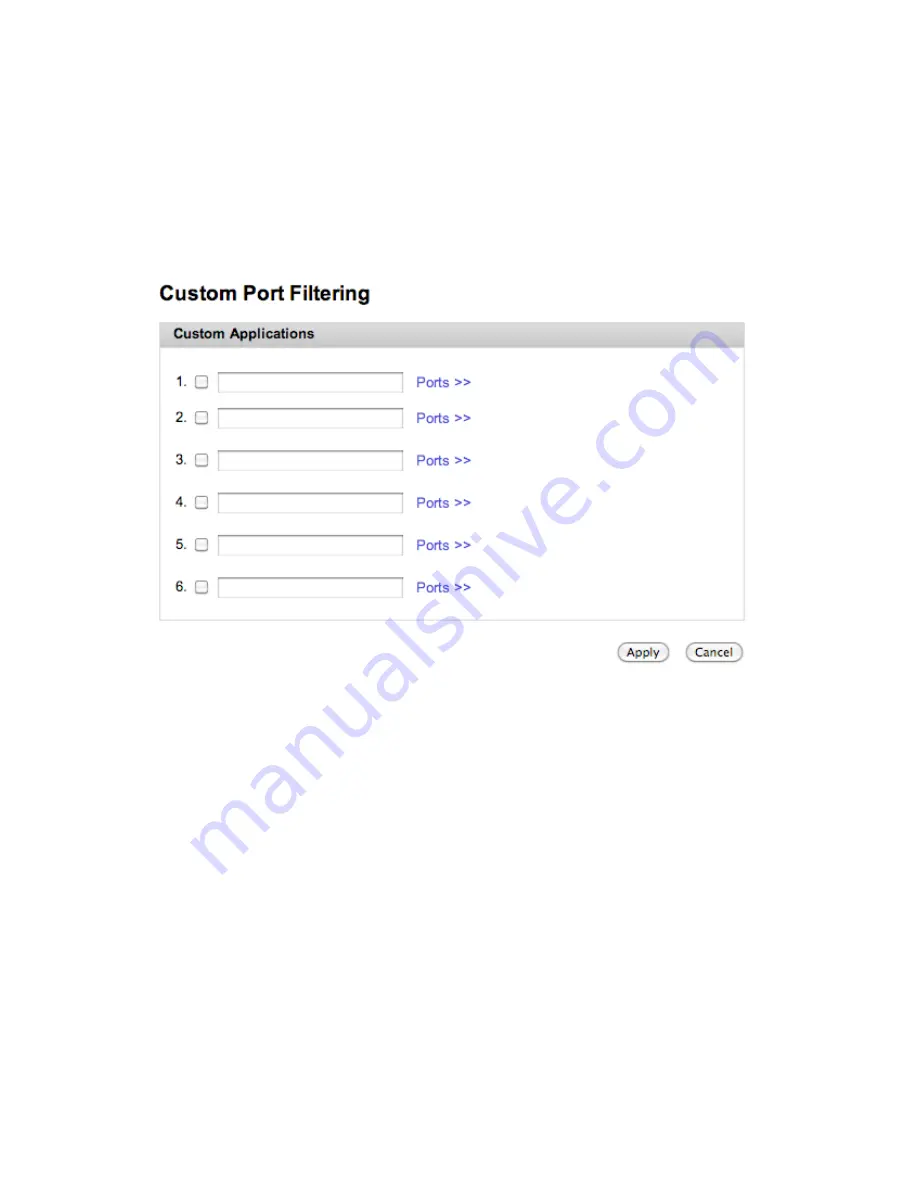
46
Port Filtering for Custom Applications
To set up port filtering for a custom application, you need to know the port numbers (up to five
ports or port ranges) and the protocol (TCP, UDP, or both) the application uses for its outgoing
traffic.
➊
From the Port Filtering page, select the
Enable Port Filtering
check box.
➋
Click
Custom Applications
.
➌
Enter a name for the application and click the
Ports
link.
➍
Enter the port or port range. You can enter up to five ports or port ranges.
•
Single port — enter the port number in both fields.
•
Port range — enter the beginning port number in the left field and the ending port
number in the right field.
➎
For each port number or range, select the protocol (TCP, UDP, or both) used by that port or
port range.
➏
Click
Hide
.
➐
Click
Apply
.