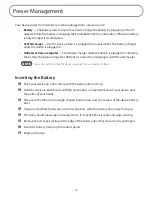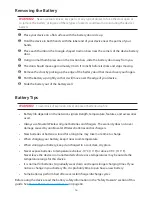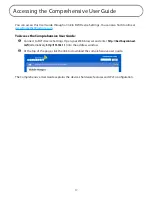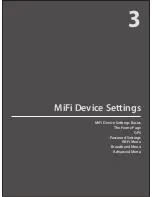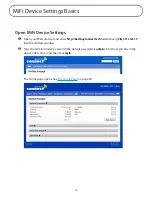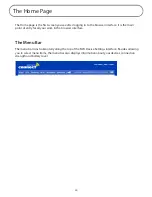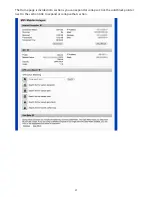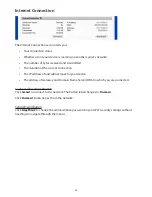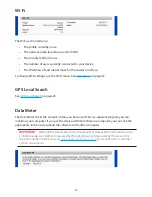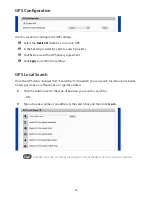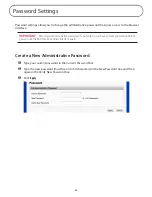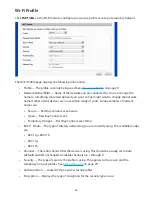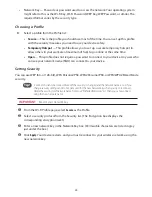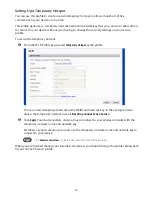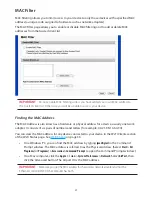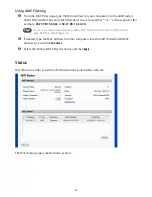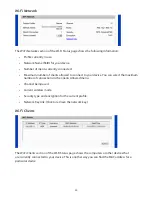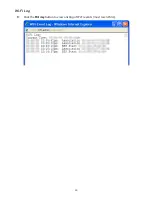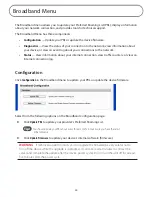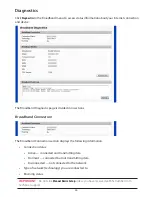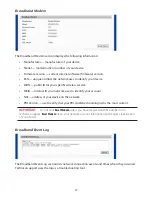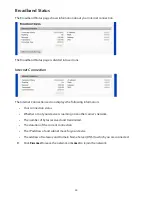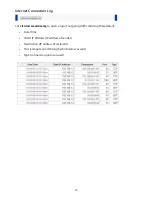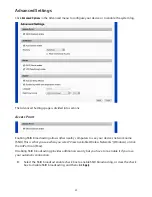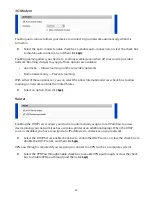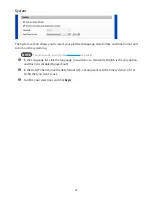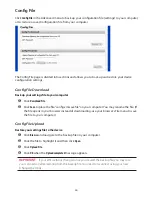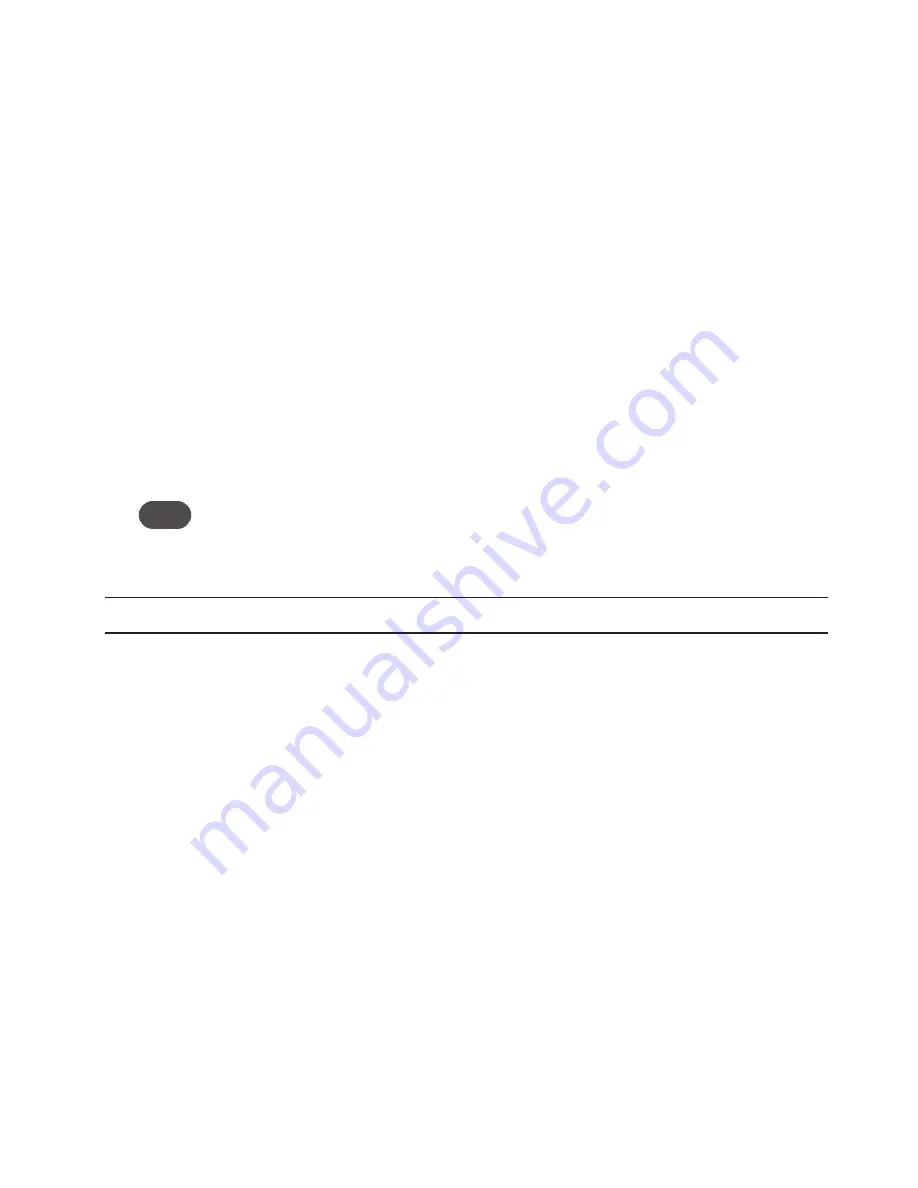
29
•
Network Key — Passcode or password used to access the network. Your operating system
might refer to this as the Wi-Fi Key, Wi-Fi Password, WEP Key, WEP Password, or similar. The
required format varies by the security type.
Choosing a Profile
➤
Select a profile from the Profile list:
•
Secure
— This is the profile you should use most of the time. You can set up this profile
with the security measures you need to use your device safely.
•
Temporary Hotspot
— This profile allows you to set up a secure temporary hotspot to
allow others in your work area (maximum of five) to go online at the same time.
•
Open
— This profile does not require a password to connect to your device. Any user who
can see your network name (SSID) can connect to your device.
Setting Security
You can use WEP (64- or 128-bit), WPA Personal/PSK, WPA2 Personal PSK, or WPA/WPA2 Mixed Mode
security.
Tip!
Some Wi-Fi clients become confused if the security is changed and the network name is not. If you
change security settings and do not get asked for the new network key when you try to reconnect,
delete the existing “old” network name from your “Preferred Networks” list. Then you can reconnect
using the new network name.
IMPORTANT
Record your network key.
➊
From the Wi-Fi Profile page, select
Secure
as the Profile.
➋
Select a security protocol from the Security list. (The Encryption box displays the
corresponding encryption level.)
➌
Enter a new network key in the Network Key box. (Permissible characters are listed in gray
just under the box.)
➍
Click
Apply.
Your device restarts, and you must reconnect to your wireless network using the
new network key.