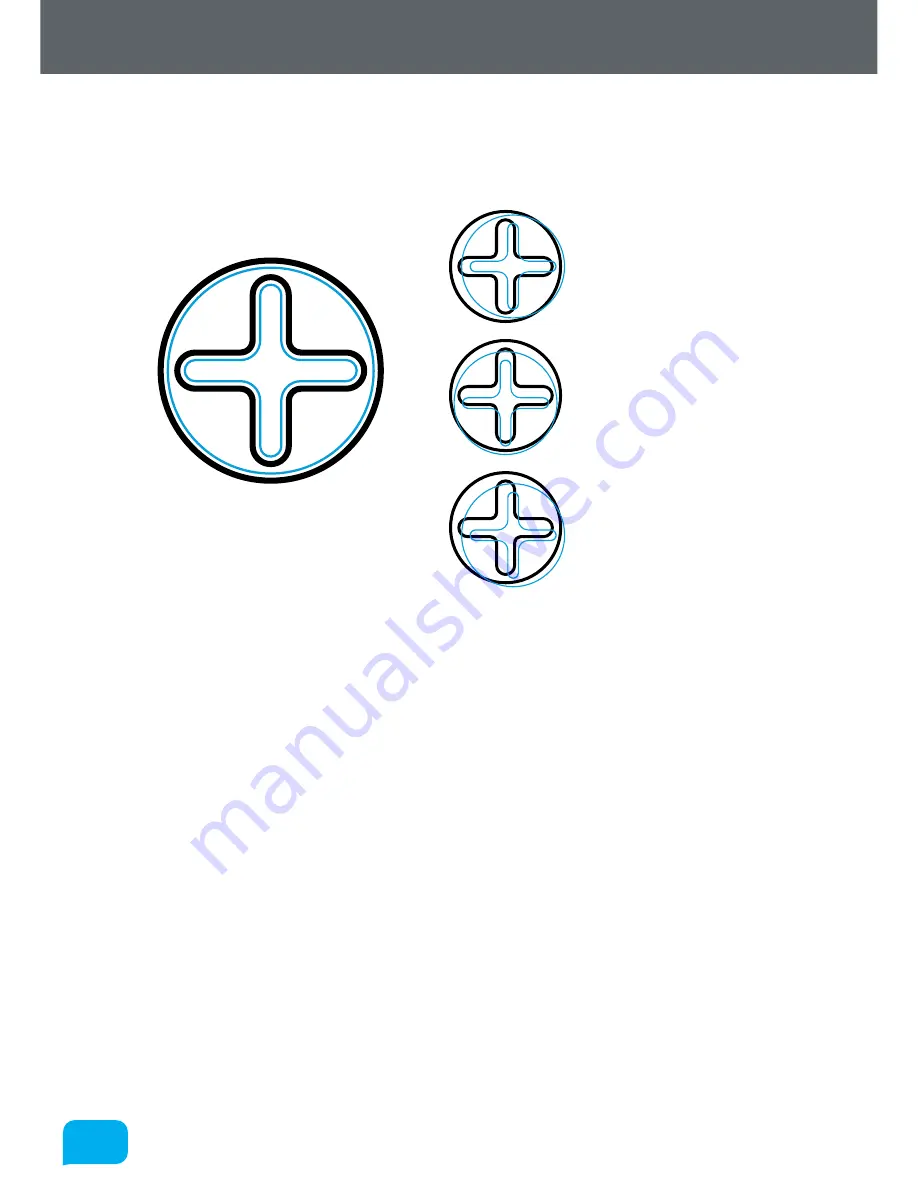
90
90
www.cel-robox.com
7.0 Calibration and Maintenance
AutoMaker™ will then program the head with the values you have selected, and
print some extra areas for verification. It will print a circle in the rear-left corner,
followed by a crosshair in the centre.
Perfect Alignment
X Alignment Error
Y Alignment Error
X and Y Alignment Error
If you are still seeing an alignment error, click the
Retry Calibration
button in the
bottom left to try again. If you are happy with the result, click
Next
to complete
the calibration and program the head.
Summary of Contents for 3d printer
Page 1: ...www cel robox com UserGuide including AutoMaker Version 1 1 ...
Page 6: ...1 0 1 0 Introduction ...
Page 19: ...Overview 2 0 ...
Page 25: ...Getting Started 3 0 ...
Page 34: ...Using Robox 4 0 ...
Page 42: ...AutoMaker Software 5 0 ...
Page 77: ...77 77 www cel robox com 5 0 AutoMaker Software ...
Page 78: ...Finishing Parts 6 0 ...
Page 82: ...Calibration and Maintenance 7 0 ...
Page 99: ...99 99 www cel robox com 7 0 Calibration and Maintenance ...
Page 100: ...Supplementary Information 8 0 ...
Page 122: ... 2014 CEL Technology Ltd All rights reserved RBX01 ACC UM ...
















































