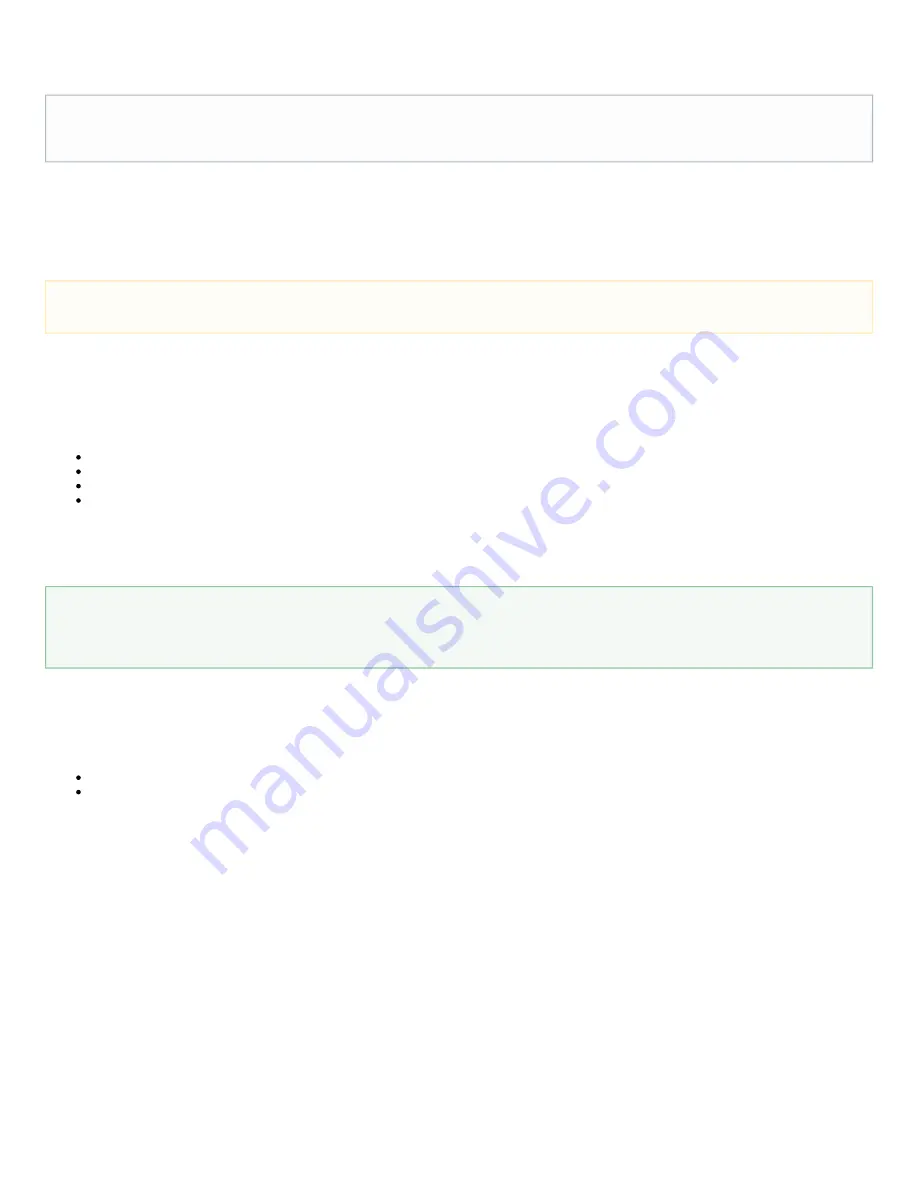
Robotiq Wrist Camera Vision System for Universal Robots
Instruction Manual
Robotiq inc. © 2016
35
5.3 Programming with a Cam Locate Node
The first thing to do after completing the Object Teaching is to add a Move node to the Snapshot position. When you exit the wizard, the robot arm is
already in the Snapshot position location. You can simply add a
command and set it to the location the robot arm is already at (see
MoveJ
Snapshot_pos_1
from Figure 5.3.1).
Once the Teach Object step is done, you saved the last position of your part. This position is saved within a relative frame. Each time the Camera Locate
node localize a part, it will update that relative frame with the part position and orientation. That frame will be named according to the feature name you
choose during the steps explained in
You can use that reference frame under the Camera Locate node within Move commands of the robot.
To do so:
Insert a Move node.
In that node, go to the Command tab.
Select MoveL.
Select the appropriate relative frame (your Snapshot Position / Feature name).
Now every way-points inserted under that MoveL node will use the relative frame updated by the Camera Locate. Without moving your part, teach your
way-points according to it's position.
When you are done with the movements relative to the part, you can insert another Move node, selecting a movement that is not relative, but absolute (base
frame), and do normal movements.
This process will give you:
A set of MoveL movements relative to the part orientation.
A set of MoveJ / moveL etc. movements relative to the absolute base frame.
In short, the template program in figure 5.3.1 will move to the Snapshot Position, search for the part, do a set of movement relative to the part orientation,
then do a set of movement relative to the robot base.
Info
The URCaps install will provide you with a template program, template_vision.urp, that can be found in the program root folder. Figure 5.3.1 below
shows this template. This section guides you through the process of doing a similar program.
Snapshot position
Make sure the robot arm is moved to the Snapshot position before the Camera Locate node in the robot program.
Object orientation
If you want your relative motion not to consider the object orientation, check the
option from the Camera Locate node
Ignore object orientation
Command tab. This way, the MoveL will consider the part's position, but not its orientation. It can be used, for instance, to pick a part that is
circular.






























