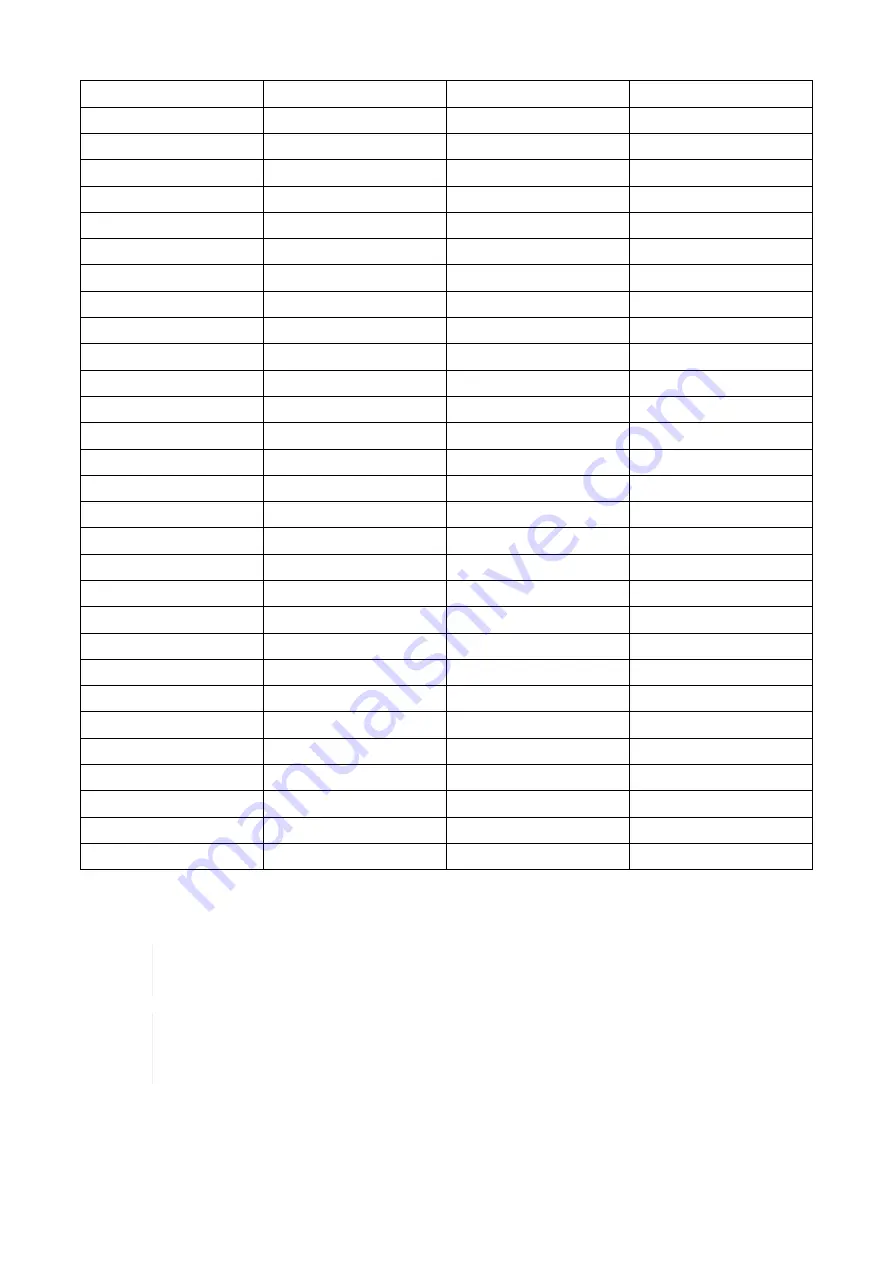
MADI
48
44.1
48 with warning
MADI
48
48
48
MADI
48
88.2
96 with warning
MADI
48
96
96
MADI
48
176.4
192 with warning
MADI
48
192
192
MADI 96k
88.2
44.1
warning (no sync)
MADI 96k
88.2
48
warning (no sync)
MADI 96k
88.2
88.2
88.2
MADI 96k
88.2
96
88.2 with warning
MADI 96k
88.2
176.4
warning (no sync)
MADI 96k
88.2
192
warning (no sync)
MADI 96k
96
44.1
warning (no sync)
MADI 96k
96
48
warning (no sync)
MADI 96k
96
88.2
96 with warning
MADI 96k
96
96
96
MADI 96k
96
176.4
warning (no sync)
MADI 96k
96
192
warning (no sync)
Word Clock
44.1
44.1
44.1
Word Clock
44.1
48
44.1 (with warning)
Word Clock
44.1, 88.2
88.2
88.2
Word Clock
44.1, 88.2
96
88.2 with warning
Word Clock
44.1, 88.2, 176.4
176.4
176.4
Word Clock
44.1, 88.2, 176.4
192
176.4 with warning
Word Clock
48
44.1
48 with warning
Word Clock
48
48
48
Word Clock
48, 96
88.2
96 with warning
Word Clock
48, 96
96
96
Word Clock
48, 96, 192
176.4
192 with warning
Word Clock
48, 96, 192
192
192
There is no ICC mechanism necessary for AVB; the device will always use the exact clock from the
corresponding AVB stream.
It is not recommended to sync devices with a higher sample rate than the current sample
rate, because two devices could choose different edges of the incoming clock signal.
ICC does not affect outgoing AVB streams. Outgoing AVB streams will always correspond
to the sample rate set in the
CLOCK
section. If the reference clock changes its frequency,
outgoing AVB streams will be interrupted.
RME M-32 DA Pro User’s Guide
11.3. Sample Rates Overview |
52












































