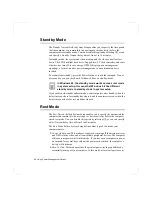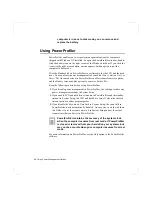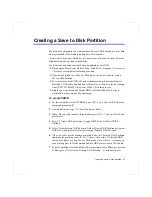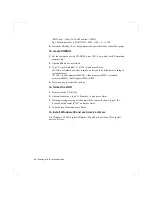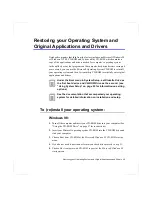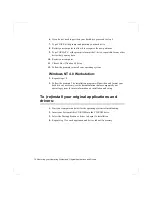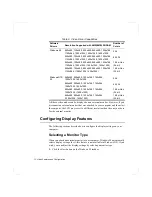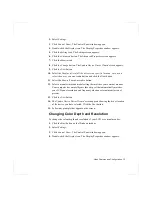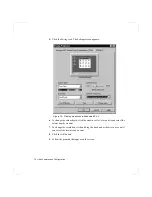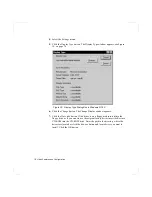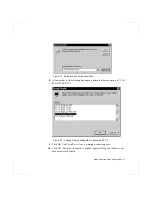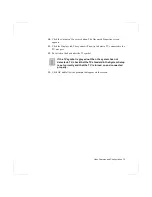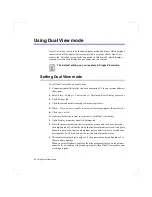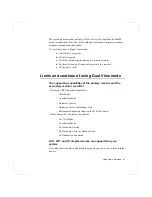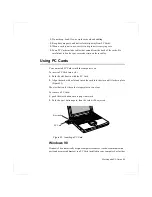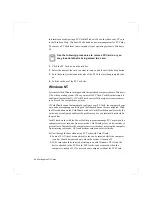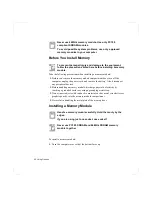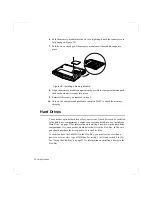78 Video Features and Configuration
11. Click OK. Remove the disk from the floppy drive. Close the open windows on
the screen.
12. Click Yes when prompted to restart the computer. As the computer restarts,
select Windows NT Workstation Version 4.00 as the operating system and press
<Enter>.
13. Log on as supervisor. The Invalid Display Settings window appears.
14. Click the OK button. Click the Test button at the Display Properties window
and follow any directions on the screen to finish setting the display properties.
Using the TV-Out Port
This feature is only available with Windows 98. Using the S-VHS TV-out port, a
compatible TV or other compatible display device can be connected and an image
displayed. No Audio is transmitted through the TV-Out port. To check if and how
your TV displays the TV-out signal see the documentation included with your TV.
Concurrent enabling LCD and TV doesn't support. So, either
TV or LCD is recommended. While TV is ON, pressing
Fn+CRT/LCD cause TV-Out disable. Then, you should follow
from step4.(DOS mode-you should restart.)
To enable TV-out:
1. Connect the TV to the TV-Out port using an appropriate S-VHS cable
2. Enter System Setup and under the Advanced menu, set TV Standard to the
appropriate standard for your TV. (see “Using System Setup” for information
on setting options.)
3. Reboot your computer.
4. You can see TV display.
5. Click the Start button on the Windows 98 taskbar.
6. Select Settings.
7. Click Control Panel. The Control Panel window appears.
8. Double-click the Display icon. The Display Properties window appears.
9. Click the Settings tab. The Settings screen appears.