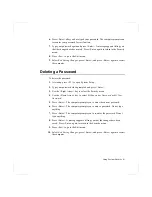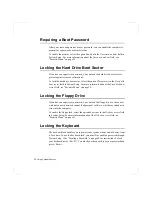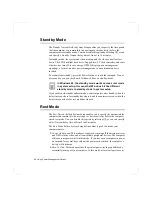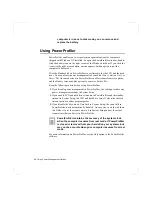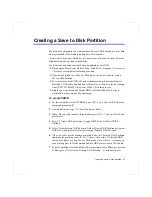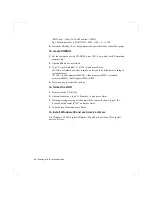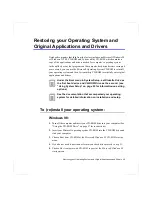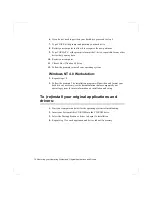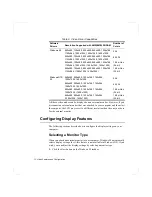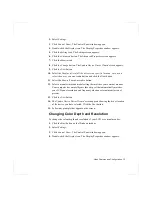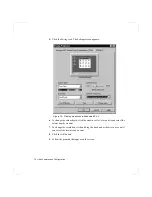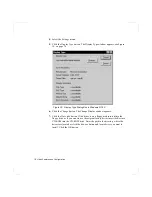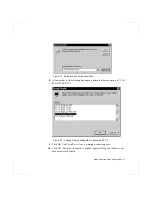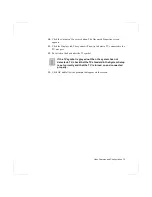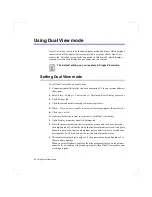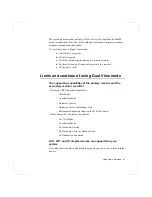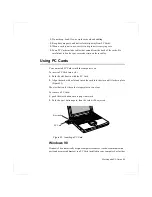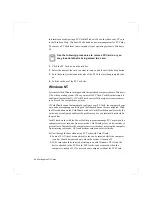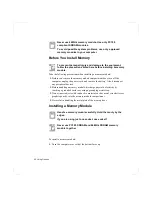Video Features and Configuration 75
Changing the Video Driver
It is possible that you may want to update your video driver or that your installed
video driver has become corrupt so that the display is unusable.
Windows 98:
1. Click on the Start Button. and the Start Menu appears.
2. Select Settings and click on Control Panel, double click on Display. The
Display Properties window appears.
3. Click the Advanced button. The properties screen for your currently installed
video driver appears
4. Select the Adapter menu.
5. Click the Change button. The Update Device Driver Wizard window appears.
6. Click the Next button.
7. Select Display a list of all the drivers in a specific location, so you can select
the driver you want. Click the Next button.
8. Click the Have disk button. If the driver is on a floppy disk insert it into the
floppy drive. Click the Browse button and locate driver you want to install.
Click the OK button.
9. Select the new driver in the Select Device screen and click the Ok button.
10. Click the Next button to install the new driver and follow any directions on the
screen to finish setting the display properties.
Using several displays on Dual View mode is possible with
your system. See ”Using Dual View mode” on page 80 for
more information.
Windows NT 4.0:
1. Log on to the computer as supervisor. The Invalid Display Settings window
may appear.
2. Click on the Start Button. and the Start Menu appears.
3. Select Settings and click on Control Panel, double click on Display. The
Display Properties window appears.