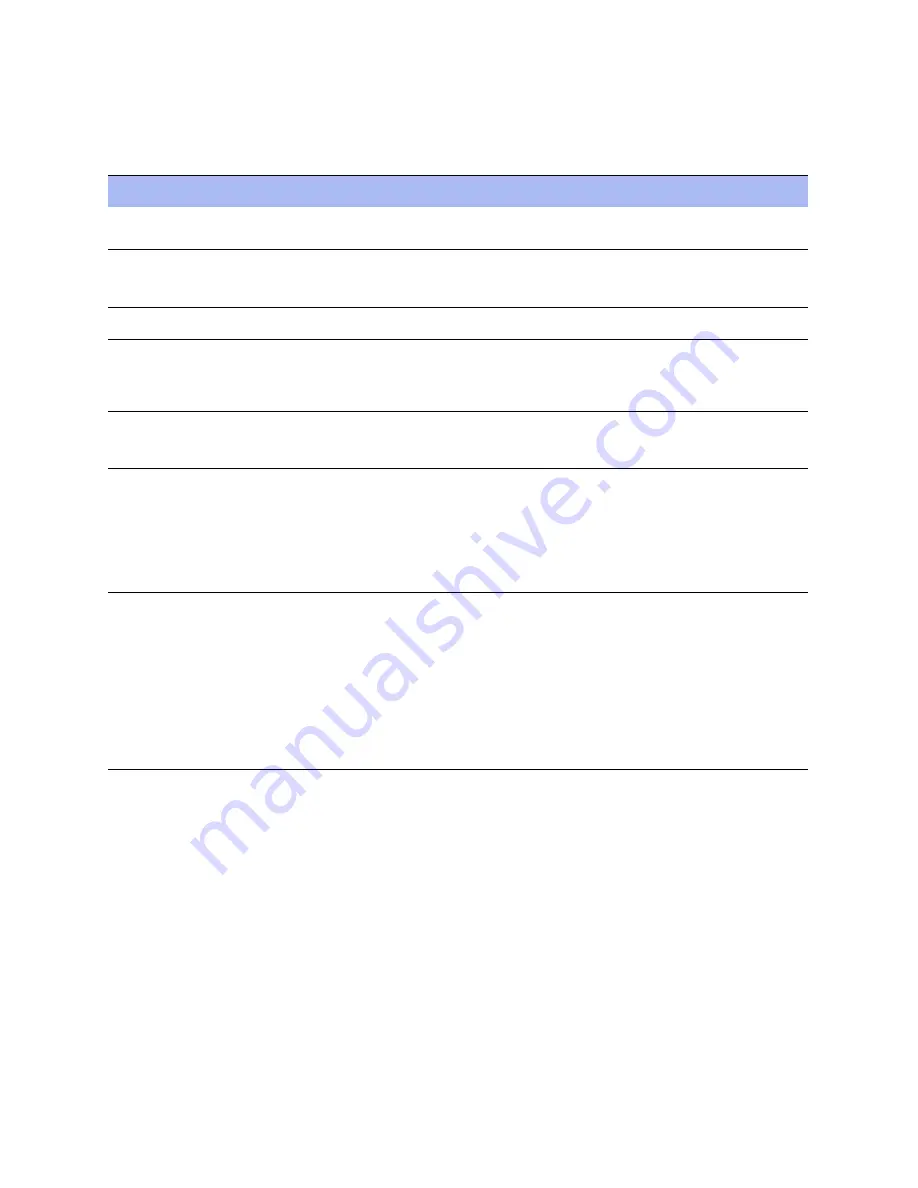
64
Steelhead Appliance Installation and Configuration Guide
Series EX xx60 Technical Specifications
2U EX1260 Status Lights and Ports
System LEDs
The following table summarizes the 2U EX xx60 system LEDs.
LED
Status
SYSTEM
Normal = Blue
System Boot = Red
PRI = Primary
AUX = Auxiliary
REM = Remote
Link and Traffic = Blinks Blue
LAN-WAN
Link and Traffic = Blinks Blue
BYP/BLK
BYP = Bypass
BLK = Block
(Disconnect)
Normal = No Light
Bypass or Block (Disconnect) = Orange
HDDs/SSDs
Disk Connected = Blue
Read/Write Activity = Blinks Blue
Failed Disk = Orange
Back Panel
PRI = Primary
AUX = Auxiliary
REM = Remote
Left LED
Link = Green
Activity = Blinks Green
Right LED
GB = Orange
100 MB = Green (REM only at 100 MB)
10 MB = No Light
Back Panel
LAN-WAN
Left LED
Link = Green
Activity = Blinks Green
Right LED
GB = Orange
100 MB = Green
10 MB = No Light
BYP/BLK
Normal = No Light
Bypass or Block (Disconnect) = Orange









































