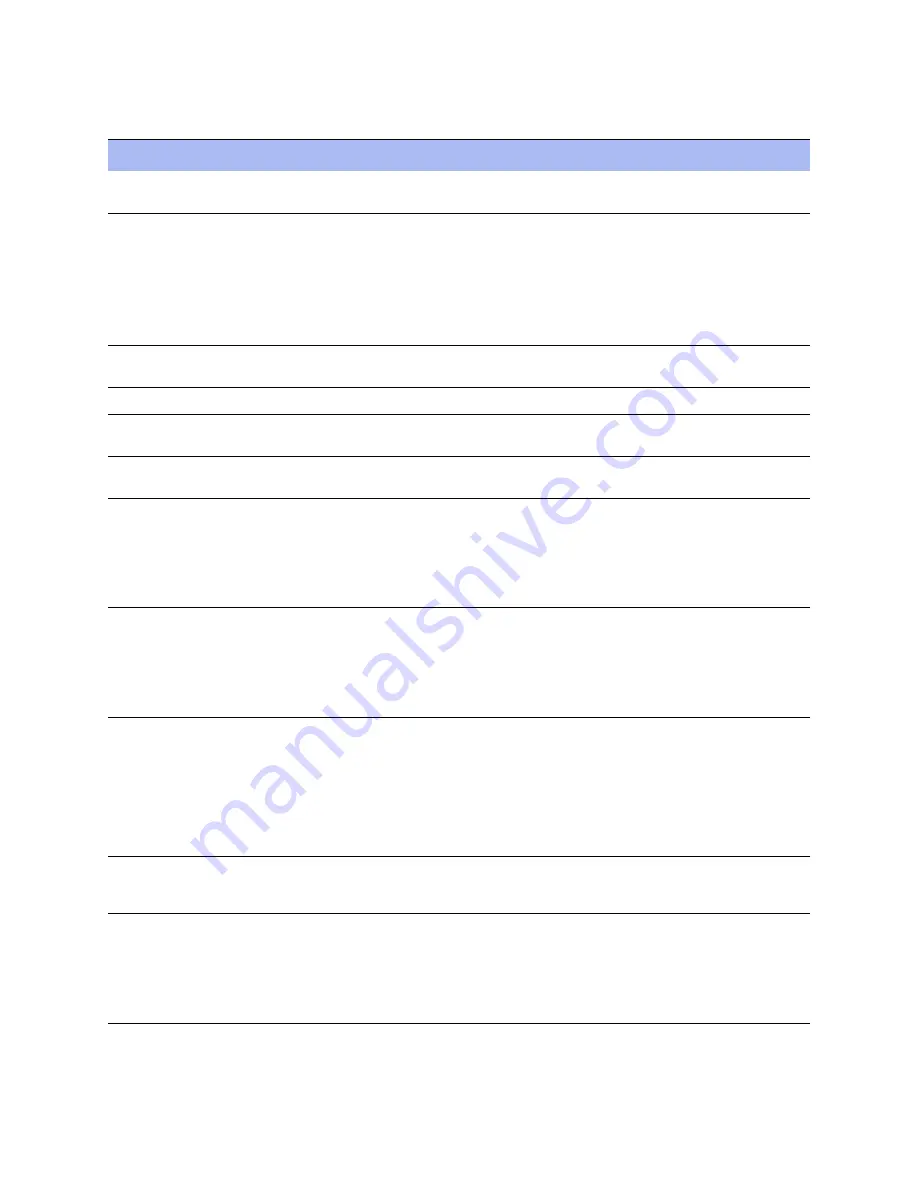
Steelhead Appliance Installation and Configuration Guide
41
Configuring Out-of-Path Steelhead Appliances
Installing and Configuring the Steelhead Appliance
3.
Complete the configuration wizard steps on the client side and server side.
Wizard Prompt
Description
Example
Step 1: Host name?
Enter the host name for the
Steelhead
appliance.
Hostname? amnesiac
Step 2: Use DHCP on the
primary interface?
You are given the option to enable the
DHCP to automatically assign an IP
address to the primary interface for
the Steelhead appliance.
Riverbed recommends that you do not
set DHCP.
The default value is
no
.
Use DHCP? no
Step 3: Primary IP address?
Enter the IP address for the
Steelhead
appliance.
Primary IP address? 10.10.10.6
Step 4: Netmask?
Enter the netmask address.
Netmask? 255.255.0.0
Step 5: Default gateway?
Enter the default gateway for the
Steelhead appliance.
Default gateway? 10.0.0.1
Step 6: Primary DNS server?
Enter the primary DNS server IP
address.
Primary DNS server? 10.0.0.2
Step 7: Domain name?
Enter the domain name for the
network where the Steelhead
appliance is to reside.
If you set a domain name, you can
enter host names in the system
without the domain name.
Domain name? example.com
Step 8: Admin password?
Riverbed strongly recommends that
you change the default administrator
password at this time. The password
must be a minimum of 6 characters.
The default administrator password is
password
.
Admin password? xxxyyy
Step 9: SMTP server?
Enter the SMTP server. External DNS
and external access for SMTP traffic is
required for email notification of
events and failures to function.
Important:
Make sure that you
provide a valid SMTP server to ensure
that the email notifications for events
and failures.
SMTP server? natoma
Step 10: Notification email
address?
Enter a valid email address to receive
email notification of events and
failures.
Notification email address?
Step 11: Set the primary interface
speed?
Enter the speed on the primary
interface (that is, the Steelhead
appliance). Make sure that this value
matches the settings on your router or
switch.
The default value is auto.
Set the primary interface speed?
[auto] auto






























